Upgrading Plesk for Linux Using Installer GUI
If you want to be able to upgrade to a Plesk version other than the latest stable release, you can upgrade using the graphical interface.
Note: You can upgrade to Plesk Obsidian from Plesk Onyx 17.0 and later. See if your OS is supported. If you use Plesk 12.5 or earlier, upgrade to Plesk Onyx first.
Follow these steps to begin:
wget https://autoinstall.plesk.com/plesk-installer
chmod +x plesk-installer
./plesk-installer --web-interface
This will launch the installer in the graphical interface mode. To access it, open your browser and browse the following address:
https://<server hostname or IP address>:8447
If you prefer to use a command line console during the upgrade, see the Upgrading Plesk for Linux Using Installer Console topic.
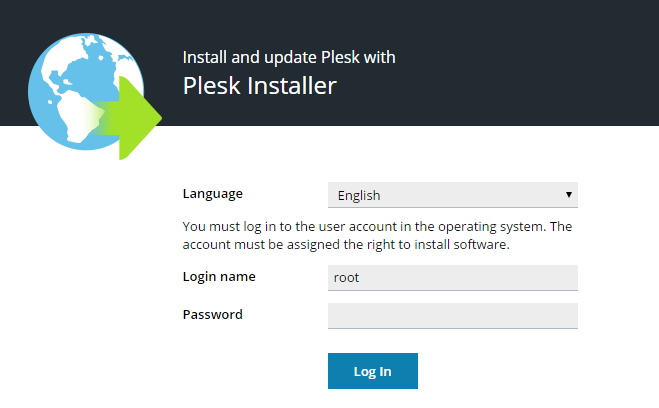
Select the desired interface language and log in with your “root” user credentials to proceed.
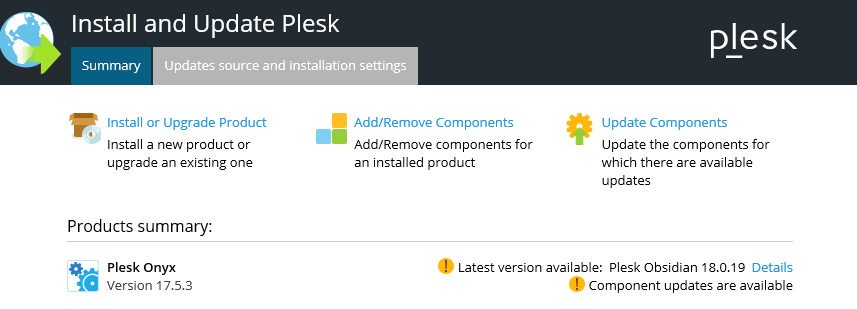
Under “Products summary” you can see the currently installed Plesk version, as well as the latest available version (if any). Click Install or Upgrade Product to continue.
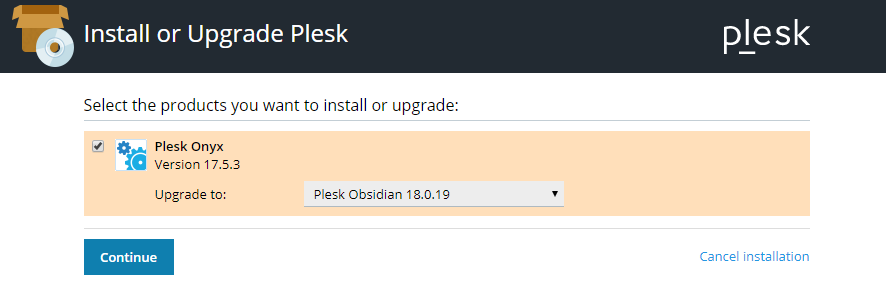
Select the desired Plesk version from the menu and click Continue to begin the upgrade.