Managing Plugins
Installing and Removing Plugins
To install a plugin on one or more WordPress installations, go to WordPress > Plugins tab > Install.
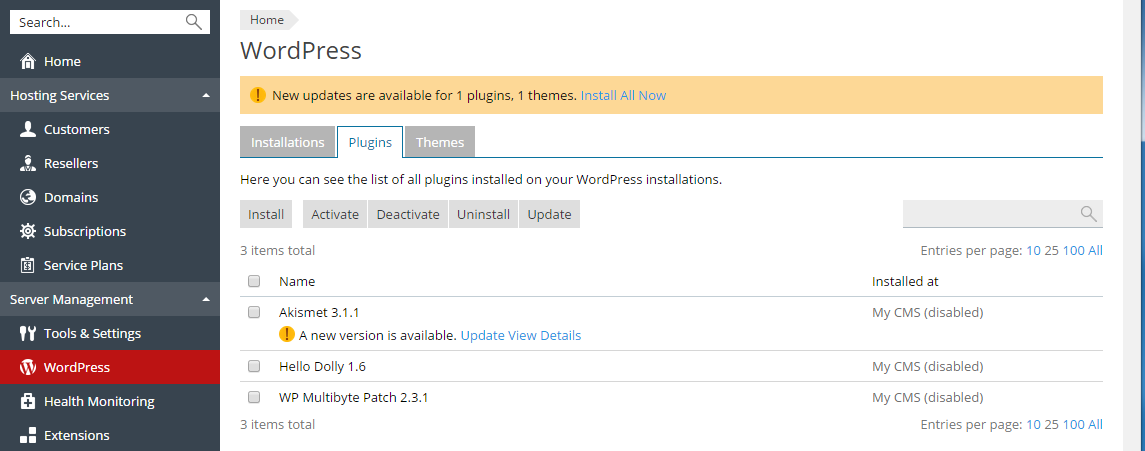
Type in the name of the plugin you want to install and click ![]() to search. Once the search is complete, locate the desired plugin in the list and select the corresponding checkbox. You now can install the plugin on all WordPress installations on the server, or click
to search. Once the search is complete, locate the desired plugin in the list and select the corresponding checkbox. You now can install the plugin on all WordPress installations on the server, or click ![]() > Select instances to select one or more installations on which the plugin will be installed. By default, newly installed plugins are activated immediately; you can prevent this by clearing the Activate after installation checkbox.
> Select instances to select one or more installations on which the plugin will be installed. By default, newly installed plugins are activated immediately; you can prevent this by clearing the Activate after installation checkbox.
Note: If you search for a plugin, select the checkbox, and then perform a new search without installing the plugin first, the results of the first search will be lost. For that reason we recommend that you install plugins one at a time.
To remove a plugin from one or more WordPress installations, go to WordPress. Select the checkboxes next to the names of WordPress installations from which you want to remove a plugin and click Plugins. Click the![]() icon next to a plugin to remove it from the selected WordPress instances.
icon next to a plugin to remove it from the selected WordPress instances.
You can also remove one or more plugins from all WordPress installations on the server. To do so, go to Server Management > WordPress > Plugins tab, select the checkboxes next to the names of the plugins you want to remove, and click Uninstall.
Activating and Deactivating Plugins
To activate or deactivate one or more plugins on one or more WordPress installations, go to Server Management > WordPress, select the checkboxes next to the names of WordPress installations on which you want to activate or deactivate plugins and click Plugins. You will be presented with the list of all plugins installed on at least one of the selected WordPress installations, along with their activation statuses. For every plugin, you can select to activate it on all selected installations, deactivate it on all selected installations, or leave the plugin's activation status unchanged.
You can also activate or deactivate one or more plugins on all WordPress installations on the server, on which those plugins are installed. To do so, go to Server Management > WordPress > Plugins tab, select the checkboxes next to the names of the plugins you want to activate or deactivate, and click either Activate or Deactivate.
Updating Plugins
To update one or more plugins, go to Server Management > WordPress > Plugins tab, select the checkboxes next to the names of the plugins you want to update, and click Update.