Link to Provider's Website
This button redirects customers to your site where they can purchase and use services provided by your company.
Location of the Link to Provider's Website
Server Administration Panel > Tools & Settings > View Services button.
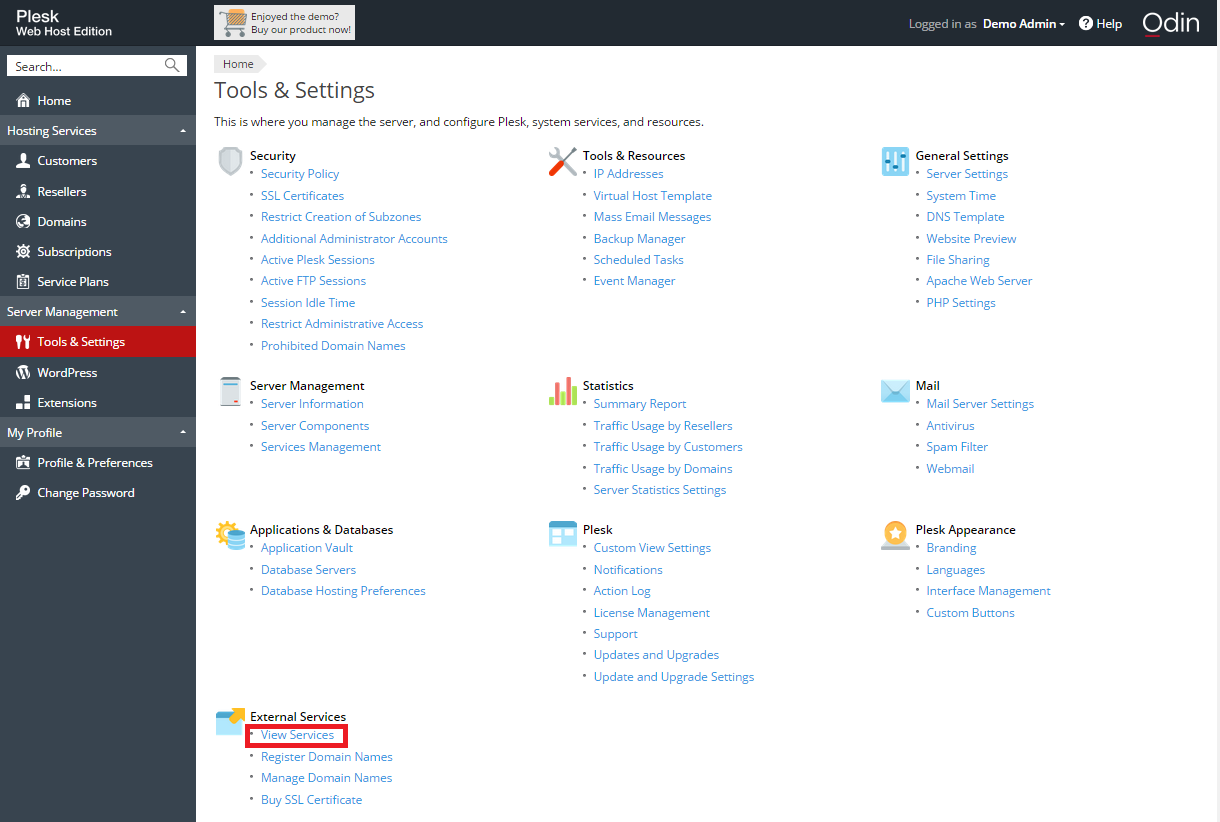
Changing the URL of the View Services Button
You can change the URL of the View Services button only through the command line.
To change the URL that opens when the View Services button is clicked, run the following command:
/usr/local/psa/bin/panel_gui -p -mpc_portal_url <em><url></em>Hiding the View Services Button
You can hide the View Services button both through the command line and the Partner API.
To remove the View Services button using the command line, run the following command:
/usr/local/psa/bin/panel_gui -p -extras trueTo remove the View Services buttons using the Partner API:
Use the partner10.createKey or partner10.upgradeKey with the API identifier "EXTRAS_BUTTONS_OFF" in the "array of identifiers of upgrade plans" parameter.
For details on these methods specification, please see
http://central.plesk.com/docs/partner-api/1.0, section Specifications of Methods / partner10.createKey and section Specifications of Methods / partner10.upgradeKey
Note: API identifier "EXTRAS_BUTTONS_OFF" also disables the controls related to SSL certificate selling services and link to the provider's website.
Important: Once you have turned off a feature through the Partner API, there are no documented methods to turn it back on. If you need to perform this reverse operation, please use the web-based user interface, or contact your sales representative.