Managing Themes
Installing and Removing Themes
To install a theme on one or more WordPress installations, go to Websites & Domains > WordPress > Themes tab > Install.
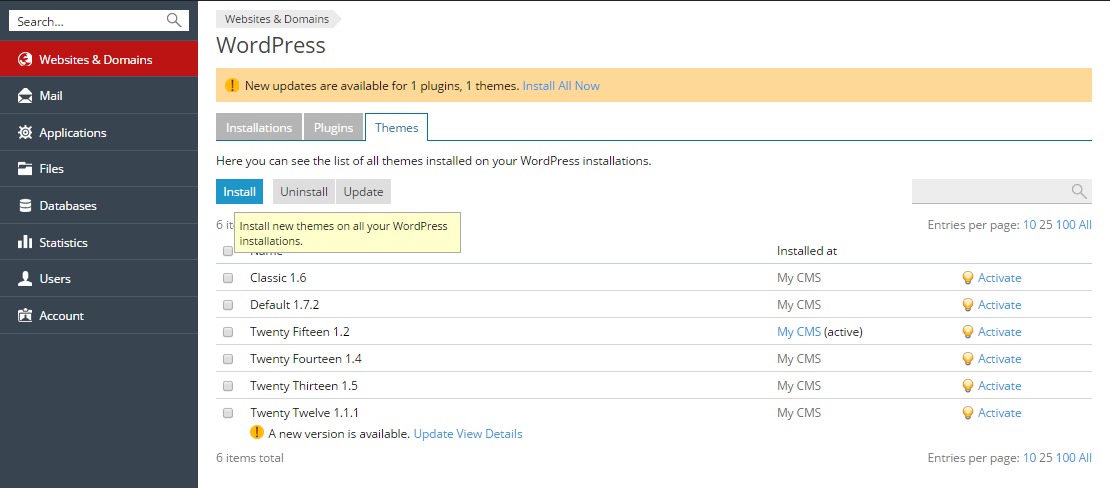
Type in the name of the theme you want to install and click ![]() to search. Once the search is complete, locate the desired theme in the list and select the corresponding checkbox. You now can install the theme on all WordPress installations on the currently selected subscription, or click
to search. Once the search is complete, locate the desired theme in the list and select the corresponding checkbox. You now can install the theme on all WordPress installations on the currently selected subscription, or click ![]() > Select instances to select one or more installations on which the theme will be installed.
> Select instances to select one or more installations on which the theme will be installed.
Note: If you search for a theme, select the checkbox, and then perform a new search without installing the theme first, the results of the first search will be lost. For that reason we recommend that you install themes one at a time.
To remove a theme from one or more WordPress installations, go to Websites & Domains > WordPress. Select the checkboxes next to the names of WordPress installations from which you want to remove a theme and click Themes. Click the![]() icon next to a theme to remove it from the selected WordPress instances.
icon next to a theme to remove it from the selected WordPress instances.
You can also remove one or more themes from all WordPress installations on a subscription. To do so, go to Websites & Domains > WordPress > Themes tab, select the checkboxes next to the names of the themes you want to remove, and click Uninstall. Note that a theme that is currently active on a WordPress installation cannot be removed from that installation. To remove a theme from a WordPress installation, activate a different theme on it first.
Activating and Deactivating Themes
To activate a theme on one or more WordPress installations, go to Websites & Domains > WordPress, select the checkboxes next to the names of WordPress installations on which you want to activate the theme and click Themes. You will be presented with the list of all themes installed on at least one of the selected WordPress installations, along with their activation statuses. You can select a theme that will be activated on all WordPress installations on which it is installed.
You can also activate or deactivate a theme on all WordPress installations belonging to a subscription, on which that theme is installed. To do so, go to Websites & Domains > WordPress > Themes tab, and click Activate next to the theme you want to activate.
Updating Themes
To update one or more themes, go to Websites & Domains > WordPress > Themes tab, select the checkboxes next to the names of the themes you want to update, and click Update.