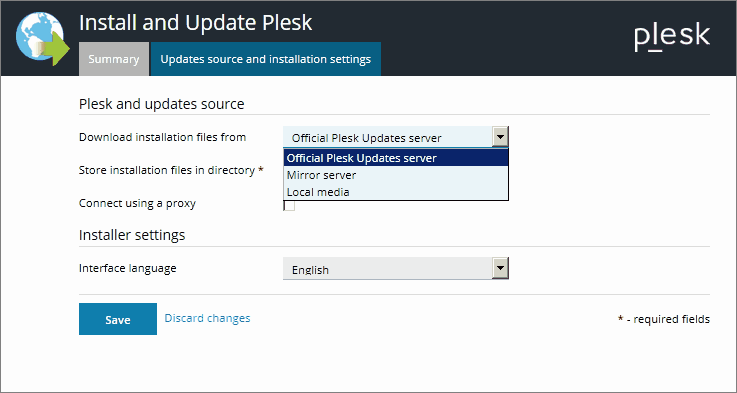Changing the Updates/Upgrades Source
By default, updates and upgrades for Plesk and your operating system are downloaded from the official updates server at https://autoinstall.plesk.com.
If you want to receive Plesk updates from another location on the network:
-
Go to Tools & Settings > Updates and Upgrades. Updater will open in a new browser window or tab.
-
If Updater starts downloading updates and you would only like to change settings at the moment, click Cancel.
-
Click Updates source and installation settings, and specify the source of update packages:
- By default, the Official Plesk Updates server is selected.
Specify the location where the installation files will be stored.
By default, the installation files are stored in the
/root/parallelsdirectory. - If you select Mirror server, specify the
.inf3file location in the URL to the directory with .inf3 file field. Specify the location where the installation files will be stored. By default, the installation files are stored in the/root/parallelsdirectory. - If you select Local media, specify the
.inf3file location in the Absolute path to the .inf3 file field.
- By default, the Official Plesk Updates server is selected.
Specify the location where the installation files will be stored.
By default, the installation files are stored in the
-
If you use a proxy server, select the Connect using a proxy checkbox and specify the following settings:
- Type the proxy host name and port number in the corresponding fields under Proxy address and port.
- If the proxy server requires authentication, select the Require authentication checkbox and specify the username and password.
-
Click Save to save the settings.