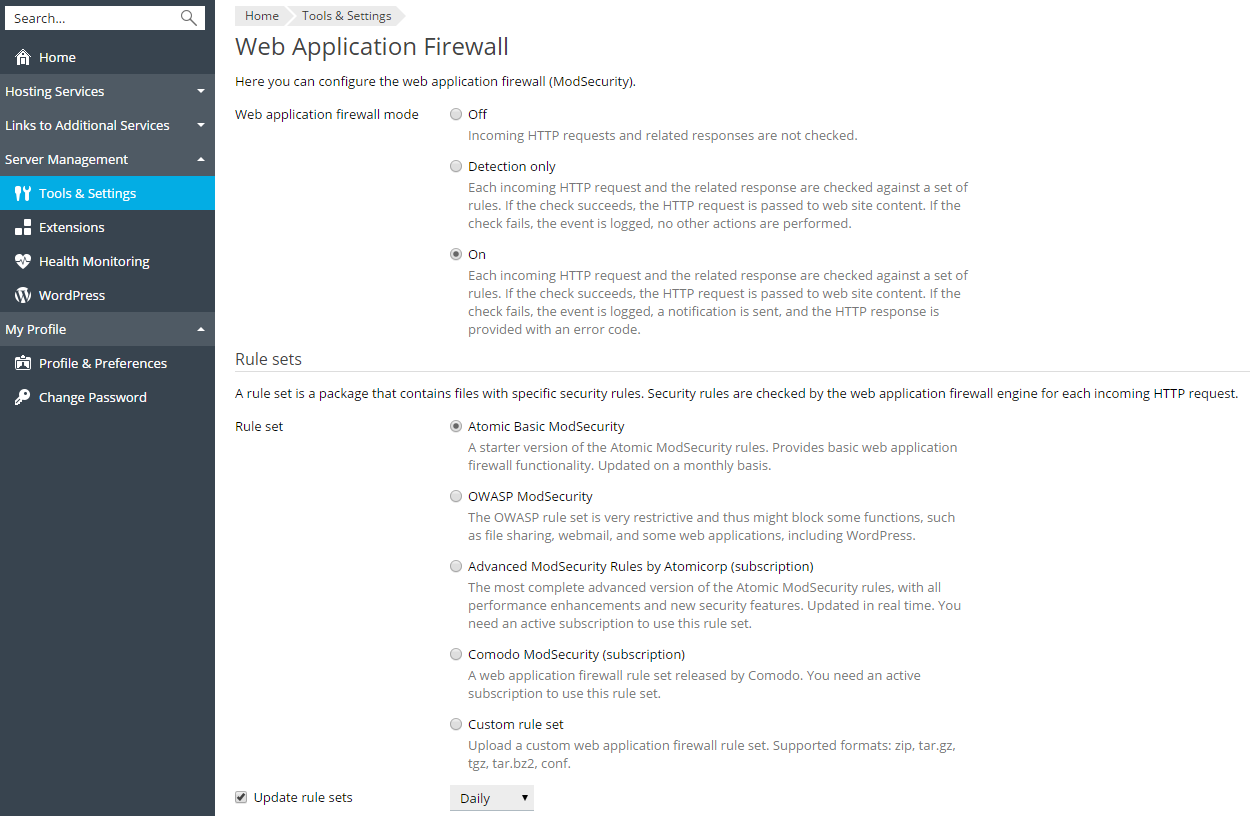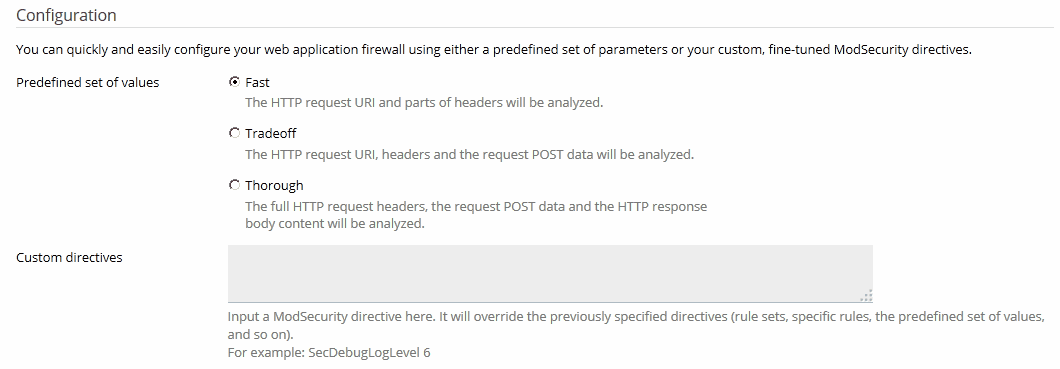Web Application Firewall (ModSecurity)
In order to detect and prevent attacks against web applications, the web application firewall (ModSecurity) checks all requests to your web server and related responses from the server against its set of rules. If the check succeeds, the HTTP request is passed to website to retrieve the content. If the check fails, the predefined actions are performed.
ModSecurity is supported in both Plesk for Linux and for Windows. It works as a web server (Apache or IIS) module.
Note: To use web application firewall (ModSecurity), administrators who upgrade from Plesk 11.5 must obtain a new Plesk Onyx license key either directly from Plesk or from their vendor.
Turning on ModSecurity
To turn on the web application firewall:
-
Go to Tools & Settings > Web Application Firewall (ModSecurity) (in the Security group).
If you do not see this link, install the ModSecurity component in Tools & Settings > Updates and Upgrades > Add/Remove Components > Web hosting group.
-
Set the web application firewall mode to On or Detection only. Each incoming HTTP request and the related response will be checked against a set of rules. If the check succeeds, the HTTP request will be passed to web site to retrieve the content. If the check fails, the event will be logged. In the Detection only mode, no other actions will be performed. In the On mode, the HTTP response will be provided with an error code.
Note: The web application firewall modes can be set on the server and domain levels. However, the domain level mode cannot be higher than the mode set for the server. For example, if the web application firewall is working in Detection only mode on the server level, you will not be able to turn it to On for domains. Only Off and Detection only modes will be shown.
-
Select the set of rules that will be checked by the web application firewall engine for each incoming HTTP request, or upload a custom rule set. You can select the following rule sets:
-
Atomic Basic ModSecurity. A free starter version of the Atomic ModSecurity rules, bundled with Plesk. It contains important security features and bug fixes released on a monthly basis. For rules included in this rule set, see Atomic ModSecurity Rule Sets.
-
OWASP ModSecurity Core Rule Set (CRS). The CRS provides generic protection from unknown vulnerabilities often found in web applications. This rule set is shipped for free. It is known as a very restrictive rule set; it requires additional tuning for production use. When this rule set is selected, WordPress partly does not work, webmail and file sharing do not work either. You can use Atomic or Comodo rule sets instead.
-
Advanced ModSecurity Rules by Atomicorp. The latest version of the rules, with all the performance enhancements, new security features and bug fixes released by Atomicorp GotRoot on a daily basis. This is a commercial rule set that is fully supported and recommended for production use. Plesk provides the Security Core Complete by Atomicorp extra feature that allows you to enable this rule set in Plesk. You can get this extra feature by the following ways:
- Buy the Advanced ModSecurity Rules by Atomicorp product in the Plesk Online store.
- If you already have a Plesk license, you can add the extra feature via the Plesk Partner Central UI or via the Partner API (for details, refer to the Partner Central User’s Guide or Partner API 3.0 reference).
- If you have a Plesk license but have no access to the Plesk Partner Central, contact your provider.
If you already have an account on the Atomic site, you can provide your username and password to enable this rules set.
Note: If you get this extra feature, the Plesk user interface will display Advanced ModSecurity Rules by Atomicorp instead of Atomic Basic ModSecurity, and this actually means the complete Atomic ModSecurity rule set.
Note: Atomicorp does not support Ubuntu 18.04 yet. So, Atomic rule sets (both basic and advanced) cannot be enabled in ModSecurity on a Plesk server with Ubuntu 18.04.
For rules included in this rule set, see Atomic ModSecurity Rule Sets.
Caution (Linux): If you select the Atomic ruleset, perform the following procedure to ensure that ModSecurity works fine. Run the
aum -ucommand on the server. The Plesk modsecurity package will be replaced by that from the Atomic repository. Then run the following commands:plesk sbin modsecurity_ctl --disableplesk sbin modsecurity_ctl --enableservice httpd restart
-
Comodo ModSecurity Rule Set (Linux). This is a simple-to-use, customizable rules-based traffic control system that protects your web-based applications and prevents newly emerging hacking techniques with the use of a frequently updated rules database. This rule set is shipped for free. To enable this rule set in Plesk, register on the Comodo site and provide your username and password from this site.
-
Custom. You can upload a custom web application firewall rule set, for example, a trial package from Atomic or a free package from Comodo. Supported formats: zip, tar.gz, tgz, tar.bz2, conf.
-
-
To automatically update the selected rule set, select the Update rule set checkbox and select the update period.
-
Select a predefined set of parameters or specify your custom ModSecurity directives. You can select the following predefined sets of parameters:
-
Fast, when the HTTP request URI and parts of headers are analyzed. This mode is the least CPU consuming.
-
Tradeoff, when the HTTP request URI, headers and the request POST data are analyzed. This mode is a good balance between quality and performance.
-
Thorough, when the full HTTP request headers, the request POST data and the HTTP response body content are analyzed. This mode consumes the most CPU resources, but it can be recommended for sites that require special security measures. For example, online shops accepting card payments.
Note: For optimal performance, the web application firewall requires a local DNS server with request caching enabled. Otherwise, your websites may load slowly while the web application firewall is turned on.
-
Log Files (Linux)
On Linux, ModSecurity uses two locations for logs:
- ModSecurity audit log (located in
/var/log/modsec_audit.log) is very detailed and it is used by the whole Plesk server. When ModSecurity detects that an event has occurred, it generates an entry in the audit log file. To view the ModSecurity audit log, go to Tools & Settings > Web Application Firewall (ModSecurity) > click the Logs Archive link in the ModSecurity audit log section. Here you can view the ModSecurity log files and their modification dates, and download the log files. - The Apache error log for a domain (located in
/var/www/vhosts/DOMAIN.TLD/logs/error_log) contains only brief information about website errors. You can view the error log for a particular website in the Customer Panel on the Websites & Domains > <domain_name> > Logs > select only Apache error and nginx error instead of All logs on the right.
Log Files (Windows)
On Windows, ModSecurity audit logs are domain-specific and located in
%plesk_dir%\ModSecurity\vhosts\<domain's GUID>\logs (where
%plesk_dir% is the default installation directory for Plesk).
Switching off Rules
A website can stop functioning as expected after you change the web
application firewall mode to On from Off or Detection only.
In the website error log, you can find such error codes as 403,
404, or 500, and they stop appearing after you change the web
application firewall mode back to Detection only or Off. In this
case, analyze the ModSecurity audit log to find out what is happening.
You can switch off too excessively restrictive security rules or adjust
the website.
To find out why an HTTP request cannot be completed for a website:
-
View the audit log file for the website.
In Plesk for Linux, you can use the Plesk’s UI to view the log: go to Tools & Settings > Web Application Firewall (ModSecurity) and click the ModSecurity Log File link to download the audit log and open it in a new browser window.
-
Use Search (
Ctrl+Fin most web browsers) to find events for the website (the domain name) that have caused problems. For example,your_domain.tld. The browser will highlight entries likeHOST: your_domain.tld. In the three lines above the highlighted entry, find a string like--eece5138-B--. The eight symbols between the hyphens (in our example,eece5138) are the ID of the event triggered by the HTTP request. -
Search further for other entries with the same event ID. Look for an entry with the letter
Hafter the event ID (in our example,eece5138-H--). This entry contains the ID and description of the security rule triggered while checking the HTTP request. The security rule ID is an integer number in quotation marks, starting with3and put with the prefixidin square brackets. For example,[id "340003"]. -
Find a security rule ID in the event using the substring
[id "3. This ID can be used when you switch off rules.
To switch off a rule:
- Go to Tools & Settings > Web Application Firewall (ModSecurity).
- In the Switch off security rules section, select the security
rule by its ID (for example,
340003), by a tag (for example, CVE-2011-4898), or by a regular expression (for example,XSS) and click OK.
Nginx and ModSecurity Notes (Linux)
On Linux, ModSecurity is a module for Apache. Thus, it can check only HTTP requests that reach Apache. Apache can be supplemented with another web server - nginx. If you turn on the Process PHP by nginx option of the nginx web server for dynamic content of your website (in Apache & nginx settings for a website), the web application firewall will not be able to check HTTP requests because they will never reach Apache. For static content, if the Serve static files directly by nginx option is on, then HTTP requests will not reach Apache, so ModSecurity will not check them.
Upgrade Notes (Linux)
Useful tips if you had ModSecurity installed on the server before upgrading to Plesk Onyx:
- Plesk will install its own ModSecurity package. However, during the pre-upgrade check Plesk Installer will ask you if you agree that Plesk ModSecurity can be installed on top of your existing installation.
- Your existing ModSecurity configuration is left as is. However, there are many distributions and configurations for ModSecurity, so it is hard to predict how old and new configurations may conflict. To avoid problems, save your existing configuration and uninstall ModSecurity before upgrading to Plesk Onyx (or before installing Plesk’s ModSecurity).