Monitoring Status of System Services
You can monitor the status of your Plesk-managed server without logging in to Plesk. To do this, you need to access your server over Remote Desktop.
A utility called Plesk Services Monitor is loaded automatically every
time Plesk starts. To manage the status of Plesk’s services, open the
Plesk Services Monitor by double-clicking its icon in the taskbar. The
look of the icon depends on the state of crucial Plesk services: the
icon 

Once you open the Services Monitor, you can see the status of all vital
Plesk’s services. The icon 

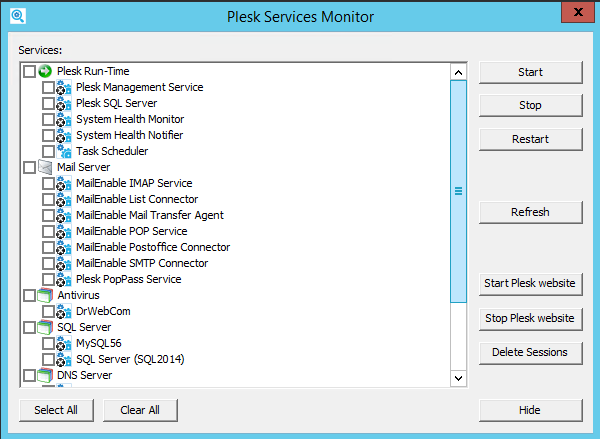
To stop a service, select the corresponding checkbox and click Stop.
To restart a service, select the corresponding checkbox and click Restart.
To start a service, select the corresponding checkbox and click Start.
Note: You can use Select All and Clear All buttons to select or clear all available checkboxes.
To refresh the list of services and their respective statuses, click Refresh.
To remove all information about Plesk sessions from Plesk’s database and disconnect all users from Plesk, click Delete Sessions. This is useful when you need to restart Plesk, but some users are still connected to it, and you want to avoid possible data loss or files corruption.
Note: You can also start, stop, restart services and delete sessions by right-clicking the Plesk Services Monitor icon and selecting the required option from the menu.
To hide the Services Monitor back in the taskbar, click Hide.