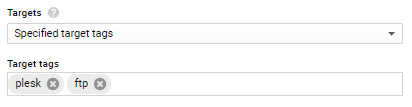Configuring Passive FTP Mode on a Google Cloud Instance
If your Plesk server only allows active FTP connections, customers may find it difficult or impossible to connect to the server via FTP. We recommend enabling passive FTP. This topic explains how to enable passive FTP mode in Plesk installed on a Google Cloud Platform instance.
To configure passive FTP:
-
Create a firewall rule. Pay particular attention to the following settings:
-
“Name”. Give the firewall rule a recognizable name so you can tell it apart from others.
-
“Priority”. Keep the default
1000value. -
“Direction of traffic” and “Action on match”. Select the Ingress radio button and the Allow checkbox.
-
“Targets”. Google Cloud allows you to add firewall rules to all or selected instances:
-
To apply the firewall rule to all instances in the network, select All instances in the network under “Targets”.
-
To apply the firewall rule to particular instances, assign targetTags to those instances. Then, select Specified target tags under “Targets” and specify the tags under “Target tags”.
A firewall rule is applied to an instance with at least one matching tag. For example, if you specify the “plesk” and “ftp” tags, the firewall rule will be applied to the instance with the “plesk” and “centos” tags, and also to the instance with the “ftp” and “ubuntu” tags.
-
-
“Source filter”. Keep the default “IP ranges option” option.
-
“Source IP ranges”. Specify
0.0.0.0/0to allow all ranges. -
“Protocols and ports”. Keep the default “Specified protocols and ports” option and specify the following port range in the box below:
tcp:49152-65535
-
-
Click Create.
The firewall rule is created. You can see it in the “Firewall rules” list.
The required configuration is completed. Now you can use the passive FTP mode on the Google Cloud instance.