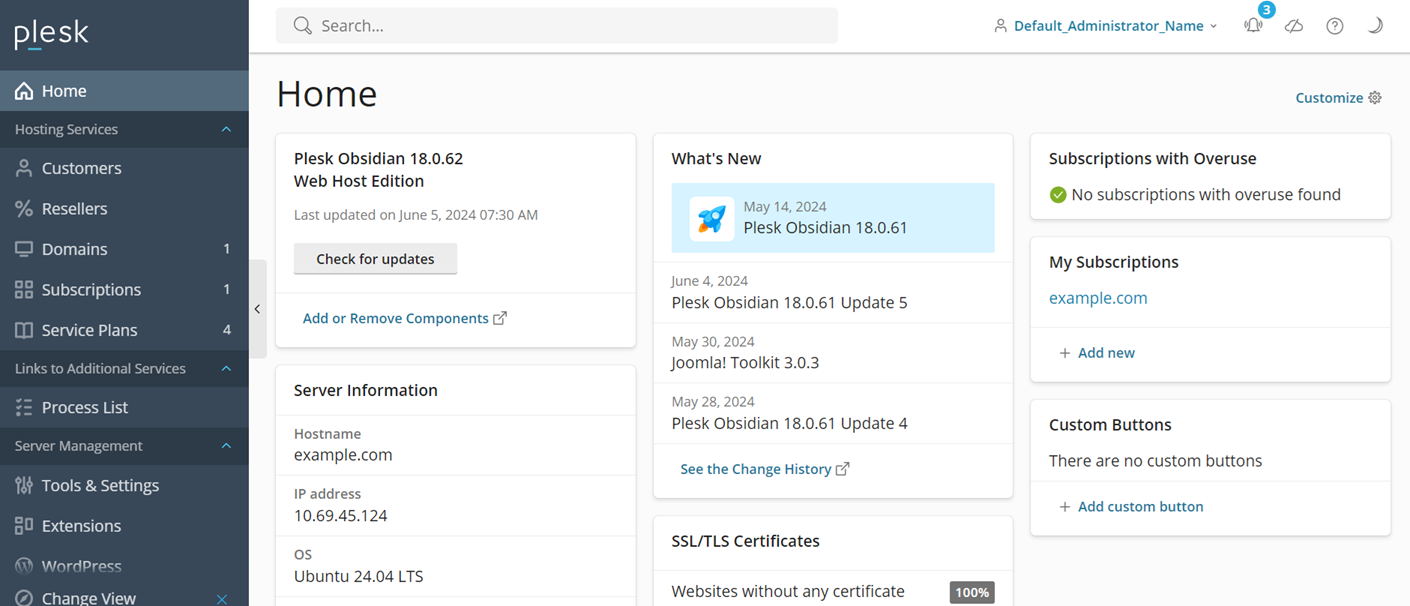Personalizzazione della schermata home
Riassunto: A partire da Plesk Obsidian 18.0.61, è disponibile una nuova schermata home personalizzabile in Plesk. A differenza di quella precedente, che mostra solo determinate informazioni sul server ed è la stessa per tutti gli utenti Plesk, la nuova schermata home può essere personalizzata per mostrare solo le informazioni che interessano a un utente specifico. Ciò avviene abilitando o disabilitando singoli widget che forniscono informazioni su diversi aspetti del server, come l’utilizzo delle risorse o le informazioni sulla data di creazione dell’ultimo backup del server.
In questa sezione imparerai come abilitare e personalizzare la nuova schermata home in Plesk.
Prerequisiti
La nuova schermata home verrà gradualmente distribuita a tutti i server Plesk che eseguono Plesk Obsidian 18.0.61 e versioni successive. Per abilitare manualmente la nuova schermata home, aggiungi le seguenti righe al file panel.ini:
[navigation]
newHomeView.enabled = true
Ecco come appare la nuova schermata home quando è abilitata:
Personalizzazione della schermata home
Una volta abilitata la nuova schermata home, puoi personalizzarla per mostrare solo le informazioni utili a un particolare amministratore Plesk. La schermata home viene personalizzata aggiungendo o rimuovendo widget che mostrano determinate informazioni sul server e anche riorganizzando i widget.
Nota: Le personalizzazioni apportate alla schermata home di un singolo account amministratore Plesk non influiscono sull’aspetto della schermata home degli altri account amministratore.
Per aggiungere o rimuovere i widget della schermata home:
- Accedi a Plesk.
- Fare clic sul pulsante Personalizza nell’angolo in alto a destra dello schermo.
- Abilita o disabilita i singoli widget utilizzando i pulsanti di attivazione/disattivazione corrispondenti.
- Una volta terminato, chiudi il cassetto facendo clic sul pulsante
.
Ora nella schermata home vengono mostrati solo i widget che hai abilitato.
Nota: Alcuni widget possono essere abilitati solo se l’estensione corrispondente è installata in Plesk. Ad esempio, affinché i widget «Utilizzo di CPU» e «Utilizzo memoria» diventino disponibili, l’estensione Monitoraggio deve essere installata.
Per riorganizzare i widget della schermata home:
- Accedi a Plesk.
- Passa il cursore del mouse sull’angolo in alto a destra del widget che vuoi spostare. Apparirà l’icona
.
- Tieni premuto il tasto sinistro del mouse, quindi trascina e rilascia il widget nel punto desiderato della schermata home.
Il widget occuperà ora la posizione designata nella schermata home.
Widget disponibili
Al momento sono disponibili i seguenti widget:
- Versione di Plesk - Versione di Plesk e informazioni sugli eventuali aggiornamenti disponibili.
- Informazioni del server - Nome host del server, indirizzo IP, sistema operativo e tempo di attività.
- Ultimo backup del server - Stato del backup del server e pianificazione dei backup.
- Performance Booster - (Plesk per Linux) Ottimizzazioni disponibili delle prestazioni del server e del sito web.
- Novità - Ultime voci dal changelog di Plesk.
- Esclusione indirizzo IP - Stato del servizio Fail2Ban.
- Coda messaggi - Stato della coda di posta elettronica (solo Postfix).
- Promo - Informazioni su possibili personalizzazioni e funzionalità aggiuntive.
- Utilizzo di CPU - Informazioni sull’utilizzo giornaliero della CPU. Richiede l’estensione Monitoring <https://www.plesk.com/extensions/monitoring/>`__.
- Utilizzo memoria - Informazioni sull’utilizzo giornaliero della memoria. Richiede l”estensione Monitoring.
- Abbonamenti con sovrautilizzo - Elenco degli abbonamenti con utilizzo eccessivo delle risorse.
- I miei abbonamenti - Abbonamenti di proprietà dell’amministratore.
- Pulsanti personalizzati - Pulsanti personalizzati aggiunti dall’amministratore.
- Certificati SSL/TLS - Elenco dei siti web ospitati non protetti da un certificato SSL/TLS. Richiede l’estensione SSL It!.
- Advisor - Valutazione attuale di Advisor. Richiede l’estensione Advisor.
Personalizzazione della schermata home tramite CLI
È possibile impedire a qualsiasi amministratore di personalizzare la schermata home e anche applicare un set specifico di widget (disabilitando allo stesso tempo la possibilità di personalizzare la schermata home) tramite la CLI.
Per disabilitare la personalizzazione della schermata home:
-
Accedi al server Plesk tramite SSH o RDP.
-
Esegui il seguente comando:
plesk bin interface_template --lock-home
Il pulsante Personalizza è ora nascosto, ma i widget possono ancora essere riorganizzati. Puoi annullare questa modifica e rendere di nuovo visibile il pulsante Personalizza eseguendo il comando plesk bin interface_template --unlock-home.
Per mostrare solo widget specifici nella schermata home:
-
Accedi al server Plesk tramite SSH o RDP.
-
Esegui il seguente comando:
plesk bin interface_template --lock-home-template "<widget_name_1>,<widget_name_2>,...,<widget_name_n>"ad esempio
plesk bin interface_template --lock-home-template "serverInfo,changeLog"Per visualizzare l’elenco dei widget disponibili e i relativi nomi, esegui il seguente comando:
plesk bin interface_template --home-blocks-list