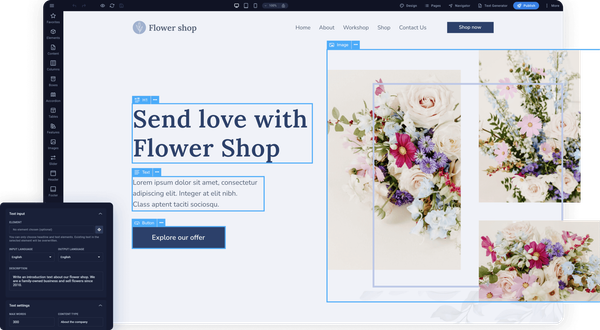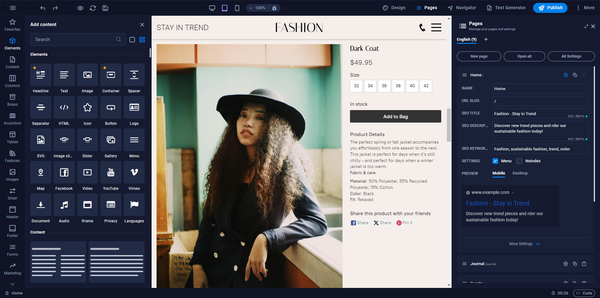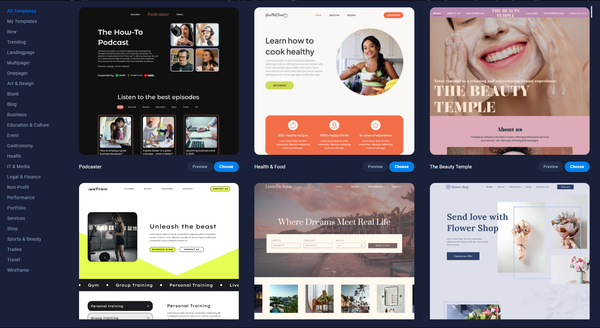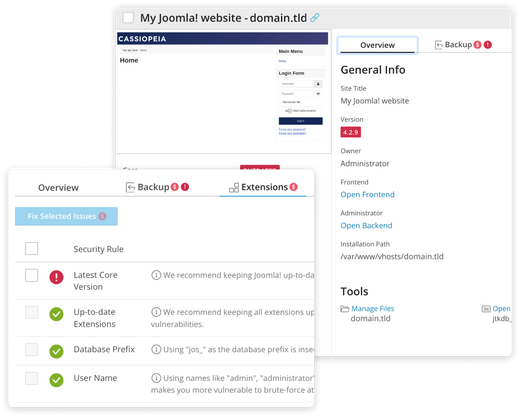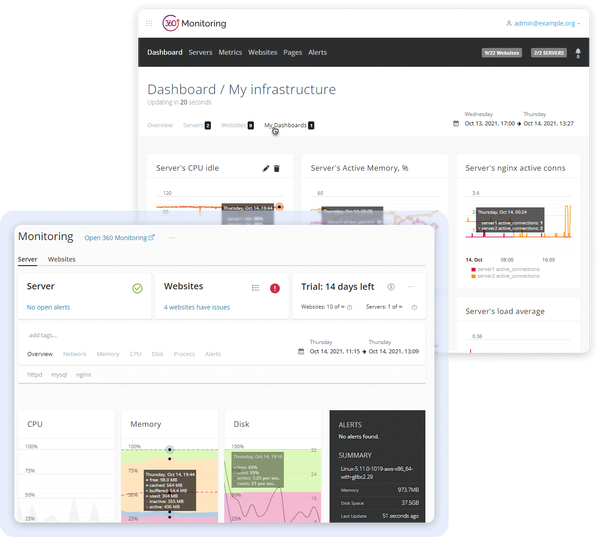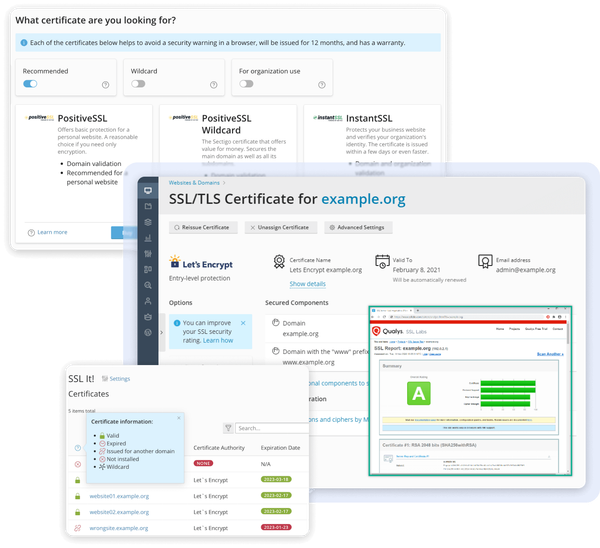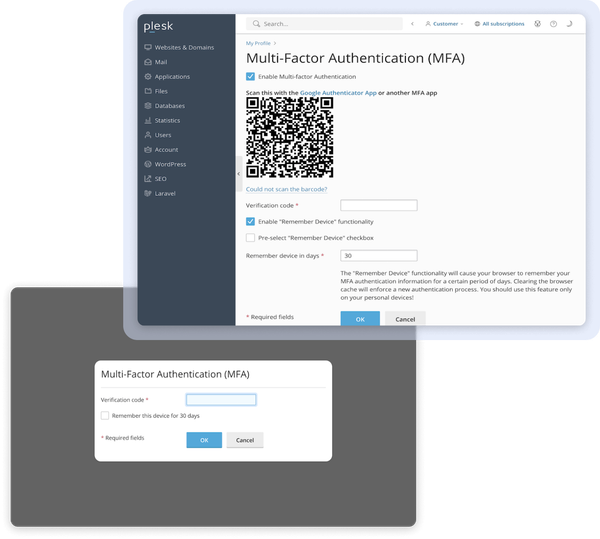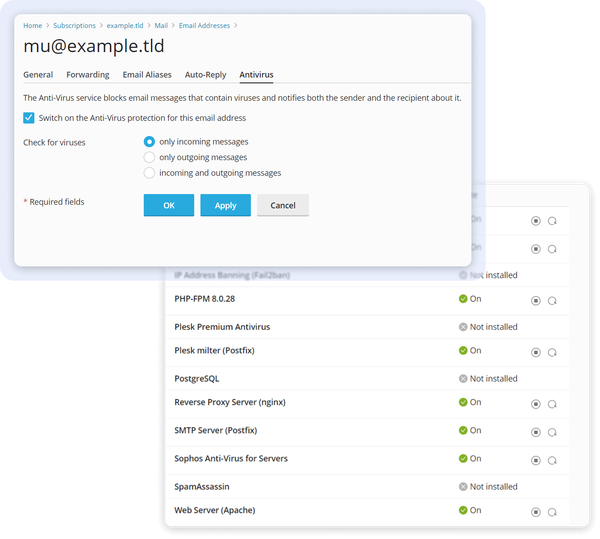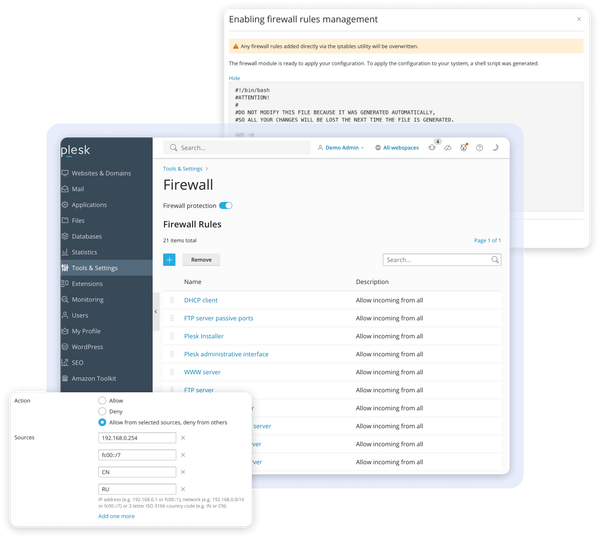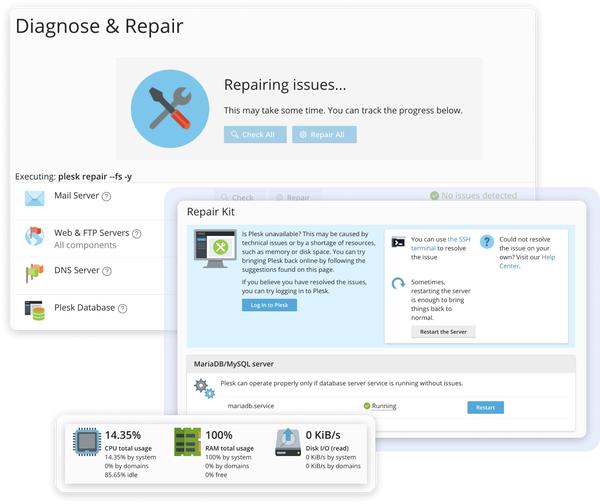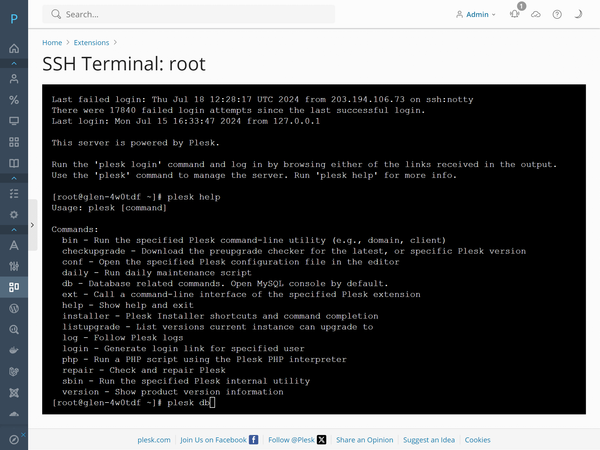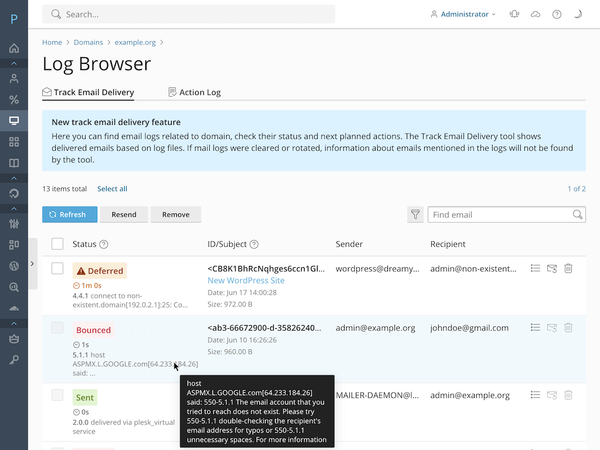Sitejet Builder
Fully Integrated DIY Website Builder- E-Commerce
- AI Writer
- SEO Optimization
- Drag & Drop UI
- Dynamic Content
- Free Stock Media
- 140+ Responsive Templates
- Low-code/no-code Customization
- Global Contact Data Management
- 120+ Section Templates
- Multi-language Support
- Corporate Identity Detection
- WYSIWYG Editing
- Automatic Backups
- Image Editing
- Responsive Design
- Content Import
- File Transfer
- Full Design Flexibility
- Keyboard Shortcuts
- Continuous Updates
WP Toolkit
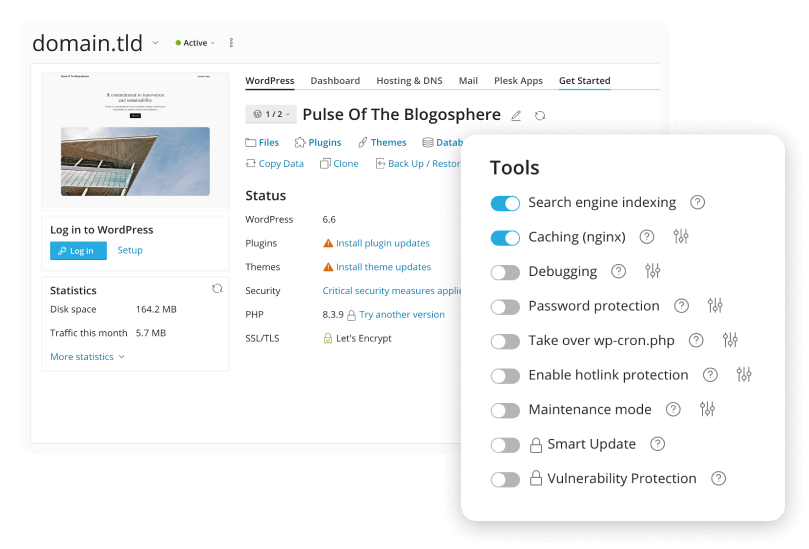
With WP Toolkit, you can
-
Manage multiple WordPress instances conveniently from one dashboard
-
Automatically fortify sites with default hardening and security scanning features
-
Easily manage plugins and themes across multiple instances simultaneously
-
Safely test new features in a staging environment before going live
-
Update WP core, themes, or plugins individually or in bulk from a centralized location
-
Protect your site with backup and restore points for quick recover
-
Execute complex tasks like staging, cloning, syncing, and updates with ease
-
Access WP-CLI, debug management, and search engine index controls
-
Smart Updates: Simulate updates and run tests to ensure smooth transitions without disruptions
-
A one-click installer handles WordPress setup from start to finish
Laravel Toolkit
Efficiently manage Laravel sites, deploy from Git repositories, manage .ENV files, and run artisan commands in Plesk UI.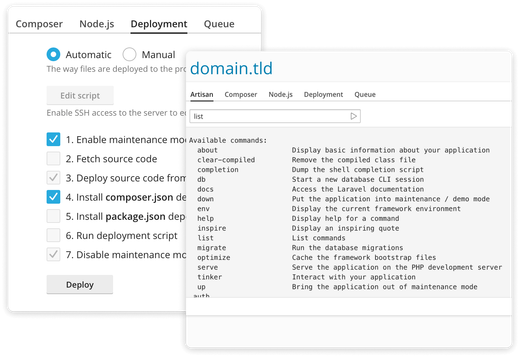
Nodejs Toolkit
Run and manage Node.js apps using NPM and Yarn, auto-install Node.js versions, troubleshoot using logs, and execute Node.js commands from the shell.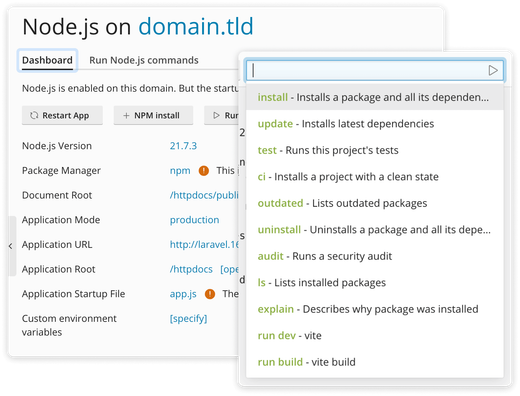
.NET Toolkit for Linux and Windows
Manage .NET sites, one-click APS.NET Core deployment, configure apps, use .NET 6-8 Core versions, and install additional versions.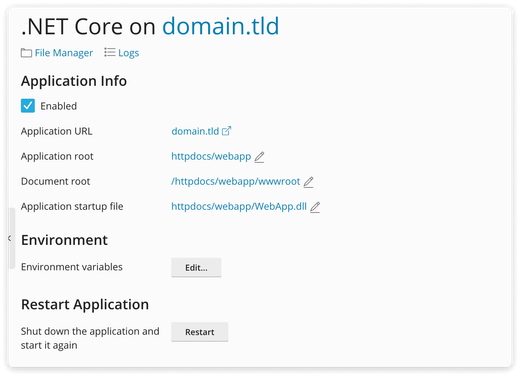
Ruby
Deploy Ruby apps (Rails/Sinatra), choose Ruby versions, manage gem dependencies, and edit config files.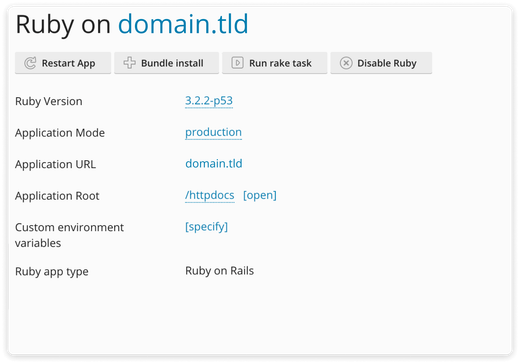
Deploy Web App via Git
Integrate Git for website management, deploy content from local or remote repositories, create branches, and enable manual or auto deployment.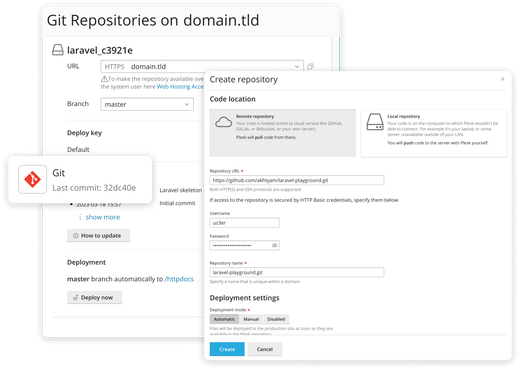
Run Auxiliary Services via Docker
Manage Docker containers, access modern technologies on demand, and deploy/manage containers from the Plesk interface.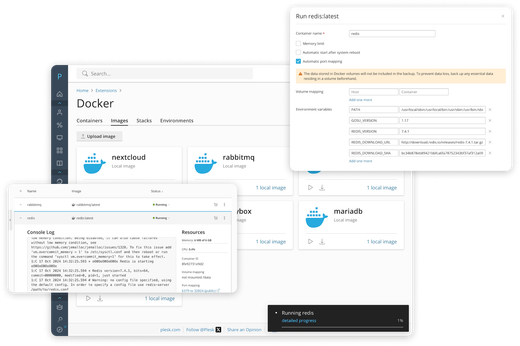
of the advanced dashboard
Security and Legal Compliance
GDPR and NIS2 Compliant
Plesk offers essential settings to meet GDPR and NIS2 directives, ensuring the security of personal data and adhering to top cybersecurity practices. Complying with these high-security standards enables you to work with customers from the public sector.
Integrated Firewall
The Plesk firewall protects servers by controlling access to Plesk services such as web hosting, mail hosting, and FTP through customizable rules and policies, including country-based blocking.
360 Monitoring for Server and Websites
Utilize built-in or advanced cloud-based monitoring to track server metrics, including detailed health reports, resource usage, customizable time periods, and email alerts for threshold breaches. Integration with 360 Monitoring extends monitoring capabilities to include website availability, multi-server monitoring, and various notification channels.
Paid Sectigo and Free Let’s Encrypt SSL Certs via SSL It!
A single interface for securing your websites with SSL/TLS certificates from the Let’s Encrypt and Sectigo trusted certificate authorities (CA). Manage SSL certificates easily, securing domains, subdomains, and aliases while overseeing security settings such as HTTP->HTTPS redirect, HSTS, OCSP Stapling, and automatic renewal.
Multi-Factor Authentication for Plesk user accounts
Plesk now offers seamless 2FA authentication to all users, including administrators, resellers, and customers, providing added security benefits and the option to make it mandatory across the server.
Sophos Mail Anti-Virus
Sophos is an industry-leading protection providing multi-layered protection against threats.
Automatic updates for everything
OS Auto-Updates via Update Manager
Plesk Auto-updates via Update Manager
PHP Updates
with 2-days SLA
MariaDB Major version
in Panel UI
Troubleshooting instruments to save support efforts
Get powerful tools!Repair Kit
The Repair Kit automatically resolves issues that prevent Plesk from functioning properly, offering targeted repairs for specific services or system-wide problems, even when root access is unavailable or troubleshooting expertise is limited.
Web-based SSH and PowerShell Terminals
Utilize SSH and PowerShell terminals within Plesk to securely access the server through web-based clients, accessible to administrators and subscription owners. It is ideal for CLI enthusiasts and troubleshooting tasks without separately opening SSH/RDP connections.
Log Browser to deep dive into Mail and Webserver logs
Access and troubleshoot system and mail service logs, including server-wide and website-specific logs, with real-time updates and filtering options based on date, source, or string pattern. This feature supports both Postfix and Qmail services.
Automated optimizations of server and website work
Website Performance Booster
Impressive Improvements
- Enhance website loading times by optimizing PHP, database, and web servers;
- Conveniently compare and display Time To First Byte metrics, resulting in an average speedup of 20% across websites, with WordPress showing an average improvement of 30%.
DNS Integration for Cloudflare®
Easily synchronize DNS records between Plesk and Cloudflare to
- Enhance website security;
- Simplify subdomain creation;
- Improve workflow efficiency; utilize Cloudflare CDN to distribute content globally, speeding up website performance.
SEO Toolkit
Take control of your website's SEO, featuring
- Site Audits to identify issues;
- Log File Analyzer for crawler insights;
- Rank Tracker to monitor keyword performance and stay ahead of competitors.
Professional Support
We offer comprehensive professional support services as part of our licensing agreement. Our support team, comprised of experts with in-depth knowledge of our product, is entirely in-house, ensuring effective resolution of any issues you encounter.
You can access to
-
Extensive Knowledge Base articles
a treasure trove of solutions for common problems. This resource empowers you to troubleshoot on your terms, reducing downtime.
-
Active community on Facebook and forums platforms
offers invaluable insights and solutions. Whether you have a specific product query or need advice on similar technologies, our community's collective experience is available.
With two decades of industry expertise and regular updates every 6 weeks, our community and support are here to help you navigate any challenges.