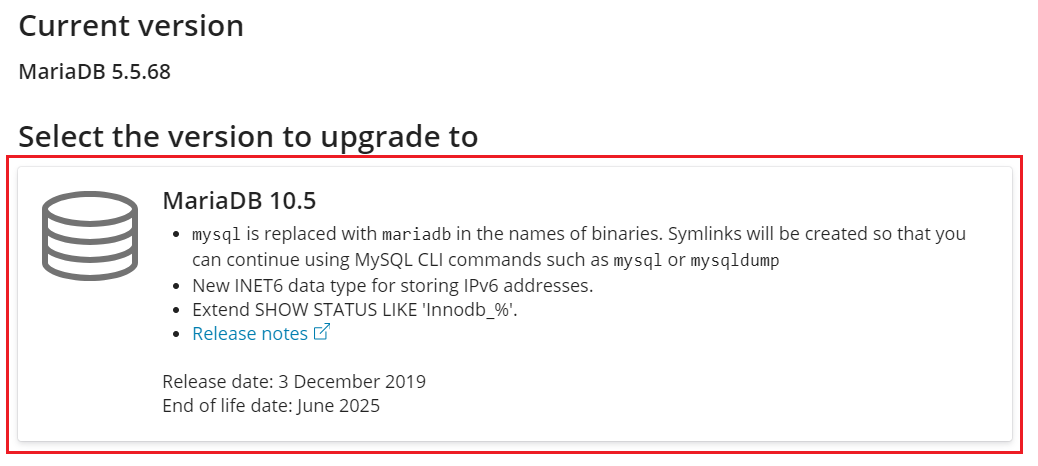(Plesk for Linux) Upgrading MariaDB to the Current Long-Term Support Version
We recommend that you use the current long-term support (LTS) version of the MariaDB database for your Plesk server.
An old version of the database server poses a risk because, in this case, the server’s web applications use the old version as well. New versions of MariaDB are more stable, secure, efficient, and have more useful features compared to old versions.
In the Plesk interface, you can upgrade your MariaDB database server to the current long-term support (LTS) version.
The feature not only performs the upgrade but also does the following:
- Runs pre-upgrade checks:
- Finds and deletes old configuration options and settings that are deprecated and no longer compatible with the MariaDB LTS version.
- Analyzes the package manager configuration.
- Analyzes databases with mysqlcheck. mysqlcheck is a MariaDB tool, which analyzes the databases’ consistency and checks the database server condition.
- Backs up your databases.
- Runs necessary post-upgrade checks.
All measures described above help to ensure a safe and successful upgrade.
The ability to upgrade your MariaDB database server to the current LTS version left the beta stage and is in production since Plesk Obsidian 18.0.60. Make sure that you have Plesk Obsidian 18.0.60 or later.
Note: The feature is not available in Plesk on CloudLinux. Learn how to upgrade MySQL/MariaDB to the current LTS version manually.
Caution: We strongly recommend that you back up your server before the upgrade and start the upgrade during websites’ off-peak hours. The MariaDB upgrade is usually error-free and takes about 10 minutes, but it can still affect the whole server.
Note: During the MariaDB upgrade, the Plesk server and hosted websites will be unavailable.
-
Go to Tools & Settings > Database Servers (under “Applications & Databases”).
-
Click UPGRADE NOW corresponding to the row with the MariaDB database server.
Note: Starting with Plesk Obsidian 18.0.60, the feature is gradually rolled out to all Plesk administrators. If you do not see the feature in the Plesk interface, enable it manually by adding the following lines to the panel.ini file:
[databaseManagement] features.canBeUpgraded = true
-
Click the MariaDB version Plesk offers upgrading to.
Plesk will start pre-upgrade checks. Once they are finished, you will see the suggested safety measures that will help you to recover your databases if anything goes wrong with the upgrade.
-
Check if you have SSH access to the server. To do so, you can use an SSH client or the SSH Terminal extension.
Note: If you use the extension, open it in a new browser tab and do not close the SSH Terminal extension window until the upgrade is finished.
Once you confirm that you have SSH access to the server, select the corresponding checkbox.
-
Open the Repair Kit extension in a new browser tab and log in using the administrator credentials.
Note: Do not close the extension window until the upgrade is finished.
Once you confirm that you have access to Repair Kit, select the corresponding checkbox.
-
Keep the “Back up all databases hosted on the server before the upgrade” checkbox selected. Before the MariaDB upgrade, Plesk will automatically back up your databases to the
/var/lib/psa/dumpsdirectory. -
Click Upgrade.
-
Once the upgrade is complete, click Finish.
Note: If you are running MariaDB 5.5, Plesk will upgrade it to MariaDB 10.5 first. After the upgrade is complete, repeat the steps 2-8 to upgrade to the current LTS version of MariaDB.
Your MariaDB upgrade is finished.