Upgrading Plesk for Windows Using Installer Console
If you want to be able to upgrade to a Plesk version other than the latest stable release, you can upgrade using the interactive console. Follow these steps to begin:
- Log in to the server via RDP.
- Download Plesk Installer.
- Launch the Windows command prompt. Change the working directory to the one in which you saved the installer binary, then run the following command:
plesk-installer.exe --console
This will launch the console in the command prompt window. If you want to upgrade to the latest preview of the upcoming release, run the following command instead:
plesk-installer.exe --console --tier testing
If you prefer to use a graphical interface during the upgrade, see the Upgrading Plesk for Windows Using Installer GUI topic.
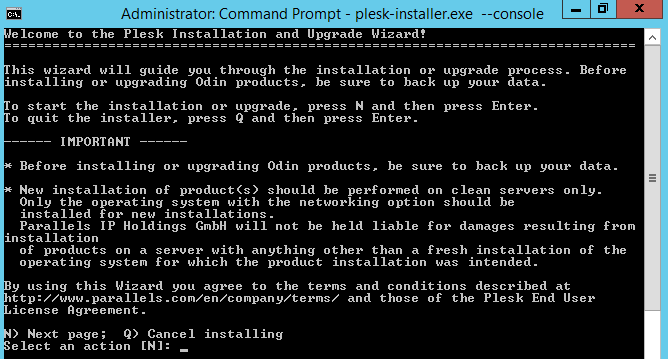
Read the text marked with “IMPORTANT”, then type the character N in the command prompt and hit the Enter key to proceed.
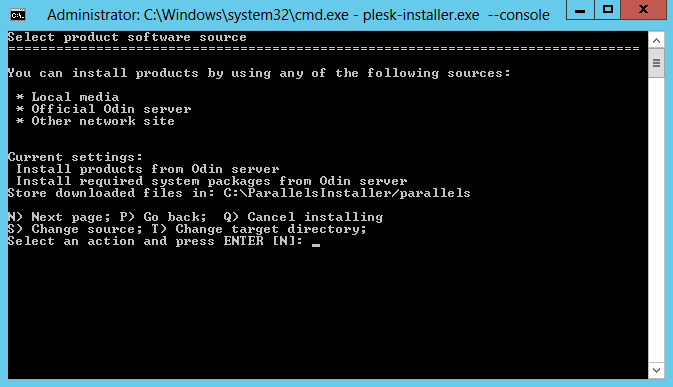
On this screen you can do two things:
- Change the directory to which the installer will download files (C:ParallelsInstallerparallels by default).
- Change the source of the installation files. By default, they are downloaded from Plesk servers. However, you may want to install from a different server (for example, if you have set up a local mirror), or from the local disk (if you have downloaded the installation files beforehand).
When you are satisfied with the selected options, type N and press Enter to continue.

If you are upgrading Plesk on a server behind an HTTP proxy, on this screen you can configure the proxy server address and, if required, username and password. Otherwise, type N and press Enter to continue.
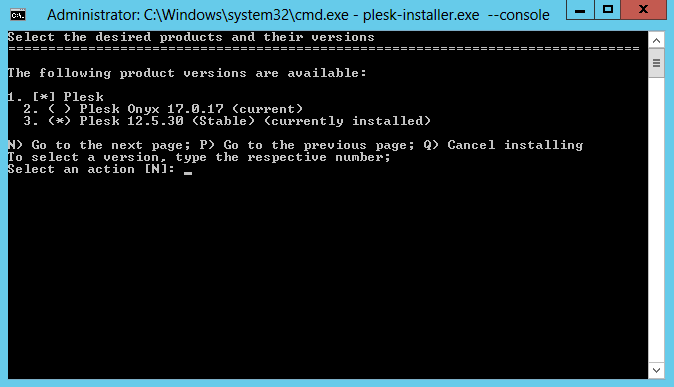
Next, you need to select to which version of Plesk you want to upgrade. Here you are about to upgrade to the latest Plesk release.
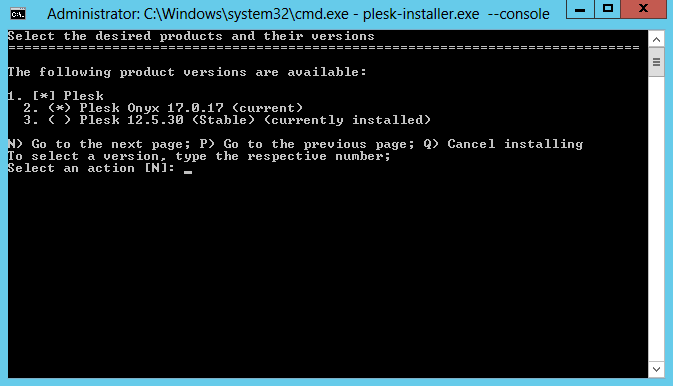
If you ran the installer with the --tier testing option, you will
also be able to select the latest preview of the upcoming Plesk release.
Type N and press Enter to continue.
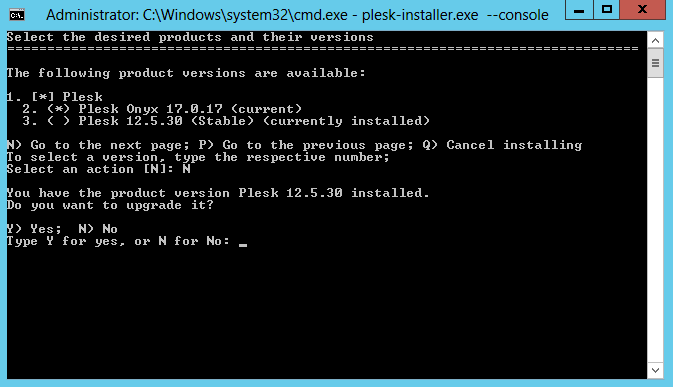
Confirm that you wish to upgrade to proceed. Plesk installer will download the installation files for the selected Plesk version and prompt you for confirmation.
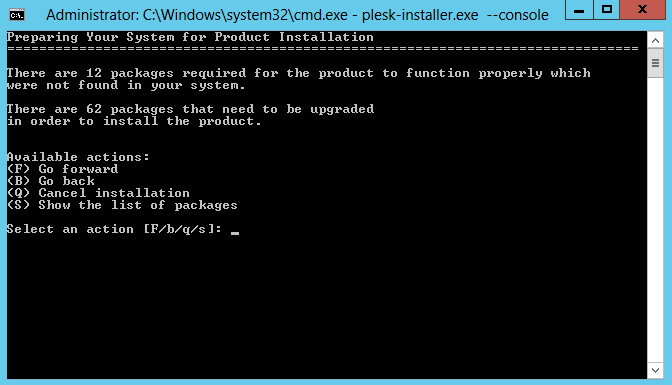
Type F and press the Enter key to perform the upgrade.