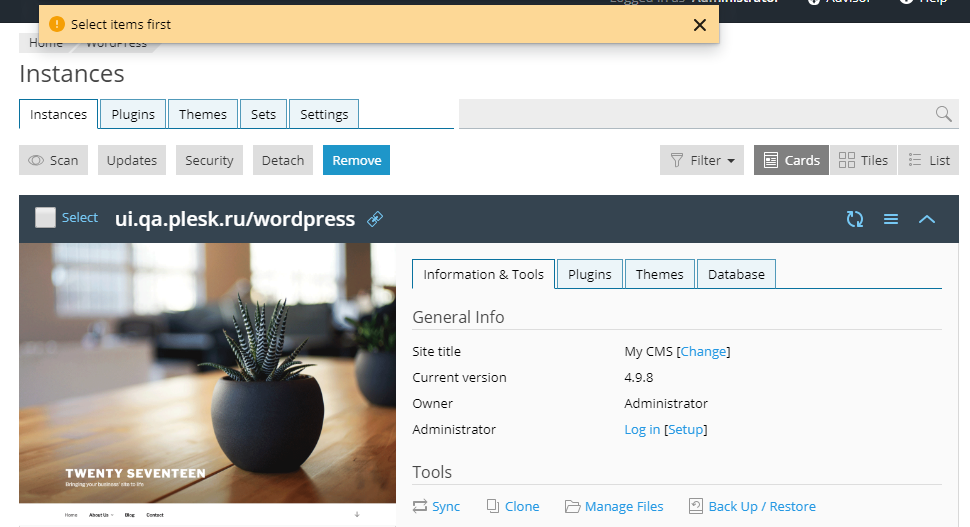Objects
Objects represent various entities the system works with, such as user accounts, domains and subscriptions, databases, etc. The following operations can be performed on objects:
- Creation
- Editing
- Deletion
In certain situations, group operations are possible on multiple objects simultaneously.
Creation
The action of creating a new object is launched by pressing an appropriate button in the toolbar. Such a button is usually named Add … or Create ….

Alternatively, an object can be created from a file that has been downloaded to the operating system or in some other way so that Plesk is not immediately aware of it. For example, Scan function for WordPress that searches the server for instances. In such a case, an object is added from the search results.
When the action of creating a new object starts, a drawer containing the appropriate input fields is displayed.
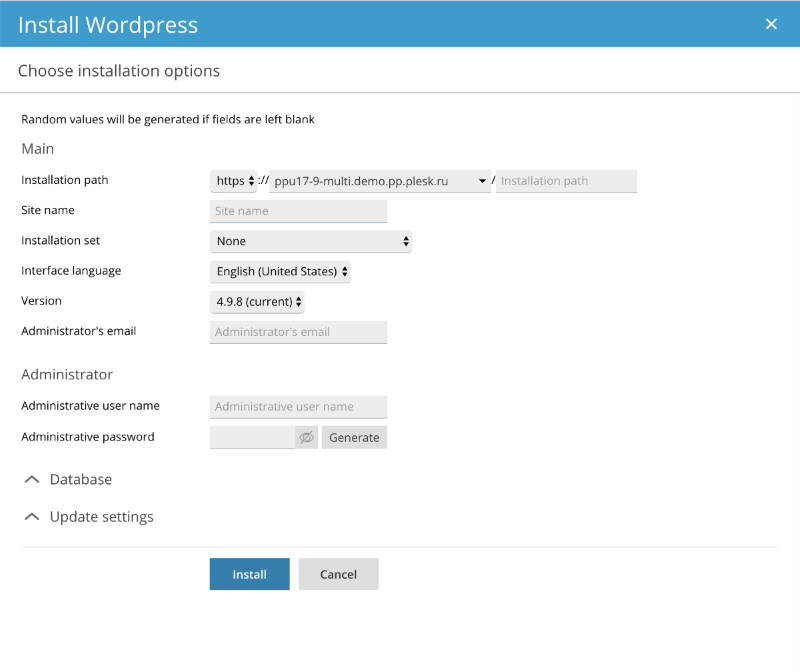
The drawer contains the minium necessary set of fields required for creating an object. In other words, the only input fields that should appear on the drawer are those without which the object cannot be created. In rare cases (based on studying user experience), it makes sense to include additional input fields – to enter the information the users are accustomed to entering when creating such objects. Such fields must be placed in additional collapsible sections (see above).
When the fields are filled in and the button Create (or Add, or Install) is pressed, the drawer closes.
For the cards-type of lists: the list of objects is updated, and the focus is placed on the newly created object. The placement of the object itself depends on the sorting mode, which may be in alphabetical order or “new objects first”. The object is highlighted (e.g., a blinking light-green frame).
For the classical lists: the list is updated, the object is placed in the list depending on the sorting mode. A notification in the form of a toast is shown informing the user of the creation of a new object.
Editing
The operation of editing an object’s parameters is performed in the drawer, similar to the process of creating an object.
Deletion
The action of deleting an object is launched by pressing the corresponding control element in the object’s card or in the toolbar.
Example: deleting a card.
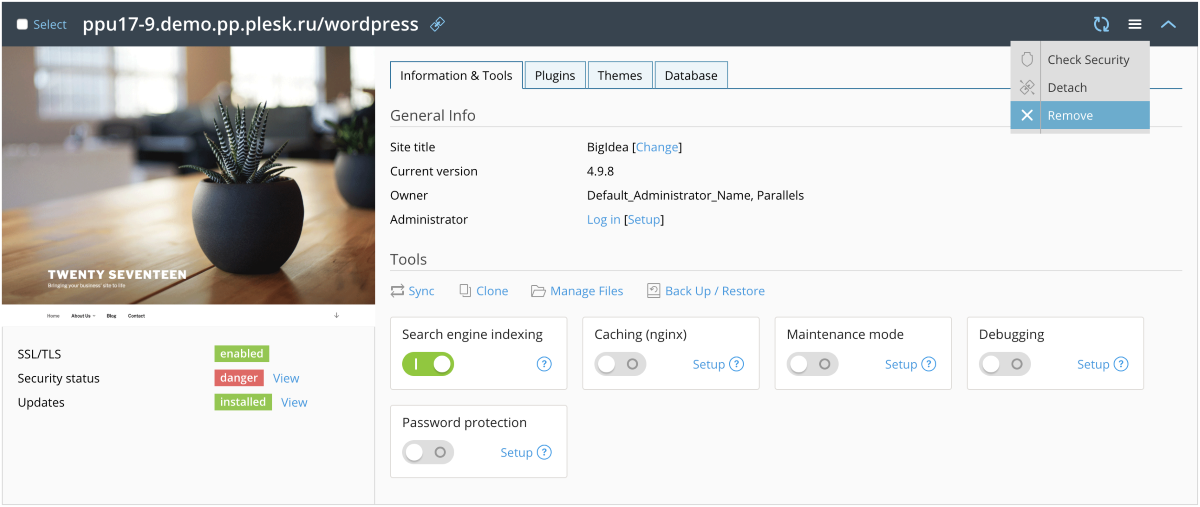
Example: deleting a card from a list.
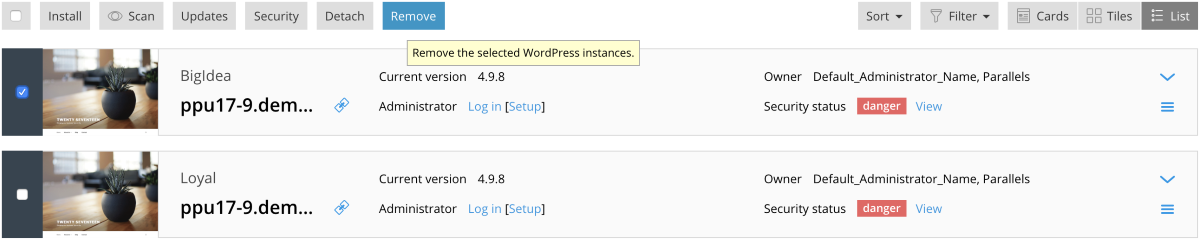
The same actions are required to delete an object from a list.
Example: deleting a single object from a list.

Example: deleting multiple objects from a list.

In order to avoid erroneous actions, a confirmation must be requested to complete the action.
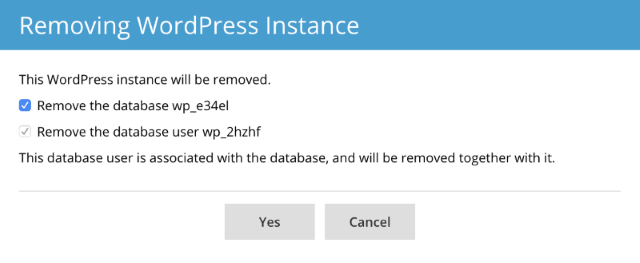
Group operations
Group operations are operations that can be performed simultaneously on a group of objects. To launch a group operation, first the objects must be selected from a list, then an appropriate button from the toolbar is pressed.
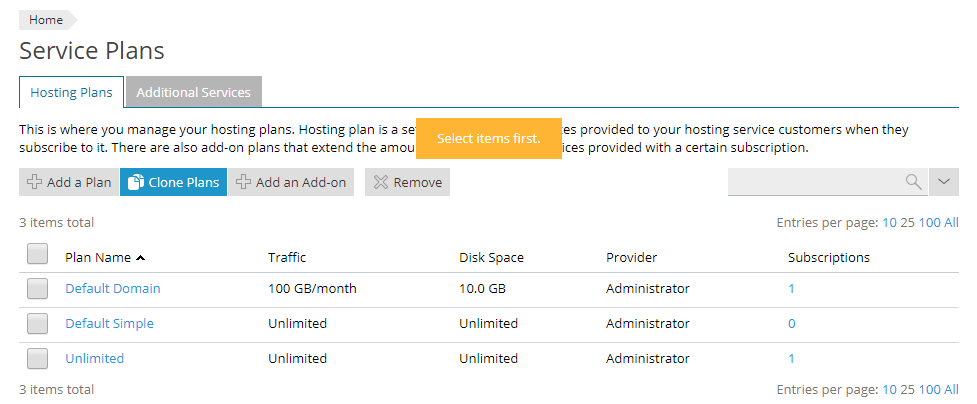
If no objects were selected, the user is informed that it must be done.