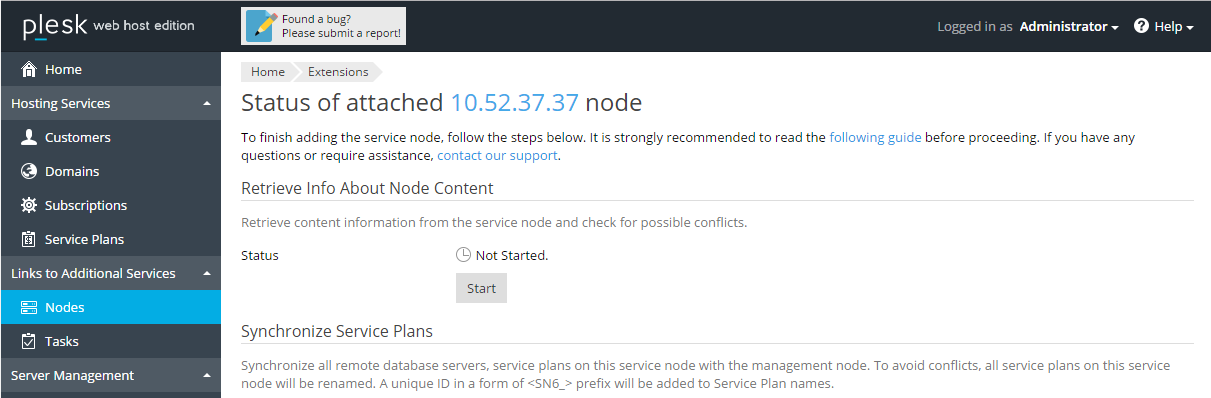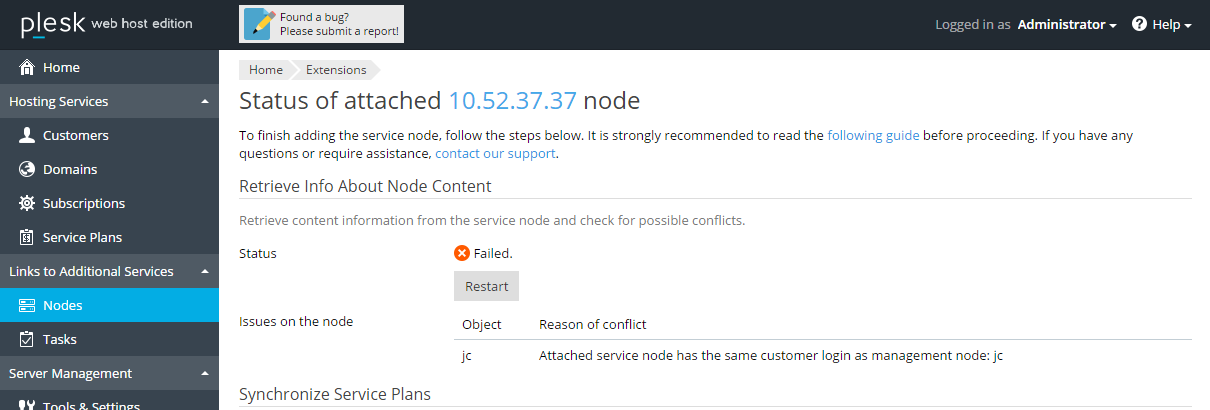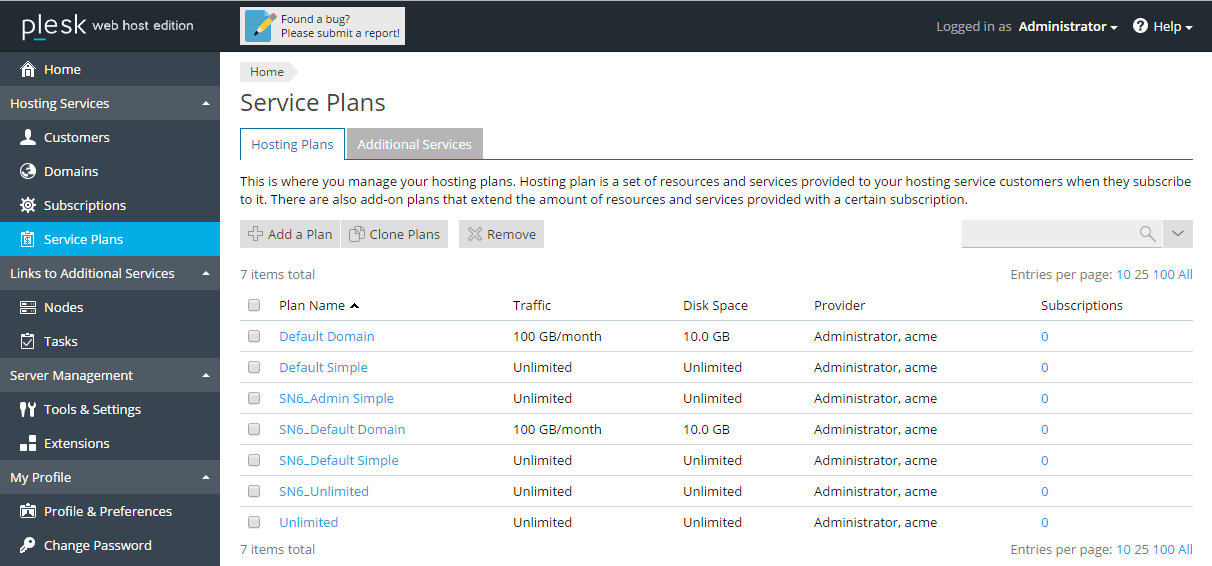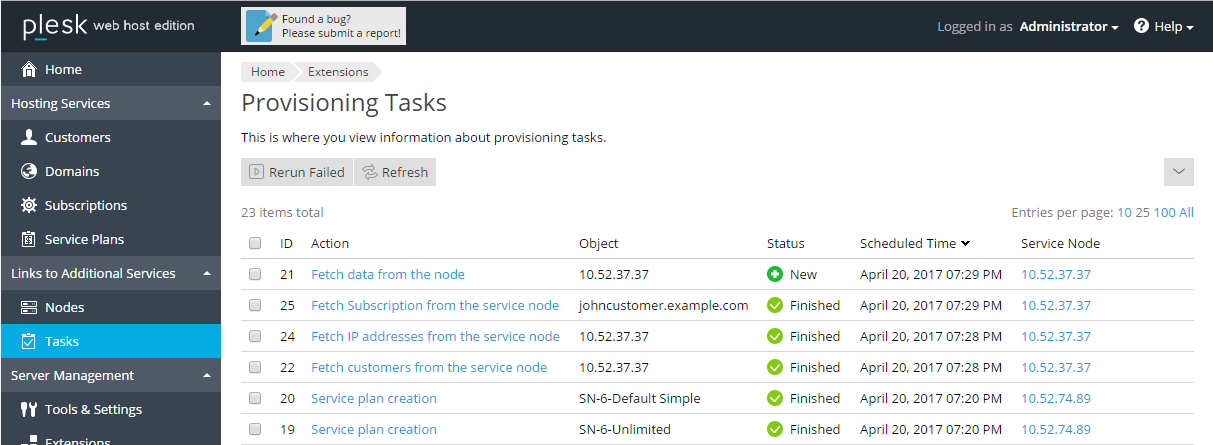Synchronizing the Attached Service Node
At this stage, the Multi Server synchronizes service plans and data between the new service node and the management node.
-
To access the Status of attached node page from the service nodes list, click on the name or IP address of the new service node.
-
First, the system must retrieve information on what is stored at the new service node, and check for conflicts between that and what’s stored at the Multi Server. Click Start in the Retrieve info About Node Content section to begin.
The following information is retrieved and analyzed:
- Account user names,
- System user names,
- Subscriptions,
- Service plan statistics settings,
- Domains, subdomains, aliases.
If any collisions are found, the process will be paused until such collisions are resolved.
See the Troubleshooting section below for instructions on how to resolve such issues.
When all of the information has been retrieved, and no issues remain unresolved, the status of this task will change to Done.
-
Next, the service plans from the new service node are synchronized to the management node.
Before the service plans are synched, the Multi Server will attempt to connect the management node and all the service nodes to the remote databases that were connected to the Plesk server, if any. If a remote database is included in a certain service plan, and the corresponding remote database server is not connected to the Multi Server, the synchronization of that service plan will fail.
In the process of syncing, all the service plans from the attached Plesk are renamed so as to avoid conflicts in naming: a prefix <SN*_> will be added to the service plans’ names.
Note: Following this step, if the Plesk server is detached, the service plans’ names will remain modified.
In the Synchronize Service Plans section, click Start to begin.
This process may take a few minutes. Use Reload to update the status of the process.
When the service plans are synchronized successfully, the status of this task will change to Done.
If you go to the Service Plans window now, you will see that the service plans from the Plesk server were added to the list with a prefix.
-
Next, all of the customer accounts and subscriptions data are synchronized.
In the Synchronize Data section, click Start to being.
Separate tasks are created, one for all the customer accounts, and one for each subscription. This way, it is possible to monitor the progress, and quickly locate issues, if any should appear.
This process takes a little less than a minute per subscription.
When all of the data have been successfully synchronized, the status of this task will change to Done.
Now, all of the data from the attached service node is synched with the Multi Server.