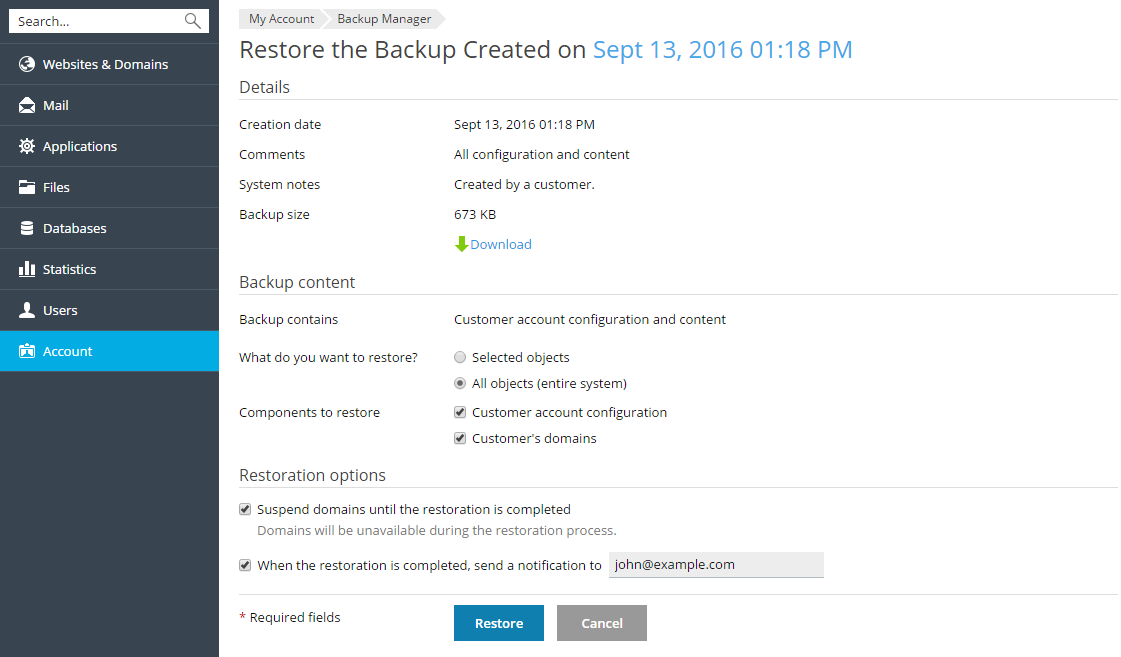Managing Backups
It is always recommended to keep backup copies of your website content to safeguard against accidents and malicious attacks. Plesk facilitates the creation of backup copies with the backup and restoration functionality. It enables you to create backups of both configuration and content, including website content, mail accounts, databases and more, and restore the data should the need arise. You can also download backup files created in Plesk, as well as upload backup files, even those created in earlier Plesk versions. Created backups can be stored either locally or in a remote FTP storage.
Backing Up Account and Websites
To back up all data related to your account and all your subscriptions, go to Account > Back Up My Account and Websites.
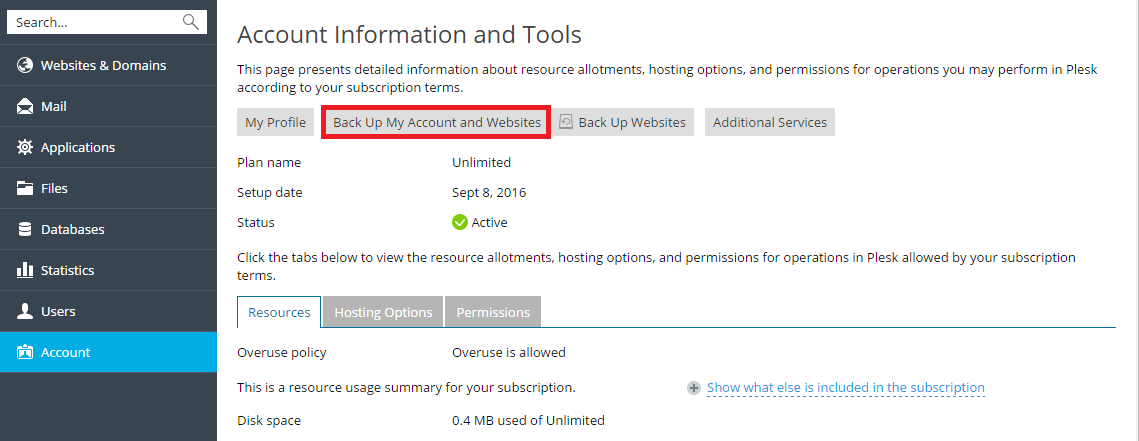
To back up the websites related to currectly selected subscription, go to Account > Back Up Websites.
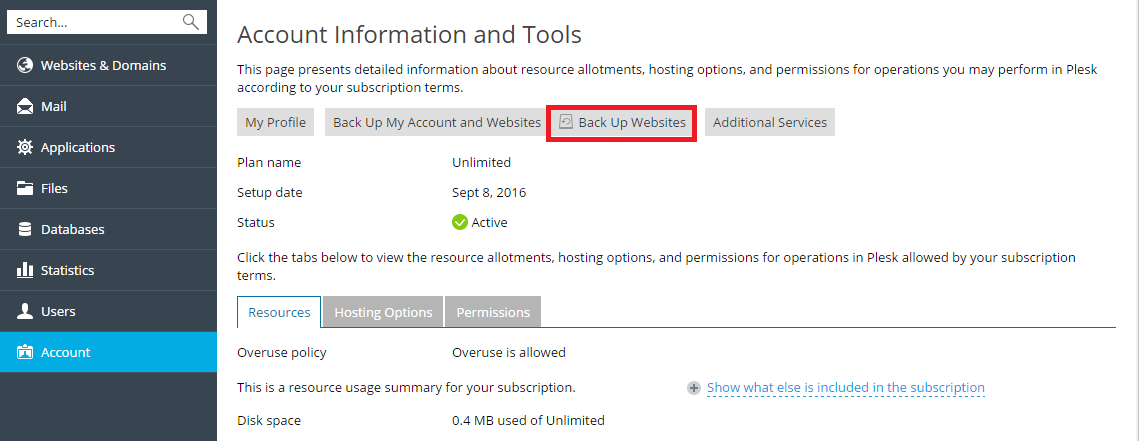
Then click Back Up to create a new backup.
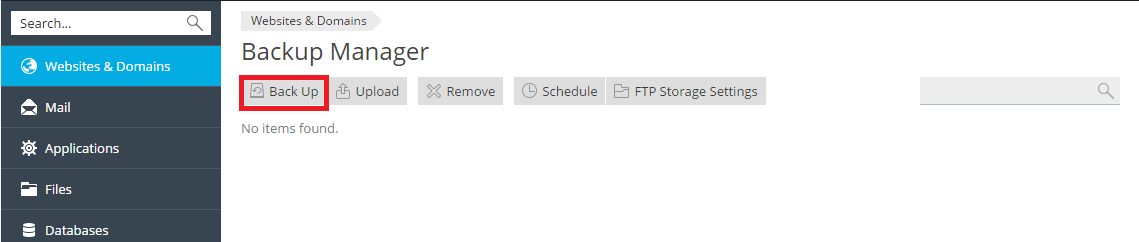
Restoring Backups
You can restore backups made in Plesk Onyx or earlier versions of Plesk, but no earlier than Plesk 8.6. The following restoration scenarios are available:
- When restoring backups in Plesk 11.5 or earlier, or when restoring
backups made in Plesk 11.5 or earlier. All the objects included in
the backup file are restored. Objects with the same name already
present on the server are overwritten. For example, if you restore a
backup file of the
example.comdomain that includes domain content, the domain content of theexample.comdomain already present on the server will be overwritten by the data contained in the backup file. - When restoring backups in Plesk 12.0 or later and the backup is made
in Plesk 12.0 or later. You can select which objects to restore from
a backup file. You can restore a particular site, file, database, and
so on. This enables you to restore only the objects you want to
restore, without overwriting other objects. For example, if you only
want to restore a DNS zone of one domain,
example.com, there is no need to restore configurations of all other domains.
To restore a backup file, go to Account > Back Up Websites or Websites & Domains > Backup Manager. Then click on the required backup, specify what should be restored and click Restore.