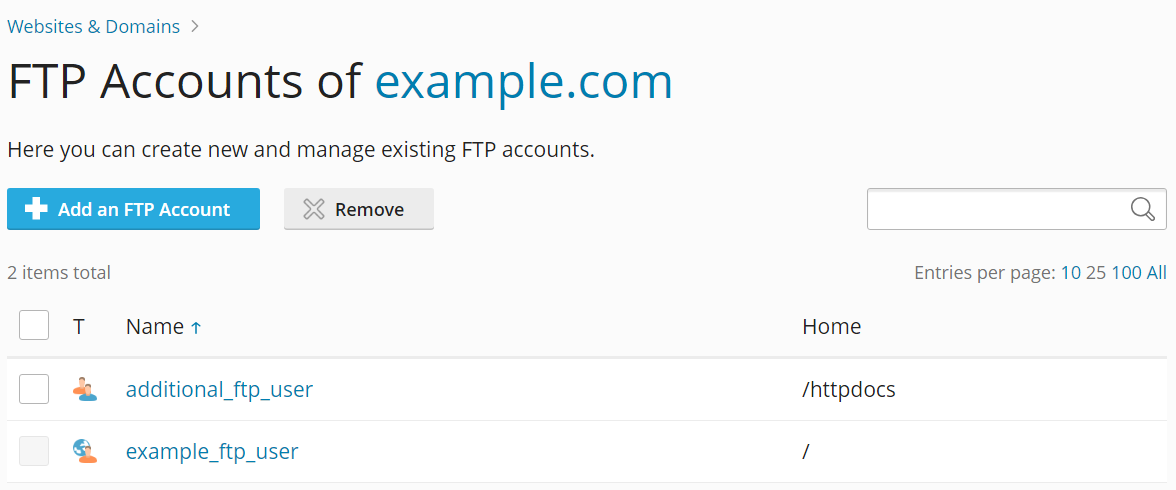添加 FTP 帐户
概要: 如果您想与他人合作制作网站或为其他用户托管子域名,您可为他们创建其他的 FTP 帐号。
In this topic, you will learn how to add and remove additional FTP accounts, and also how to change their properties.
要创建其他 FTP 帐户,请执行下列步骤:
-
Go to Websites & Domains, find the relevant domain, and then click FTP (under “Files & Databases”).
-
单击 添加 FTP 帐户 。
-
指定下列内容:
-
FTP 帐户名称 。键入合适的名称。
-
主目录 。选择用户连接 FTP 帐号时进入的目录。
-
密码.
-
(Plesk for Windows) Hard disk quota. To limit the amount of disk space on the server that the FTP user can occupy, clear the Unlimited checkbox next to the “Hard disk quota” box, and type the amount of disk space in megabytes.
-
(Plesk for Windows) Read permission. To allow the FTP user to view the contents of the home directory and download files from it, select the “Read permission” checkbox.
-
(Plesk for Windows) Write permission. To allow the FTP user to create, view, rename and delete directories in the home directory, select the “Write permission” checkbox.
在 Window 主机上,如果您不授予任何权限,将可连接至 FTP 帐号,但用户将无法看到主目录的内容。
-
-
点击 确定 。
要更改其他 FTP 帐户的属性,请执行以下操作:
- 登录到 Plesk。
- Go to Websites & Domains, find the relevant domain, and then click FTP (under “Files & Databases”).
- 在列表里点击所需 FTP 帐号名称。
- 进行所需更改,然后单击 确定 。
要删除其他 FTP 帐户,请执行下列步骤:
- 登录到 Plesk。
- Go to Websites & Domains, find the relevant domain, and then click FTP (under “Files & Databases”).
- 选中与要移除的 FTP 帐户对应的复选框,并单击 移除 。请注意订阅主要的 FTP 帐户是无法被移除的。
- Click Yes, remove.