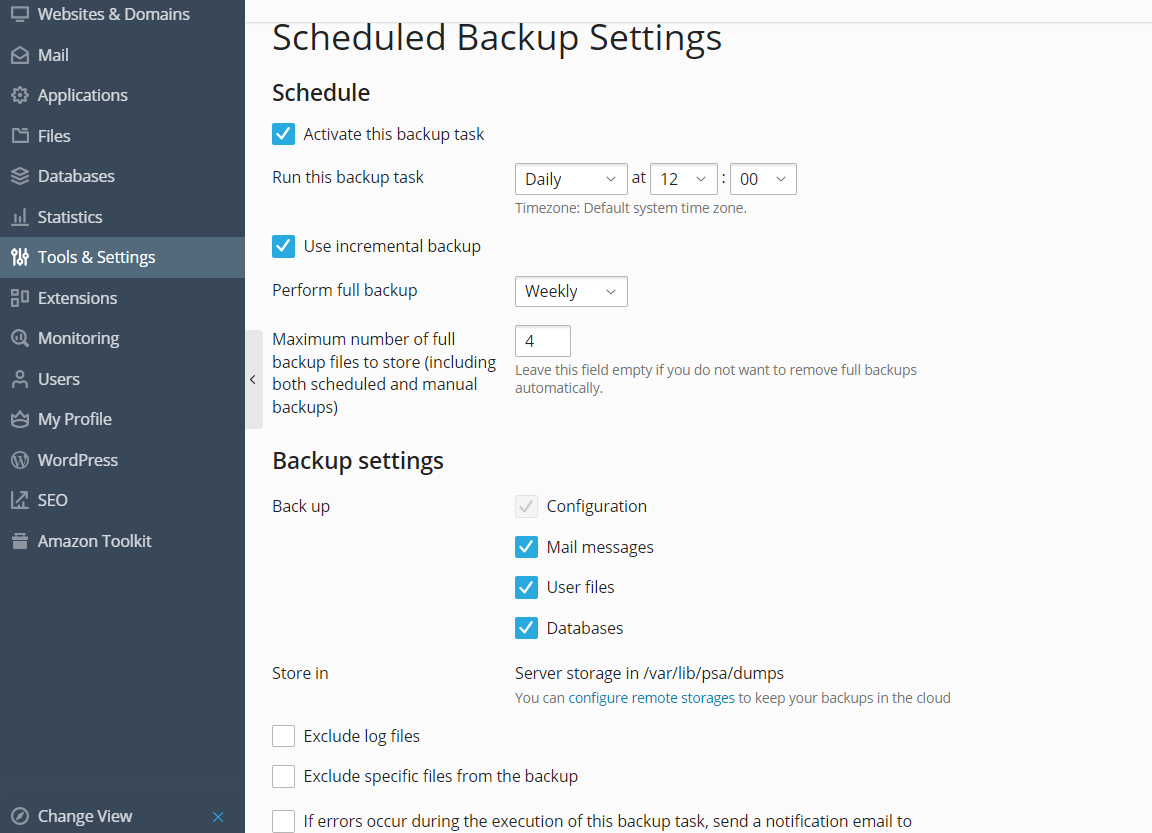计划备份
若要计划数据备份:
-
转入 帐户 > 备份网站 > 计划 。
-
选择 激活此备份任务 复选框并指定下列数据:
-
何时以及多久运行备份( 运行此备份任务 )。
-
若要减少使用的磁盘空间以及备份流程所需的时间,请选择 使用增量备份 。指定将多久进行完整备份( 执行完整备份 )。允许的时间取决于在 运行此备份任务 中指定的时间段。
-
若要令 Plesk 自动移除旧的备份,请指定备份可保存的时间( 保留备份文件达 )。
如果您不使用增量备份,那么时间单位会与在 运行此备份任务 (天、周或月)中选择的相同。
如果您使用增量备份,那么时间单位取决于在 执行完整备份 (天、周或月)中选择的时间段。
-
要备份哪些数据( 备份 )。您可只备份帐号设置或帐号设置与所有数据。
-
备份文件存储位置( 存储于 )。
-
拆分备份文件。创建一个多卷备份,可选择相应的复选框指定每卷的大小(MB 为单位)。注意卷大小不可以超过 2047 MB。
注解: 支持多卷备份保存于个人的 FTP 存储中。
-
若出现备份错误,则发邮件通知。若要在备份过程中出错发送邮件通知,请键入所需的邮件地址。
-
-
单击 保存 。