Properties
A custom button can point to a web page, Plesk extension, or web application.
The settings are defined by type CBProps
(plesk_custom_button.xsd). The graphical representation of the type
is as follows:
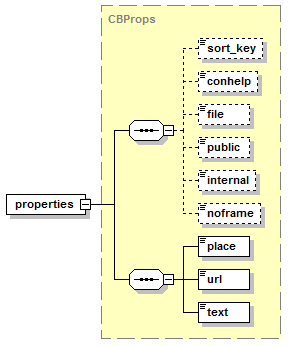
- The sort_key node is optional. It specifies the priority of the button. In Plesk, custom buttons are arranged in accordance with the priority that you define: the lower the number – the higher is priority. Buttons are placed in the left-to-right order. Data type: integer.
- The conhelp node is optional. It specifies text that appears when mouse cursor is over the button. If not specified, the text node value will be set as the conhelp value. Data type: string.
- The file node is optional. It specifies location of the image file linked to the custom button. Data type: string.
- The public node is optional. It specifies if the button is visible to all sub-users (according to Plesk business logic) of the owner. Data type: boolean.
- The internal node is optional. It defines if the URL is opened in the right Plesk frame or in the new window. Data type: boolean.
- The noframe node is optional. If the URL leads to a Plesk extension or web app, this option specifies how the extension/app should be displayed on the Plesk page: in a frame or as a part of the Plesk GUI. The latter is recommended as the extension/app is seamlessly integrated into the Plesk GUI. Note that the noframe option is relevant only for the extensions/apps that support this feature. If an extension/app does not support the integration with the Plesk GUI, it will be displayed in a frame regardless of the noframe option. Data type: boolean.
- The place node is required. It specifies location of the
button. Data type: string. Allowed values: client | domain |
domain-properties | admin | navigation | admin-settings |
reseller-settings.
- client. The button is placed on each customer’s home page.
- domain. The button is placed on subscription home page.
- domain-properties. The button is placed on the Websites & Domains tab.
- admin.The button is placed on each administrator’s home page.
- navigation. The button is placed in the navigation pane.
- admin-settings. The button is placed on the Tools & Settings page of the administrator’s Server Administration Panel.
- reseller-settings. The button is placed on the Tools & Utilities page of the resellers’ Server Administration Panel.
- The url node is required. It specifies the hyperlink to be attached to the button. Data type: string.
- The text node is required. It specifies a label for the custom button. Data type: string.