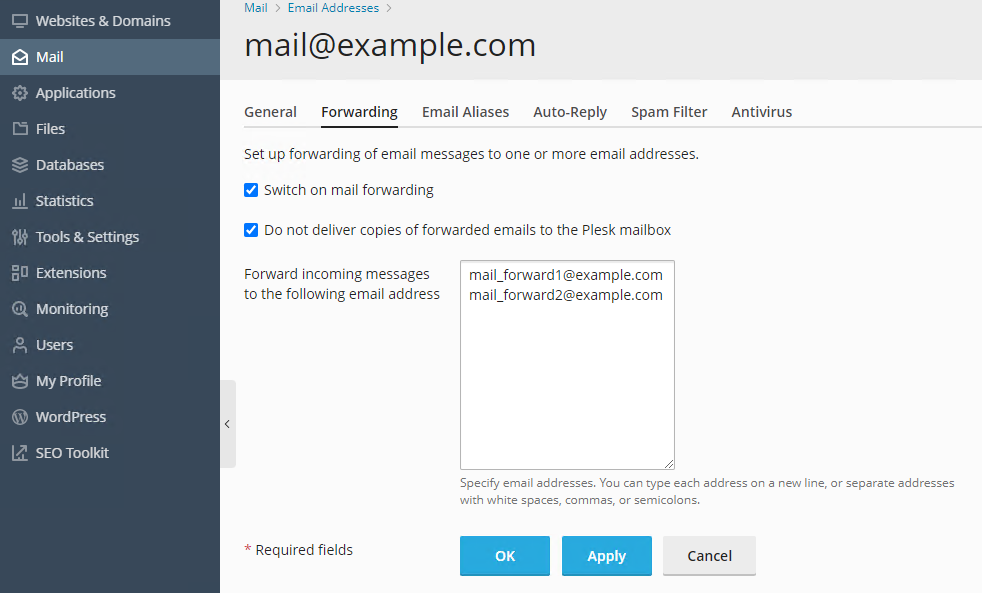Setting Up Mail Forwarding
Watch the video tutorial
To set up mail forwarding for an email address:
-
Go to Mail > your email address > the Forwarding tab.
-
Select the Switch on mail forwarding checkbox.
-
Specify one or more email addresses to forward mail to. When specifying multiple email addresses, separate them with spaces, commas, semicolons, or type each email address on a new line.
-
By default, copies of forwarded emails remain in your Plesk mailbox. To have Plesk automatically delete the copies, select the “Do not deliver copies of forwarded emails to the Plesk mailbox” checkbox.
-
Click OK.
You have set up mail forwarding.
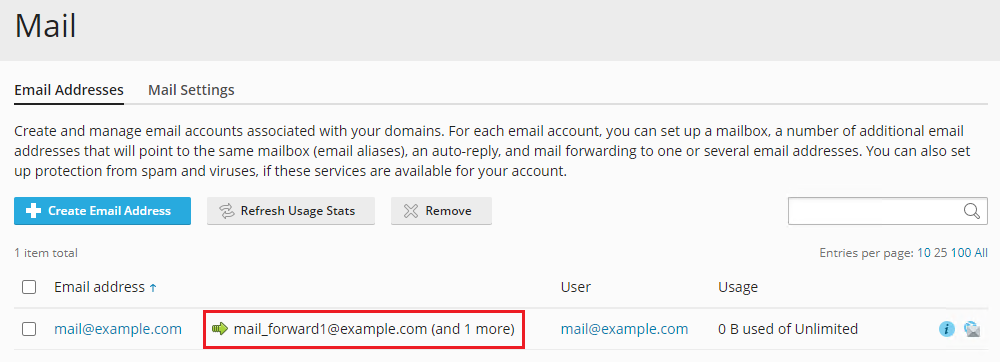
In Mail, you now see the email address you set up mail forwarding to.
To turn off mail forwarding:
- Go to Mail > your email address > the Forwarding tab.
- Clear the Switch on mail forwarding checkbox and then click OK.