Website Status
summary: You can take a website offline or bring it back online with a click by changing its status.
In this topic, you will learn how to change a website’s status, and also what the different statuses mean.
Overview
When a website is created in Plesk, it has the “Active” status. You can change the status to “Suspended” or “Disabled”, and back again, at any time.
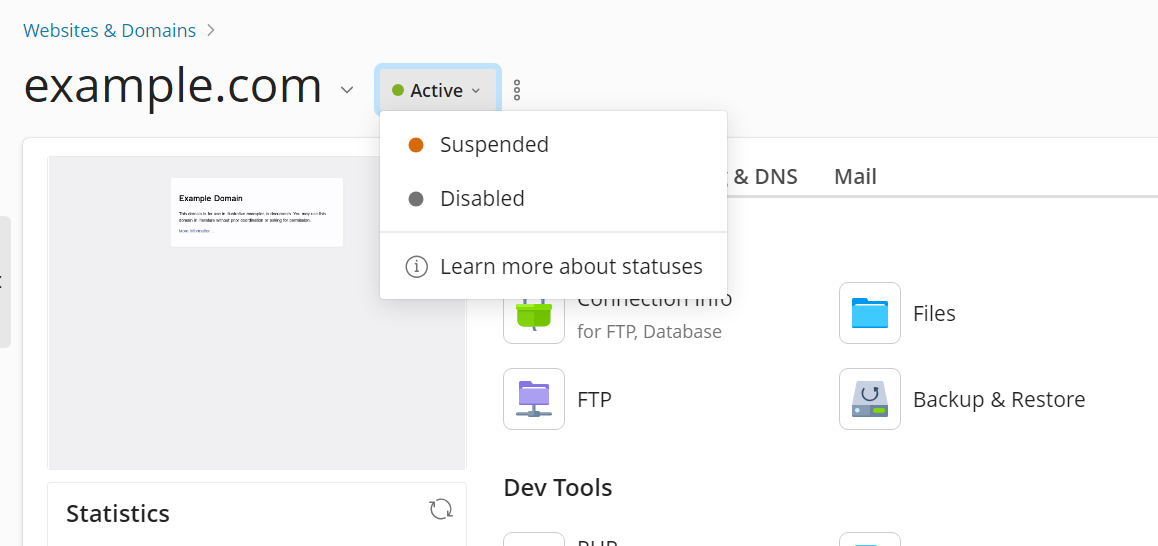
Note: Unless DNS is properly configured for a website (the domain name is registered, and the glue records at the domain registrar point to working NS servers that host a valid A or AAAA record for the website), the website will not be online even if its status is set to “Active”. Learn more about putting websites online.
Here’s what the different statuses mean:
-
“Active”
- The website is online.
- The mail service is available.
-
“Suspended”
- The website is offline.
- Website visitors see a “503 Service Temporarily Unavailable” page.
- The website can still be crawled by search engine bots.
- The mail service remains available.
-
“Disabled”
- The website is offline.
- Website visitors see the Plesk login page.
- The website cannot be crawled by search engine bots.
- The mail service is not available.
Note: Changing a website’s status to “Suspended” or “Disabled” does not remove the related content stored on the server, such as website files, mails, databases, backups, and so on. For example, you can access the files of a suspended or disabled website via FTP or File Manager.
Changing a website’s status:
- Log in to Plesk.
- Go to Websites & Domains, and then locate the website whose status you want to change.
- Select the desired status from the drop-down menu to the right of the website name.
The new status will take effect shortly.