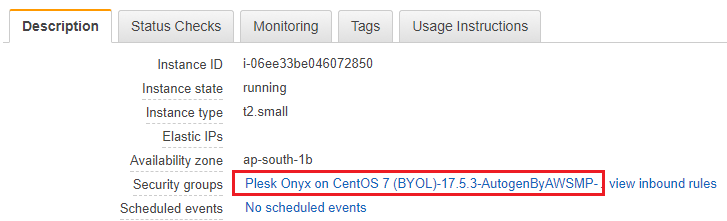Configuring the Passive FTP Mode on an Amazon EC2 Instance
By default, Plesk only allows active FTP connections. This may result in customers being unable to connect to the server via FTP. To avoid this, we recommend enabling passive FTP. This topic explains how to enable passive FTP mode in Plesk installed on an Amazon EC2 Platform instance.
Whenever a new Plesk instance is deployed from an AWS Marketplace AMI, Amazon EC2 automatically generates and assigns a security group to the instance. This security group contains preconfigured firewall rules necessary for Plesk to operate, including a rule allowing connections to the passive FTP port range.
However, in the following cases, you have to allow connections to the passive FTP port range manually:
- Your Plesk instance was not deployed from an AWS Marketplace AMI.
- You have configured your own custom security group.
To do so, follow the procedure below.
To configure passive FTP:
-
Sign in to your AWS console (EC2 Dashboard).
-
Go to Instances (under “INSTANCES”) > select the checkbox of an instance for which you want to allow connections to the passive FTP port range.
-
On the “Description” tab, next to “Security groups”, click the name of the automatically generated security group.
-
Go to the “Inbound” tab and click the Edit button.
-
Scroll down to the bottom of the list of preconfigured Plesk firewall rules and click Add Rule.
-
Specify the following settings for the newly added rule:
- “Type”. Keep the “Custom TCP rule” value in the drop-down list.
- “Port Range”. Specify the following port range:
49152-65535. - “Source”. Select the “Anywhere” value in the drop-down list.
- “Description”. Give the rule a recognizable description so you can tell it apart from others.
-
Click Save.
The required configuration is completed. Now you can use the passive FTP mode on the Amazon EC2 instance.