Configuración de un smarthost o relayhost
Nota: Los términos smarthost y relayhost suelen usarse indistintamente. De aquí en adelante, nos limitaremos a utilizar el término smarthost.
resumen: Puede configurar un smarthost a partir de Plesk Obsidian 18.0.64. En este tema, aprenderá lo siguiente:
- Cuándo es beneficioso utilizar un smarthost.
- Cómo configurar un smarthost en Plesk.
- Cómo la configuración de un smarthost afectará a una configuración manual existente.
- Cómo cambia Plesk los archivos de configuración de los servicios de correo al configurar un smarthost.
Puede enviar emails directamente desde Plesk a través de su servidor SMTP local. Sin embargo, los proveedores de hosting pueden prohibir el envío de emails desde servidores SMTP locales. E incluso si lo permiten, la capacidad de entrega de dichos emails puede no ser buena y pueden terminar clasificándose como spam. La solución para este problema es configurar un smarthost.
Un smarthost es un servidor de correo configurado para aceptar correo de cualquier remitente y reenviarlo al destino adecuado. Un smarthost actúa como intermediario para aumentar las posibilidades de que los emails lleguen a su destino sin ser clasificados como spam.
Cuando se envía un email a través de un smarthost, parece que el email procede de la dirección IP del smarthost. Y si el smarthost tiene buena reputación, es más probable que el email llegue a la bandeja de entrada del destinatario. Por este motivo, se recomienda utilizar un servicio de retransmisión SMTP de buena reputación como smarthost (por ejemplo, SendGrid, Mailgun, Mailjet, etc.).
Anteriormente, Plesk no ofrecía la posibilidad de configurar un smarthost. Los usuarios tenían que configurar un smarthost manualmente según su propio criterio.
A partir de Plesk Obsidian 18.0.64, puede configurar un smarthost en la interfaz gráfica de Plesk y mediante la CLI.
Configuración de un smarthost
La configuración de un smarthost es una función a nivel del servidor. Funciona en Plesk para Linux con Postfix y en Plesk para Windows con MailEnable o SmarterMail.
Prudencia: Si ya ha configurado un smarthost manualmente, la activación de la función de smarthost en Plesk sobrescribirá la configuración existente. Antes de activar la función, le recomendamos que consulte la siguiente sección.
Nota: Con algunos servicios de retransmisión SMTP (por ejemplo, SendGrid), el reenvío de correo dejará de funcionar si se configura un smarthost.
Para configurar un smarthost:
-
Elija un servicio de retransmisión SMTP de buena reputación (por ejemplo, SendGrid, Mailgun, Mailjet o cualquier otro) y cree una cuenta allí.
-
Vaya a Herramientas y configuración > Smarthost (en «Correo»).
-
Seleccione la casilla «Enviar el correo de los usuarios a través de un smarthost».
-
En el campo correspondiente, especifique la dirección IP o el nombre de host de un smarthost (por ejemplo,
192.0.2.1osmtp.sendgrid.net).Nota: En Plesk para Linux, puede desactivar las búsquedas MX o SRV poniendo el nombre de host o la dirección IP entre corchetes, por ejemplo,
[example.com]. Si desea más información, consulte la documentación de Postfix (la sección sobrerelayhost). -
Si su servicio de retransmisión SMTP requiere autenticación SMTP (y la mayoría de los servicios la requieren), seleccione la casilla «Se requiere autenticación».
-
Si ha seleccionado «Se requiere autenticación» en el paso anterior, especifique las credenciales para autenticarse en su servicio de retransmisión SMTP.
Si el servicio soporta la autenticación básica, especifique el nombre de usuario y la contraseña en los campos correspondientes. Si el servicio soporta la autenticación mediante claves de API, en el campo «Nombre de usuario», especifique el nombre de usuario predeterminado utilizado para las claves de API en el servicio (por ejemplo, en SendGrid, el nombre de usuario es
apikey) y, en el campo «Contraseña», especifique el valor de la clave de API. -
En la sección «Conexión cifrada», seleccione si desea cifrar las credenciales transmitidas al servicio de retransmisión SMTP. Las opciones exactas difieren entre Linux y Windows:
- (Plesk para Linux) Seleccione si se requiere o no la conexión cifrada.
- (Plesk para Windows) Seleccione si se requiere o no la conexión cifrada. Si se requiere, seleccione el tipo de cifrado: TLS o SSL.
Nota: Si elige un tipo de conexión no soportada por el servicio de retransmisión SMTP (por ejemplo, sin cifrado, en lugar de TLS), no se establecerá la conexión con el smarthost.
-
(Opcional) Es posible que desee comprobar si se puede establecer la conexión con el smarthost. Para ello, haga clic en Comprobar conexión.
Si ha seleccionado «Conexión cifrada» en el paso anterior, no solo se comprobará el cifrado de la conexión, sino también si el certificado SSL/TLS es válido. Y si la conexión está cifrada, pero el certificado SSL/TLS no es de confianza (por ejemplo, si ha expirado o es autofirmado), no se establecerá la conexión.
Nota: Puede cambiar el comportamiento predeterminado descrito anteriormente y permitir establecer la conexión incluso si no está protegida por un certificado SSL/TLS válido.
-
Haga clic en ACEPTAR.
-
Actualice el registro SPF y otros registros DNS relacionados en la plantilla DNS y en las zonas DNS de los dominios existentes. Los servicios de retransmisión SMTP proporcionan la información sobre los cambios DNS que se deben realizar.
Ha configurado el smarthost a nivel de Plesk. Sin embargo, la mayoría de los servicios de retransmisión SMTP comerciales requieren autenticación de dominio a su nivel (también se puede llamar verificación de dominio). Los siguientes servicios de retransmisión SMTP la requieren: SendGrid, Mailjet, Mailgun.
-
Acceda a su cuenta de servicio de retransmisión SMTP y autentique todos los dominios alojados en Plesk. Para conocer los pasos exactos sobre cómo hacerlo, consulte la documentación de su servicio.
-
Envíe un email de prueba a un servicio de email externo (por ejemplo, Gmail) y asegúrese de que el email haya llegado a la bandeja de entrada.
Ha configurado el smarthost tanto en Plesk como en su servicio de retransmisión SMTP. Su smarthost ya está operativo.
Configuración de un smarthost tras una configuración manual previa
Si ya ha configurado un smarthost manualmente, al habilitar la función de smarthost en Plesk, se sobrescribirá la configuración existente. Aunque Plesk aplica la configuración más común para la mayoría de los servicios de smarthost, es posible que deba modificar la configuración para adaptarla a su smarthost.
Si ya ha configurado un smarthost manualmente, le recomendamos el siguiente algoritmo:
- Compare ambas configuraciones de smarthost: la manual y la de Plesk.
- Elimine de su configuración manual los parámetros que serán controlados por Plesk.
- Deje los parámetros adicionales no cubiertos por Plesk tal como están.
- Active la función de smarthost en Plesk.
Para ayudarle a comparar ambas configuraciones, a continuación describimos cómo funciona la función de smarthost entre bastidores: a qué archivos de configuración afecta y de qué manera.
(Plesk para Linux) Configuración del smarthost con Postfix
Nota: Si ya ha configurado smarthosts personalizados para los dominios, estos tendrán prioridad sobre el smarthost a nivel del servidor de Plesk.
Cuando se activa la función de smarthost, Plesk realiza las siguientes acciones:
-
Añade líneas del siguiente patrón al archivo de configuración
/etc/postfix/main.cf:# Sets an external SMTP relayhost with a port number relayhost - [Your-SMTP-server-IP-or-hostname]:587 # Turns on TLS encryption smtp_tls_security_level = encrypt # Turns on authentication smtp_sasl_auth_enable = yes # Sets the username and password required for authentication smtp_sasl_password_maps = /var/spool/postfix/plesk/relay_secrets # Prohibits anonymous authentication methods. smtp_sasl_security_options = noanonymous smtp_sasl_tls_security_options = noanonymous
-
Comprueba que
/etc/postfix/main.cfno contenga directivas duplicadas, que puedan romper la configuración:cat /etc/postfix/main.cf | grep -E "relayhost|smtp_sasl_auth_enable|smtp_sasl_password_maps|smtp_sasl_security_options|smtp_sasl_tls_security_options|smtp_tls_security_level"
-
Configura la autenticación de API para el servicio de retransmisión SMTP de su elección a través del archivo
/etc/postfix/sasl_passwd. Por ejemplo, con el servicio SendGrid, se añadirá la siguiente línea:[smtp.sendgrid.net]:2525 apikey:<your-SendGrid-API-key-value>
-
Utiliza la utilidad
postmappara generar el archivo de configuración.db:postmap /etc/postfix/sasl_passwd
-
Recarga el servicio Postfix para aplicar los cambios:
systemctl reload postfix
(Plesk para Windows) Configuración del smarthost con MailEnable
Cuando se activa la función de smarthost, Plesk aplica la configuración de MailEnable que se muestra en la captura de pantalla siguiente. Utilizamos el servicio de retransmisión SMTP SendGrid como ejemplo.
Nota: Si ya ha configurado smarthosts personalizados para los dominios, estos tendrán prioridad sobre el smarthost a nivel del servidor de Plesk.
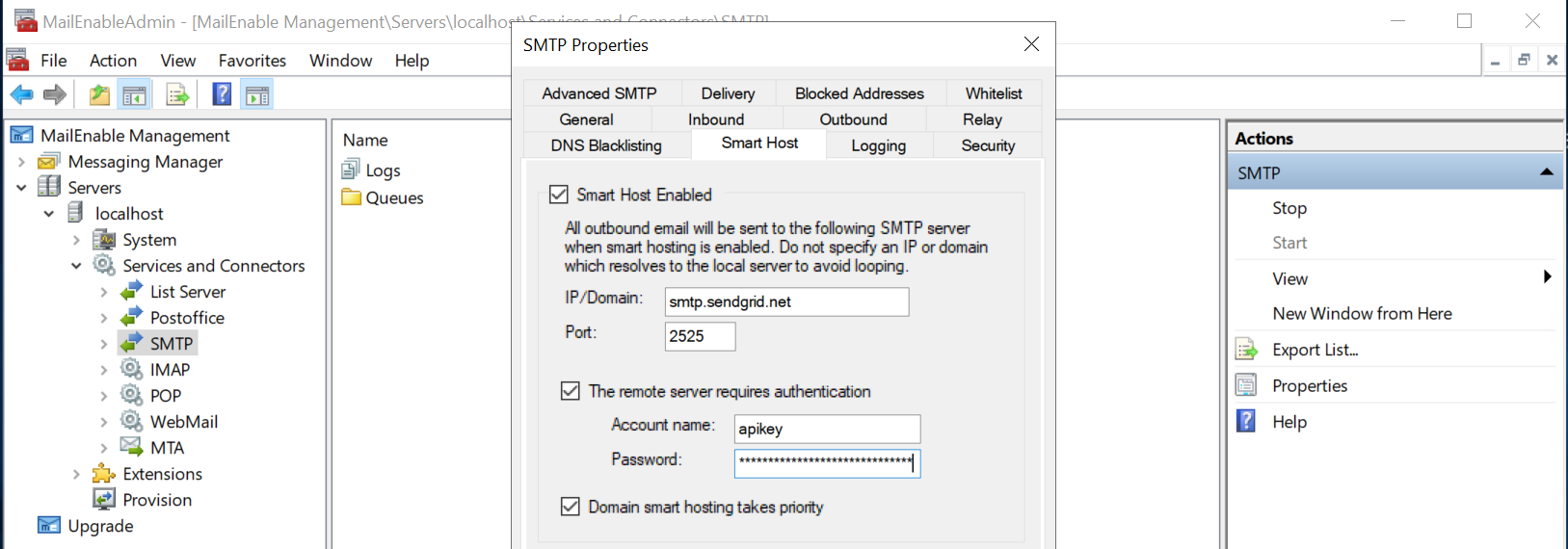
(Plesk para Windows) Configuración del smarthost con SmarterMail
Cuando se activa la función de smarthost, Plesk aplica la configuración de SmarterMail que se muestra en las capturas de pantalla siguientes. Utilizamos el servicio de retransmisión SMTP SendGrid como ejemplo.
La primera captura de pantalla muestra la configuración a nivel del servidor, mientras que la segunda muestra la configuración para los dominios.
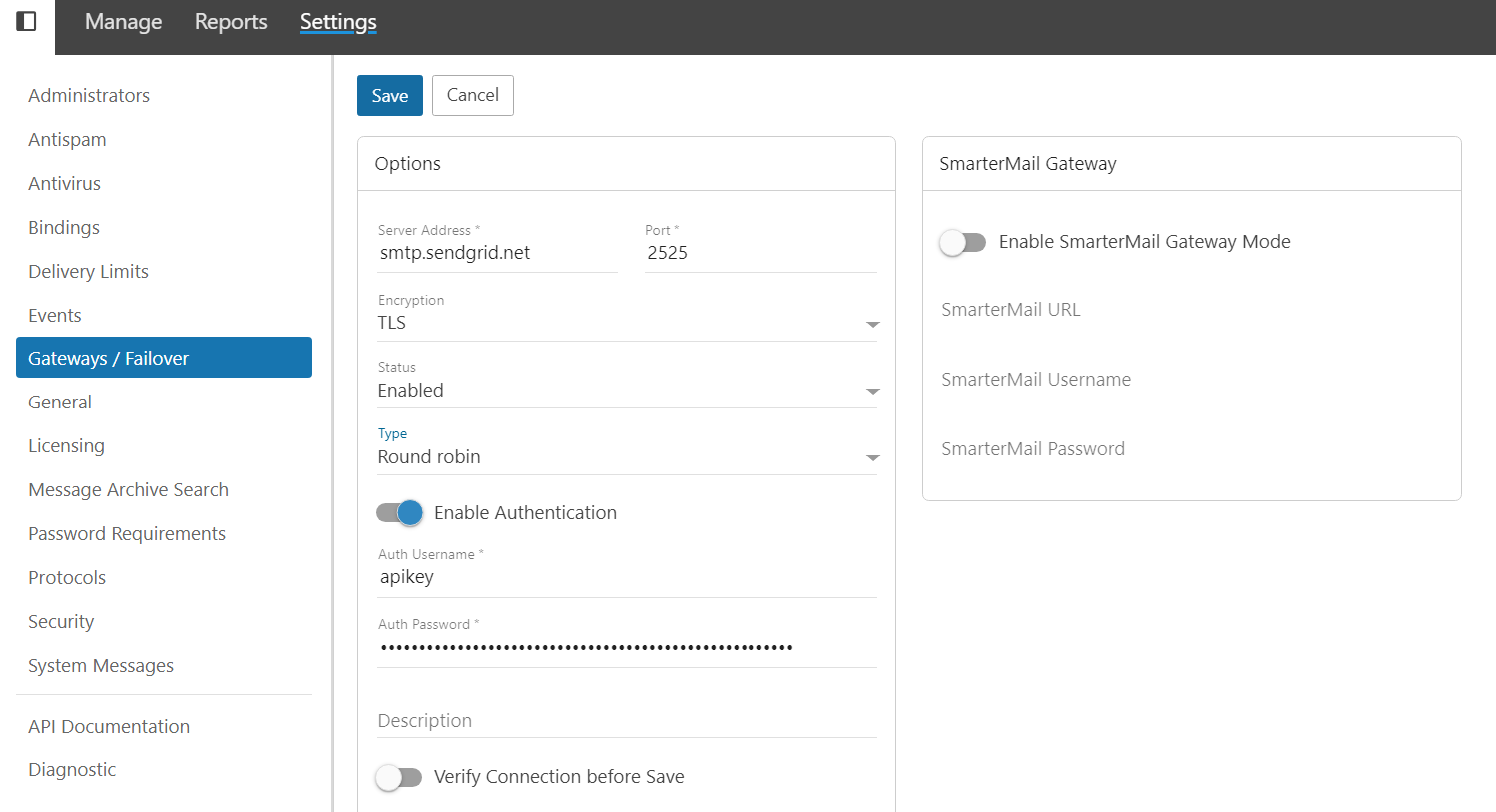

Nota: Si ya ha configurado smarthosts personalizados para los dominios, el smarthost a nivel del servidor de Plesk tendrá prioridad sobre ellos.
Desactivación de la función de smarthost
Puede desactivar la función de smarthost ocultándola en la interfaz gráfica de Plesk.
Para desactivar la función de smarthost:
-
Abra el archivo panel.ini para proceder con su edición. Este se encuentra en:
- (Plesk para Linux)
/usr/local/psa/admin/conf/panel.ini - (Plesk para Windows)
%plesk_dir%admin\conf\panel.ini
También puede editar el archivo en la interfaz de Plesk usando la extensión Panel.ini Editor.
- (Plesk para Linux)
-
Añada las siguientes líneas al archivo
panel.iniy guárdelo:[mail] smarthost.server.enabled = false
La función de smarthost ya no se muestra en Herramientas y configuración.
Nota: También puede desactivar la función de smarthost activando Modo restringido.
Desactivación de la comprobación de certificados SSL/TLS vinculados con el botón Comprobar conexión
De forma predeterminada, si la conexión a un smarthost requiere cifrado, al hacer clic en el botón Comprobar conexión también se comprobará si la conexión está protegida con un certificado SSL/TLS válido. Si no lo está, no se establecerá la conexión al smarthost.
Si desea establecer la conexión aunque un certificado SSL/TLS no sea de confianza (por ejemplo, si ha expirado o es autofirmado), puede desactivar la comprobación del certificado.
Para desactivar la comprobación de un certificado SSL/TLS vinculado con el botón Comprobar conexión:
-
Abra el archivo panel.ini para proceder con su edición. Este se encuentra en:
- (Plesk para Linux)
/usr/local/psa/admin/conf/panel.ini - (Plesk para Windows)
%plesk_dir%admin\conf\panel.ini
También puede editar el archivo en la interfaz de Plesk usando la extensión Panel.ini Editor.
- (Plesk para Linux)
-
Añada las siguientes líneas al archivo
panel.iniy guárdelo:[mail] smarthost.server.checkConnection.checkCertificate = false
Ahora puede establecer la conexión con un smarthost que no esté protegido con un certificado SSL/TLS válido.