一般設定
ウェブサイトの一般ホスティング設定を表示するには、 [ウェブサイトとドメイン] でサイト名の下の [ホスティングと DNS] をクリックしてから、[ホスティング] をクリックします。
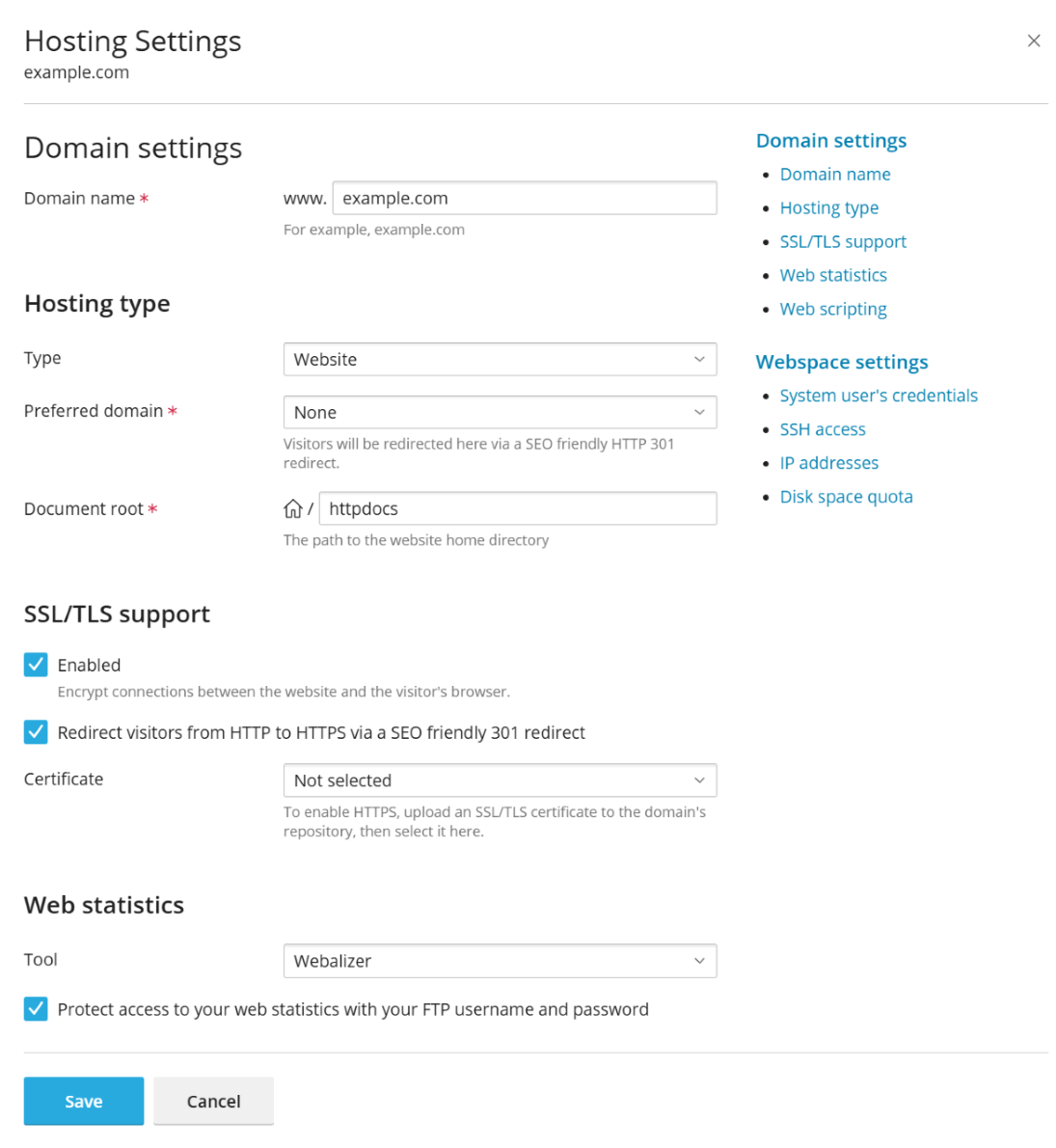
一般ウェブサイトホスティング設定は、以下のグループに分かれています。
ドメイン設定
-
ドメイン名: ドメインレジストラに登録してこのウェブサイトに使用するドメイン名。
注釈: ホスティング事業者のポリシーによっては、契約のメインドメインのドメイン名を変更できないことがあります。デフォルトでは、メインドメインの名前は契約名と同じです。
ホスティングタイプ
-
タイプ: ホスティングタイプ (ウェブサイト、 転送、 ウェブホスティングなし) は、ウェブサイトの挙動を定義します。デフォルトで、すべてのウェブサイトは、サーバ上で物理的にホスティングされる ウェブサイト ホスティングタイプに属しています。
ホスティングタイプを変更するには、ドロップダウンメニューを使用します。ホスティングタイプの詳細については、 ホスティングのタイプ を参照してください。
注釈: その他の基本設定は、選択したホスティングタイプによって異なります。詳しくは、「ホスティングのタイプ」を参照してください。
-
優先ドメイン: ホスティングタイプがウェブサイトの場合に表示されます。詳しくは、「ウェブサイトホスティング」を参照してください。
-
ドキュメントルート: ホスティングタイプがウェブサイトの場合に表示されます。詳しくは、「ウェブサイトホスティング」を参照してください。
SSL/TLS サポート
-
SSL/TLS サポートはデフォルトで有効になっており、ウェブサイトで送受信されるすべてのデータを暗号化してウェブサイトを保護します。
-
SEO フレンドリーな HTTP 301 リダイレクトを介して訪問者を HTTP から HTTPS にリダイレクトする.
注釈: このオプションは SSL/TLS サポートが有効な場合にのみ使用できます。
デフォルトで、ウェブサイトへのすべての訪問者は、HTTP ステータスコード 301(恒久的なリダイレクト)を使用してサイトの HTTP バージョンから HTTPS バージョンへ自動的にリダイレクトされるようになります。検索エンジンはサイトの HTTPS バージョンのみをインデックスするため、このようなリダイレクトは SEO に対応しており、ランキングが低下しません(ステータスコード 302 - 一時的なリダイレクトとは対照的です)。さまざまなタイプのリダイレクトについて詳しくはこちら をご確認ください(英語)。このオプションを使用するときは、有効な SSL/TLS 証明書を所有していることを確認してください。この理由は、ブラウザがサイトを 301 リダイレクトで恒久的にキャッシュするため、自己署名証明書を使用すると、サイト訪問者がサイトを訪問するたびに警告メッセージが表示されるためです。
ウェブメールの HTTP から HTTPS へのリダイレクトをオンにする方法は、「ウェブメール用の SSL/TLS 証明書」の段落をお読みください。
-
証明書: SSL/TLS を導入するには、ウェブサイトに SSL/TLS 証明書をインストールして(「SSL/TLS 証明書で接続を保護する」を参照)、使用可能な証明書のいずれかを選択します。
ウェブ統計
-
ツール: ウェブサイト訪問者に関するグラフィカルレポートやチャートを表示するために使用するウェブ統計ソフトウェアを選択します。
- 無効: ウェブ統計ソフトウェアは使用されません。
- Webalizer: ウェブサーバログファイル分析プログラム「Webalizer」を使用すると、使用状況の統計が HTML 形式で生成されます。Webalizer は Plesk コンポーネントであり、まだインストールされていない場合はインストールする必要があります。Webalizerの詳細はこちら。
- AWStats: オープンソースのウェブ解析ツール「AWStats」を使用すると、ウェブサイトのトラフィックに関するレポートを生成できます。AWStats は Plesk コンポーネントであり、まだインストールされていない場合はインストールする必要があります。AWStats の詳細はこちら <https://www.awstats.org/>`__。
ウェブ統計ファイルが含まれるディレクトリを FTP ユーザー名とパスワードで保護したい場合は、 [ウェブ統計へのアクセスを FTP ユーザ名とパスワードで保護する] オプションを選択してください。このオプションを選択しない場合、ウェブ統計がインターネット上のすべての人から閲覧可能になります。
ウェブスクリプティング
- スクリプティング言語: ウェブサイトでサポートする必要があるプログラミング言語およびスクリプティング言語を指定します。PHP の場合は、カスタム PHP バージョンとハンドラタイプも選択できます。さらに、[PHP]タブで、その他の PHP 設定を実行できます。PHP ハンドラおよび PHP 構成については、「PHP 設定」を参照してください。
- カスタムエラードキュメント: サイトの訪問者が要求したページをウェブサーバが見つけられない場合、ウェブサーバはエラーメッセージを示す標準の HTML ページを生成して表示します。独自のエラーページを作成してウェブサーバでそのページを使用するには、[カスタムエラードキュメント]チェックボックスをオンにします。
-
拡張書込/編集権限(Windows ホスティングに限り使用可能):このオプションは、サイト上のウェブアプリケーションが
httpdocsまたはhttpsdocsディレクトリの root にあるファイルベースのデータベースを使用している場合に必要です。このオプションを選択すると、ウェブサイトのセキュリティが著しく低下する恐れがあります。
ウェブスペース設定
- システムユーザーのログイン情報: FTP またはファイルマネージャを使用して、ウェブサイトのファイルとフォルダを管理します。許可されている場合は、SSH 経由でサーバにアクセスします。
- SSH アクセス: ウェブサイトのシステムユーザーに、Plesk サーバへの chroot または非 chroot の SSH アクセスを付与できます。デフォルトでは無効になっています。SSH アクセスの詳細については、 ウェブサイトユーザーの SSH アクセスを有効にする をご覧ください。
- IP アドレス: 契約に関連付けられている IP アドレスを表示します。
- ディスク容量クォータ: ディスク容量クォータとは、使用できるディスク容量の上限です。ディスク容量クォータが設定されている場合、割り当てられたディスク容量がすべて使用されると、ファイルに対するそれ以上の操作は実行できなくなります。このオプションは、サーバの構成によっては利用できません。