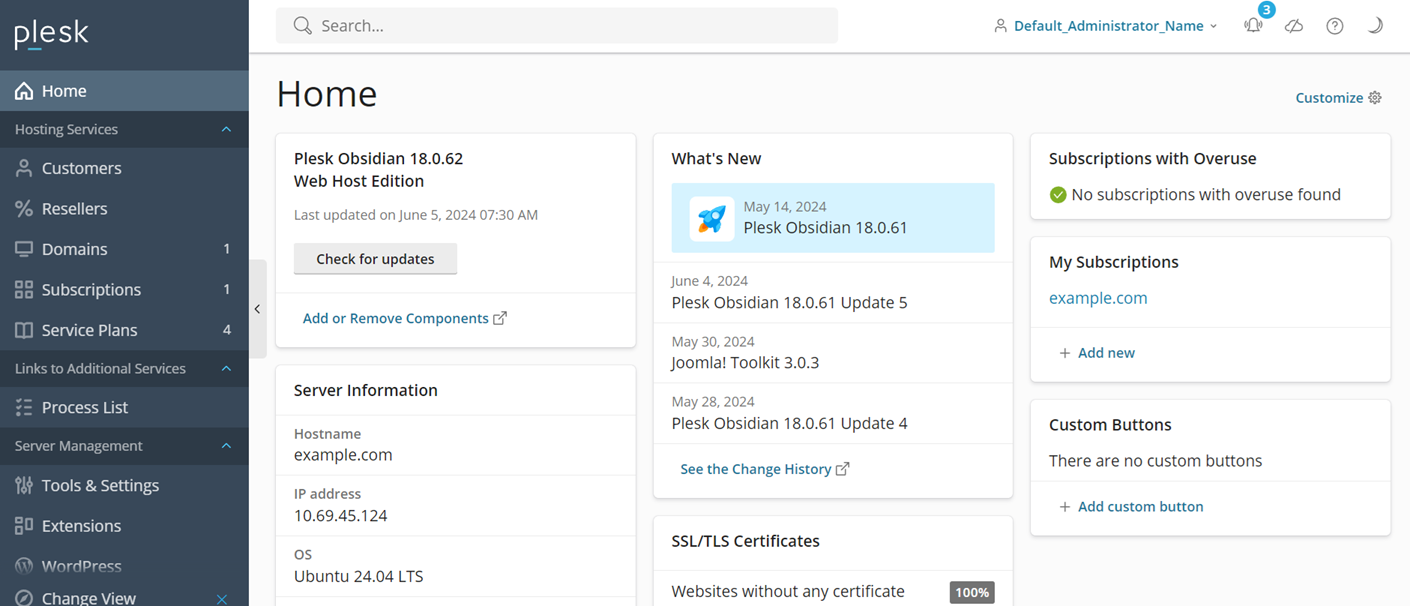Customizing the Home Screen
Содержание: Starting from Plesk Obsidian 18.0.61, a new, customizable Home screen is available in Plesk. Unlike the old one, which only shows certain information about the server and is the same for all Plesk users, the new Home screen can be customized to only show information that is of interest to a particular user. This is done by enabling or disabling individual widgets that provide information about different aspects of the server, such as resource usage or the information about the date the latest server backup was created.
In this topic, you will learn how to enable and customize the new Home screen in Plesk.
Предварительные требования
The new Home screen is being gradually rolled out to all Plesk servers running Plesk Obsidian 18.0.61 and later. To enable the new Home screen manually, add the following lines to the panel.ini file:
[navigation]
newHomeView.enabled = true
Here’s what the new Home screen looks like when enabled:
Customizing the Home Screen
Once the new Home screen has been enabled, it can be customized to only show information that is useful to a particular Plesk administrator. The Home screen is customized by adding or removing widgets showing certain information about the server, and also by rearranging the widgets.
Примечание: The customizations made to the Home screen of an individual Plesk administrator account do not affect the look of the Home screen of other administrator accounts.
To add or remove Home screen widgets:
- Войдите в Plesk.
- Click the Customize button in the top right corner of the screen.
- Enable or disable individual widgets by using the corresponding toggle buttons.
- Once you are done, close the drawer by clicking the
button.
Your Home screen now only shows the widgets you have enabled.
Примечание: Certain widgets can only be enabled if the corresponding extension is installed in Plesk. For example, for the «CPU usage» and «Memory usage» widgets to become available, the Monitoring extension must be installed.
To rearrange Home screen widgets:
- Войдите в Plesk.
- Hover your mouse cursor over the top right corner of the widget you want to move. The
will appear.
- Hold down the left mouse button, and then drag and drop the widget to the desired place on the Home screen.
The widget will now occupy the designated location on the Home screen.
Available Widgets
At the moment, the following widgets are available:
- Plesk Version - Plesk version and information about any available updates.
- Server Information - Server hostname, IP address, OS, and uptime.
- Last Server Backup - The status of server backup and backup schedule.
- Performance Booster - (Plesk for Linux) Available server and website performance optimizations.
- What’s New - Latest entries from the Plesk changelog.
- IP Address Banning - The status of the Fail2Ban service.
- Mail Queue - The status of the email queue (Postfix only).
- Promo - Information about possible customizations and additional features.
- CPU Usage - Daily CPU usage information. Requires the Monitoring extension.
- Memory Usage - Daily memory usage information. Requires the Monitoring extension.
- Subscriptions with Overuse - The list of subscriptions with resource overuse.
- My Subscriptions - Subscriptions owned by the administrator.
- Custom Buttons - Custom buttons added by the administrator.
- SSL/TLS Certificates - List of hosted websites not secured with an SSL/TLS certificate. Requires the SSL It! extension.
- Advisor - Current Advisor rating. Requires the Advisor extension.
Customizing the Home Screen via the CLI
It is possible to stop any administrator from customizing their Home screen, and also to apply a specific set of widgets (while also disabling the ability to customize the Home screen) via the CLI.
To disable Home screen customization:
-
Log in to the Plesk server via SSH or RDP.
-
Выполните следующую команду:
plesk bin interface_template --lock-home
The Customize button is now hidden, but the widgets can still be rearranged. You can revert this change and make the Customize button visible again by running the plesk bin interface_template --unlock-home command.
To only show specific widgets on the Home screen:
-
Log in to the Plesk server via SSH or RDP.
-
Выполните следующую команду:
plesk bin interface_template --lock-home-template "<widget_name_1>,<widget_name_2>,...,<widget_name_n>"например
plesk bin interface_template --lock-home-template "serverInfo,changeLog"To see the list of available widgets and their names, run the following command:
plesk bin interface_template --home-blocks-list