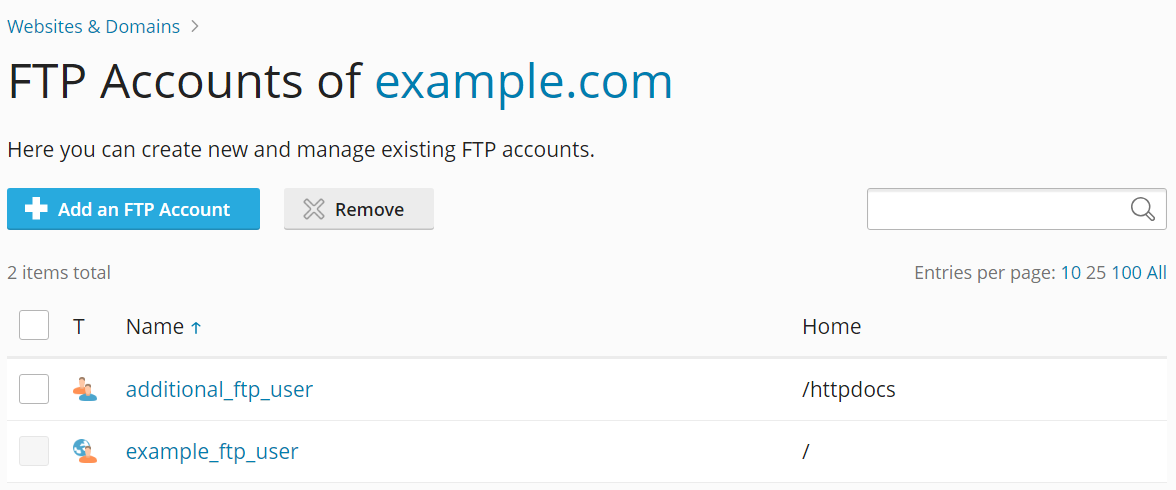添加 FTP 帳戶
概要: 如果您想與他人合作製作網站或為其他用戶託管子域名,您可為他們創建其他的 FTP 帳號。
In this topic, you will learn how to add and remove additional FTP accounts, and also how to change their properties.
要創建其他 FTP 帳戶,請執行下列步驟:
-
Go to Websites & Domains, find the relevant domain, and then click FTP (under 「Files & Databases」).
-
按一下 添加 FTP 帳戶 。
-
指定下列內容:
-
FTP 帳戶名稱 。鍵入合適的名稱。
-
主目錄 。選擇使用者連接 FTP 帳號時進入的目錄。
-
密碼.
-
(Plesk for Windows) Hard disk quota. To limit the amount of disk space on the server that the FTP user can occupy, clear the Unlimited checkbox next to the 「Hard disk quota」 box, and type the amount of disk space in megabytes.
-
(Plesk for Windows) Read permission. To allow the FTP user to view the contents of the home directory and download files from it, select the 「Read permission」 checkbox.
-
(Plesk for Windows) Write permission. To allow the FTP user to create, view, rename and delete directories in the home directory, select the 「Write permission」 checkbox.
在 Window 主機上,如果您不授予任何許可權,將可連接至 FTP 帳號,但使用者將無法看到主目錄的內容。
-
-
點按 確定 。
要更改其他 FTP 帳戶的屬性,請執行以下操作:
- 登錄到 Plesk。
- Go to Websites & Domains, find the relevant domain, and then click FTP (under 「Files & Databases」).
- 在列表裡點按所需 FTP 帳號名稱。
- 進行所需更改,然後按一下 確定 。
要刪除其他 FTP 帳戶,請執行下列步驟:
- 登錄到 Plesk。
- Go to Websites & Domains, find the relevant domain, and then click FTP (under 「Files & Databases」).
- 選中與要移除的 FTP 帳戶對應的核取方塊,並按一下 移除 。請注意訂閱主要的 FTP 帳戶是無法被移除的。
- Click Yes, remove.