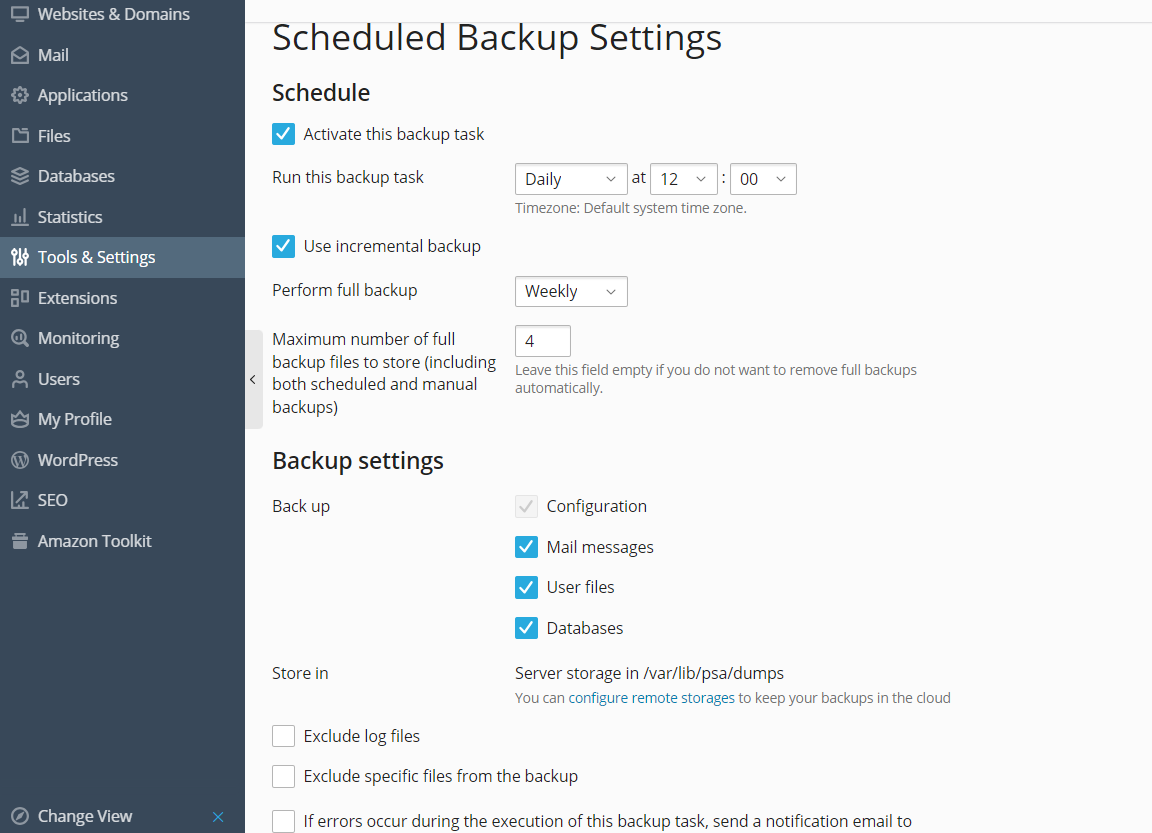計畫備份
若要計畫資料備份:
-
轉入 帳戶 > 備份網站 > 計畫 。
-
選擇 啟動此備份任務 核取方塊並指定下列資料:
-
何時以及多久運行備份( 運行此備份任務 )。
-
若要減少使用的磁碟空間以及備份流程所需的時間,請選擇 使用增量備份 。指定將多久進行完整備份( 執行完整備份 )。允許的時間取決於在 運行此備份任務 中指定的時間段。
-
若要令 Plesk 自動移除舊的備份,請指定備份可保存的時間( 保留備份檔案達 )。
如果您不使用增量備份,那麼時間單位會與在 運行此備份任務 (天、周或月)中選擇的相同。
如果您使用增量備份,那麼時間單位取決於在 執行完整備份 (天、周或月)中選擇的時間段。
-
要備份哪些資料( 備份 )。您可只備份帳號設定或帳號設定與所有資料。
-
備份檔案存儲位置( 存儲於 )。
-
拆分備份檔案。創建一個多卷備份,可選擇相應的核取方塊指定每卷的大小(MB 為單位)。注意卷大小不可以超過 2047 MB。
備註: 支援多卷備份保存於個人的 FTP 存儲中。
-
若出現備份錯誤,則發郵件通知。若要在備份過程中出錯發送郵件通知,請鍵入所需的電郵地址。
-
-
按一下 保存 。