General Settings
To view a website’s general hosting settings, click Hosting & DNS below the site’s name at Websites & Domains, and then click Hosting.
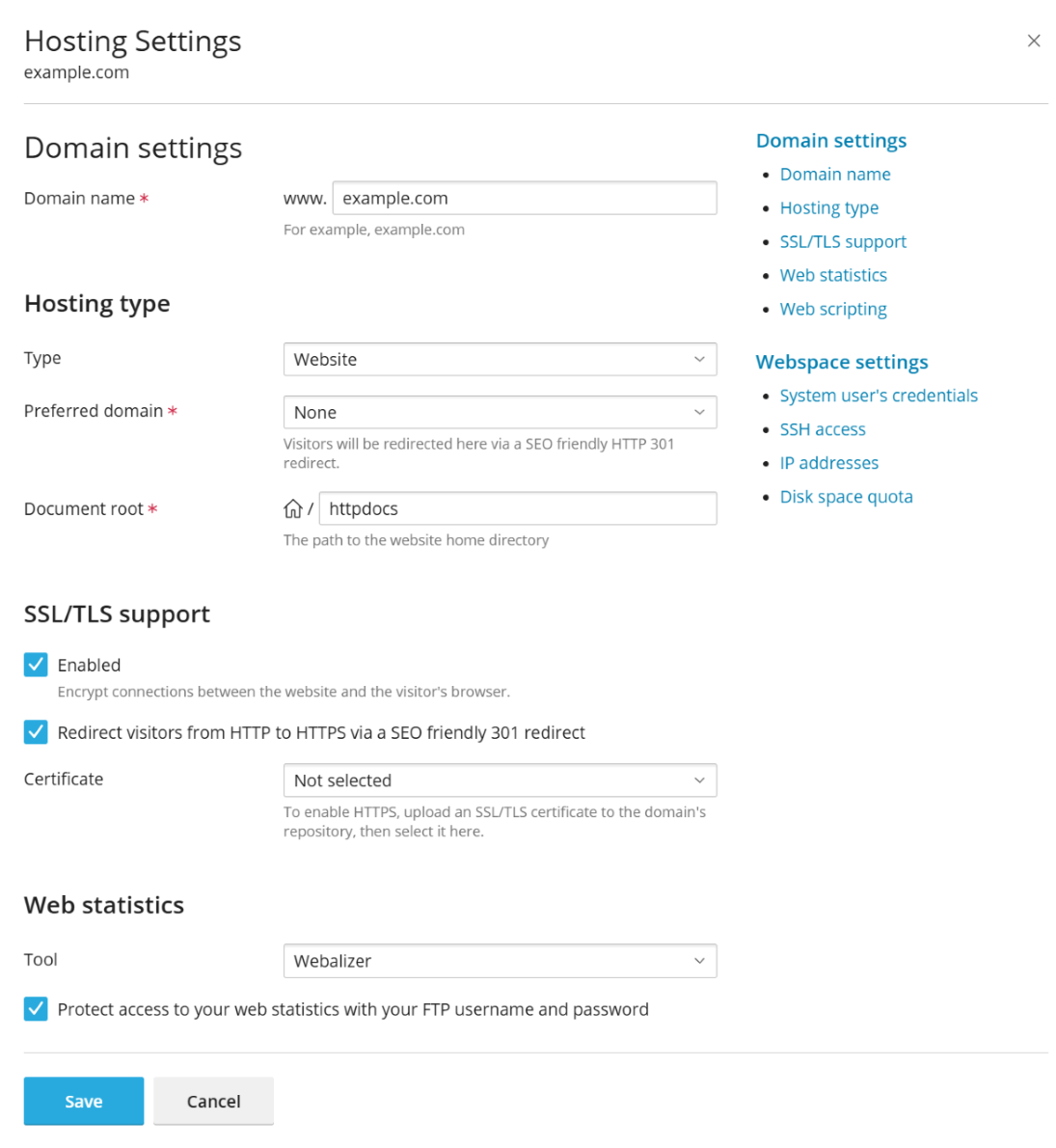
The general website hosting settings are divided into groups:
Domain Settings
-
Domain name. The domain name that you register with a domain registrar and will use for this website.
Note: Depending on the hosting provider’s policy, you may not be allowed to modify the domain name of the main domain of your subscription. By default, the main domain’s name coincides with the subscription’s name.
Hosting type
-
Type. The hosting type (Website, Forwarding, and No web hosting) defines the website behavior. By default, all websites belong to the Website hosting type as they are physically hosted on the server.
To change the hosting type, use the drop-down menu. To learn more about hosting types, see Hosting Types.
Note: Other basic settings depend on the selected hosting type. See Hosting Types.
-
Preferred domain. Displayed for domains with the Website hosting type. See Website Hosting.
-
Document root. Displayed for domains with the Website hosting type. See Website Hosting.
SSL/TLS support
-
SSL/TLS support is enabled by default. It protects your website by encrypting all data transferred to and from the website.
-
Redirect visitors from HTTP to HTTPS via a SEO friendly 301 redirect.
Note: This option is available only if SSL/TLS support is enabled.
By default, all visitors of your website are automatically redirected from HTTP to HTTPS version of the site using the 301 HTTP status code (permanent redirect). This type of redirect is SEO-safe as the search engines will index only the HTTPS version of the site, and the ranking power will not be lost (as opposed to the status code 302 - temporary redirect). Learn more about various types of redirects. When you use this option, please make sure that you have a valid SSL/TLS certificate, because browsers cache a site with 301 redirect permanently, and if a self-signed certificate is used, the site visitors will see warning messages each time they visit the site.
See how to turn on HTTP to HTTPS redirect for webmail in the “SSL/TLS certificate for webmail” paragraph.
-
Certificate. To employ SSL/TLS, install an SSL/TLS certificate on the website (refer to Securing Connections with SSL/TLS Certificates), and then select one of the available certificates.
Web Statistics
-
Tool. Select the web statistics software that you want to use for viewing graphical reports and charts on website visitors:
- Disabled. No web statistics software is used.
- Webalizer. Use the Webalizer web server log file analysis program to generate usage statistics in HTML format. Webalizer is a Plesk component and needs to be installed if not already. Learn more about Webalizer.
- AWStats. Use AWStats open-source web analytics tool to generate reports on website traffic. AWStats is a Plesk component and needs to be installed if not already. Learn more about AWStats.
If you want to protect the directory containing the web statistics files with your FTP username and password, select the Protect access to your web statistics with your FTP user and password option. Note that unless you select this option, anyone on the Internet will be able to see your web statistics.
Web Scripting
- Scripting languages. Specify programming and scripting languages you want the website to support. For PHP, you can also select the custom PHP version and handler type. More PHP settings are available on the PHP tab. To learn more about PHP handlers and PHP configuration, see PHP Settings.
- Custom error documents. When site visitors request pages that the web server cannot find, the web server generates and displays a standard HTML page with an error message. If you want to create your own error pages and use them on the web server, select the Custom error documents checkbox.
-
Additional write/modify permissions (available only for Windows
hosting). This option is required if web applications on the site
will be using a file-based database (like Jet) located in the root of
the
httpdocsorhttpsdocsdirectory. Note that selecting this option will seriously compromise the website’s security.
Webspace Settings
- System user’s credentials. Manage the website’s files and folders via FTP or File Manager. If permitted, access the server via SSH.
- SSH access. You can give website system users chrooted or non-chrooted SSH access to the Plesk server. By default, this is not enabled. To learn more about SSH access, see Enabling SSH Access for Website Users.
- IP addresses. View the IP addresses associated with your subscription.
- Disk space quota. The disk space quota is the limit on the amount of disk space that can be used. If the disk space quota is set, and all allocated disk space is used, no further operations on files can be performed. Note that this option may not be available depending on the server configuration.