RSS Feeds
Plesk enables you to provide latest news to your customers by showing them RSS feeds in the Plesk UI. You can embed a single RSS feed from any source.
Location of RSS Feeds
RSS feeds are shown on the Websites & Domains page of the Customer Panel or on the Home page of the Server Administration Panel.
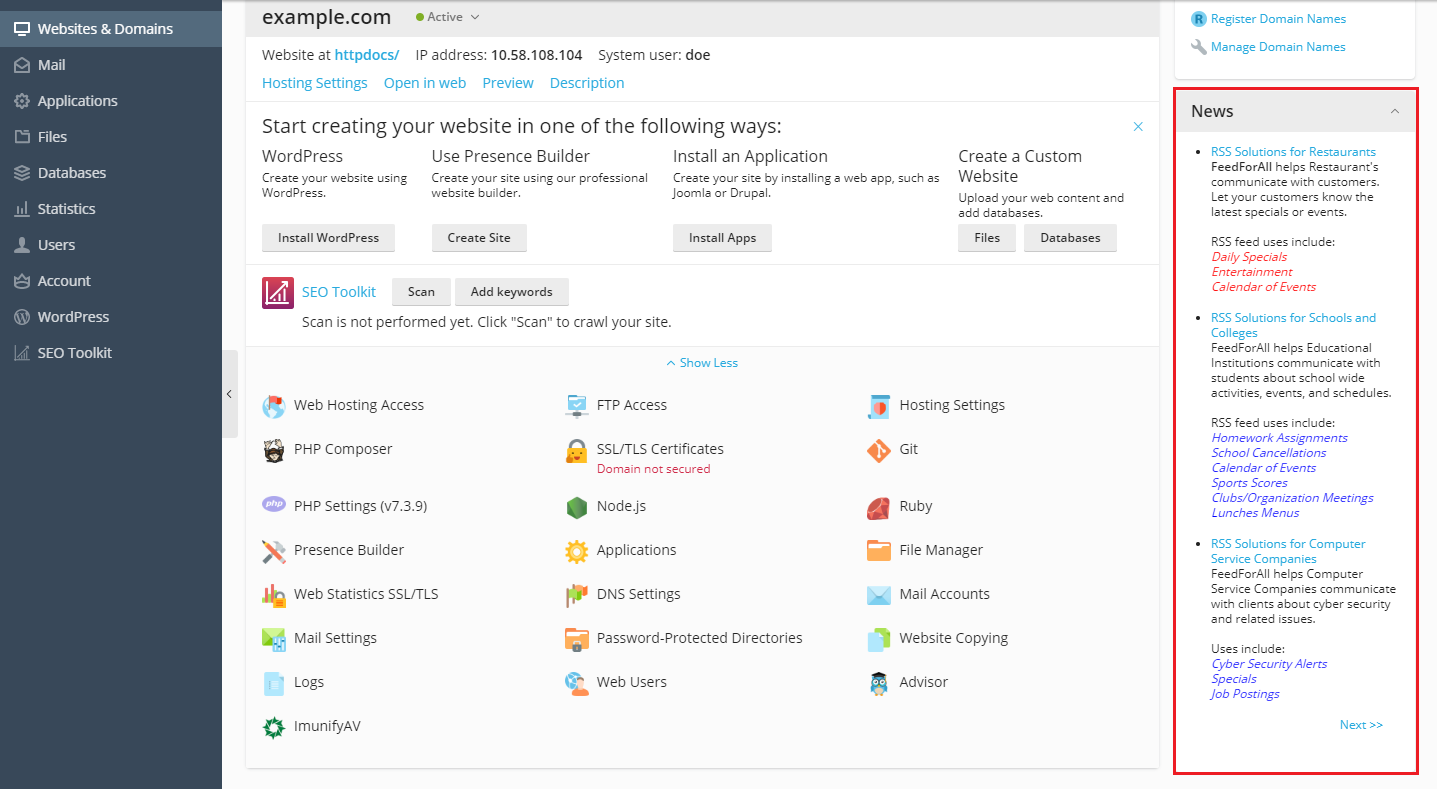
Adding RSS Feeds
You can add an RSS feed by adding entries to the panel.ini file according to the the following pattern:
[customSpots]
web.enabled = true
web.type = rss
web.params.url = "<rss_url>"
web.params.count = <pages_number>
Where <rss_url> is the address of the RSS feed and
<pages_number> is the number of news pages shown in Plesk.
For example, to show three pages of news about Plesk, add the following
lines to panel.ini:
[customSpots]
web.enabled = true
web.type = rss
web.params.url = "http://www.feedforall.com/sample.xml"
web.params.count = 3
Hiding RSS Feeds
You can hide an RSS feed by changing the value of web.enabled
parameter to false in the [customSpots] section of the
panel.ini
file.
For example, the description of an RSS feed that is not shown in Plesk may look like the following:
[customSpots]
web.enabled = false
web.type = rss
web.params.url = "http://kb.plesk.com/rss/gen.xml?&ArticleLanguage=en&Type=LastCreated&Product=8&UpdatePeriod=daily&ArticleType=all"
web.params.count = 3