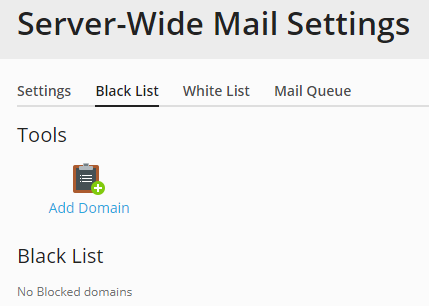Server-wide Black and White Lists
Adding a domain to the server-wide black list ensures that no mail sent from that domain will reach any mailbox hosted on your server. The mail server will reject any mail sent from any email address whose email domain matches one of the domains added to the server-wide black list.
To add a domain to the server-wide black list:
-
Go to Tools & Settings > Mail Server Settings (in the Mail group).
-
Click the Black List tab.
-
Click Add Domain.
-
Specify the name of the domain from which you do not want to receive email. For example, evilspammers.net.
-
Click OK.
-
Repeat steps from 3 to 5 to add as many domains as required.
Adding an IP address or subnet to the server-wide white list allows any computer whose IP address is on the white list to relay mail via the Plesk mail server without SMTP authentication. In particular, this means that such computers can send mail to any mailbox hosted on your server.
Note that while any mail sent from a whitelisted IP address is accepted for delivery by the Plesk mail server and bypasses DNSBL checks, it may still be rejected or marked as spam by other tools meant to combat spam. Adding an IP address or subnet to the white list does not guarantee that any mail sent from a whitelisted IP address will be delivered.
To add a domain to the server-wide white list:
- Go to Tools & Settings > Mail Server Settings (in the Mail group).
- Click the White List tab.
- Click Add Network.
- Specify an IP address or range of IP addresses from which mail must always be accepted.
- Click OK.
- Repeat steps from 3 to 5 to add as many addresses as required.