Installing Plesk Extensions
To install a Plesk extension, use the install operation.
Request Packet Structure
A request XML packet for an extension installation contains the install operation node:
<packet>
<extension>
<install>
<url/>
<id/>
</install>
</extension>
</packet>
The install node is structured as follows:
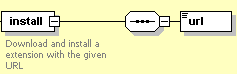
Note: The interactive schema navigator for all request packets is available here: http://plesk.github.io/api-schemas/1.6.9.1/agent_input.svg.
- The url node is required. It holds the URL of an extension ZIP file. Data type: urlType.
- The id node is required. It specifies the ID of the extension to be installed. Data type: string.
Response Packet Structure
The install node of the output XML packet is of complex type which has the following presentation:
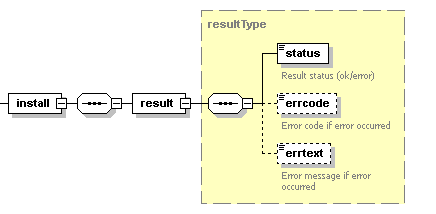
Note: The interactive schema navigator for all response packets is available here: http://plesk.github.io/api-schemas/1.6.9.1/agent_output.svg.
-
result, required.
It wraps the result of the install operation. Data type:
resultType (
common.xsd). - status, required. It returns the execution status of the operation. Data type: string. Allowed values: ok | error.
- errcode, required if the operation fails. Returns error code. Data type: unsignedInt.
- errtext, required if the operation fails. Returns error message. Data type: string.
Samples
The following request packet installs an extension downloaded from the given URL:
<packet>
<extension>
<install>
<url>http://extore.pp.plesk.ru/packages/43062fb1-d342-4428-9990-c28204241134-traffic-monitor/download</url>
</install>
</extension>
</packet>
Response:
<packet>
<extension>
<install>
<result>
<status>ok</status>
</result>
</install>
</extension>
</packet>
The following request packet installs an extension with the given ID:
<packet>
<extension>
<install>
<id>wp-toolkit</id>
</install>
</extension>
</packet>
Response:
<packet>
<extension>
<install>
<result>
<status>ok</status>
</result>
</install>
</extension>
</packet>