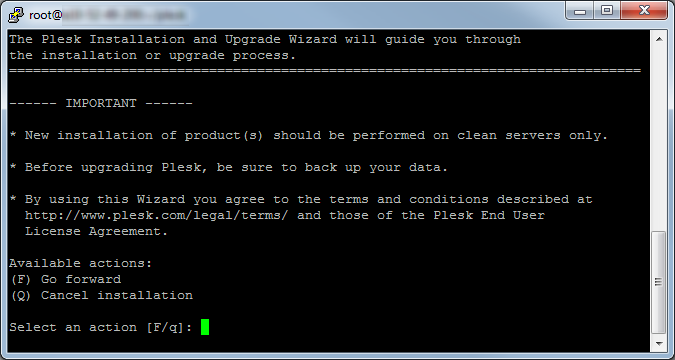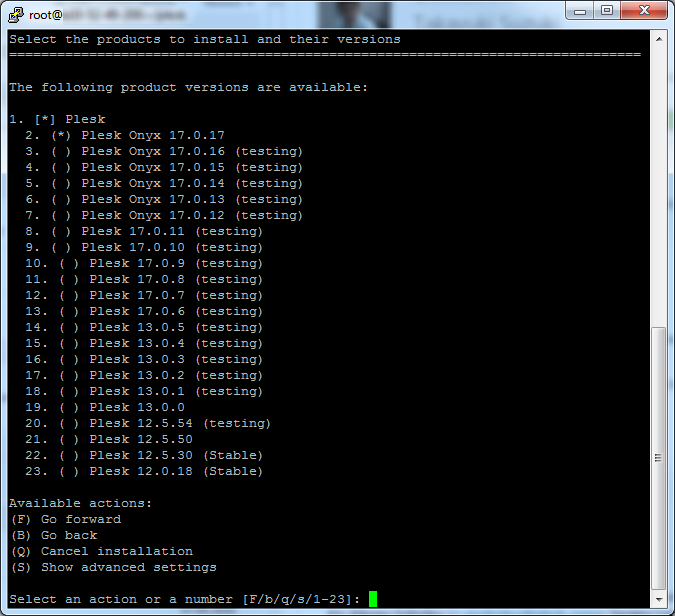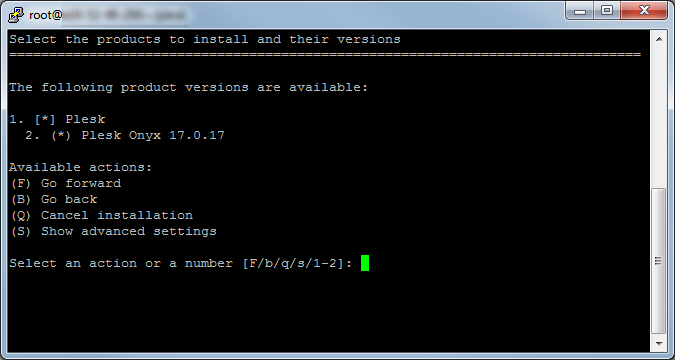Installing Plesk for Linux Using Installer Console
If you want to select specific Plesk components for installation, you can install Plesk using the interactive console. Follow these steps to begin:
-
Obtain the installer script
Download the installer script:
# wget https://autoinstall.plesk.com/plesk-installerEnable execution mode for the downloaded installer script:
# chmod +x ./plesk-installer -
(Optional) During installation, Plesk configures firewalld, at which time runtime firewalld rules are lost. To preserve the currently configured firewalld runtime rules, execute the following command:
# env PLESK_INSTALLER_SKIP_FIREWALLD=1However, in this case, you must manually open the ports required for Plesk to operate. You can do it via firewalld or the Plesk Firewall extension.
-
(Optional) When you install Plesk Onyx 17.5 and later on a server with 512 MB of RAM or less, a 1 GB swap file is created to improve Plesk performance. If you do not want Plesk to create this file (for example, if you have an SSD drive and want to avoid the wear and tear caused by constant I/O operations), increase the amount of RAM on the server or run the following command:
# env PLESK_SWAP=disable -
Launch the installer
Run the script to launch the interactive installer for the latest stable Plesk version in command line:
# sh ./plesk-installerIn the course of installation you will be asked a series of questions. You will be able to choose suitable options as well as go back to correct already selected options if necessary.
Run the installer script with the
--all-versionsoption to make all Plesk versions available for installing:# sh ./plesk-installer --all-versionsRun the installer script with the
--tier TIER_NAMEoption to view the latest available versions with the specified release tier:# sh ./plesk-installer --tier testingFor information on Plesk Release Tiers, see Plesk Release Tiers.
To learn more about the installation script, run:
# ./plesk-installer --help
When the installation process is complete, follow the few simple steps to configure Plesk for work as described here: Plesk Single Server Post-install Configuration.