Disabling the Plesk DNS Service
By default, domains created in Plesk use the Plesk DNS server for name resolution. However, in some situations this is not desirable. For example, if you are using a third-party DNS server or servers that are authoritative for your domain, it is recommended to disable the Plesk DNS service for the domain. To do so, go to Websites & Domains > DNS Settings and click Disable. If, at a later time, you change your mind, click Enable to switch the Plesk DNS service for the domain back on.
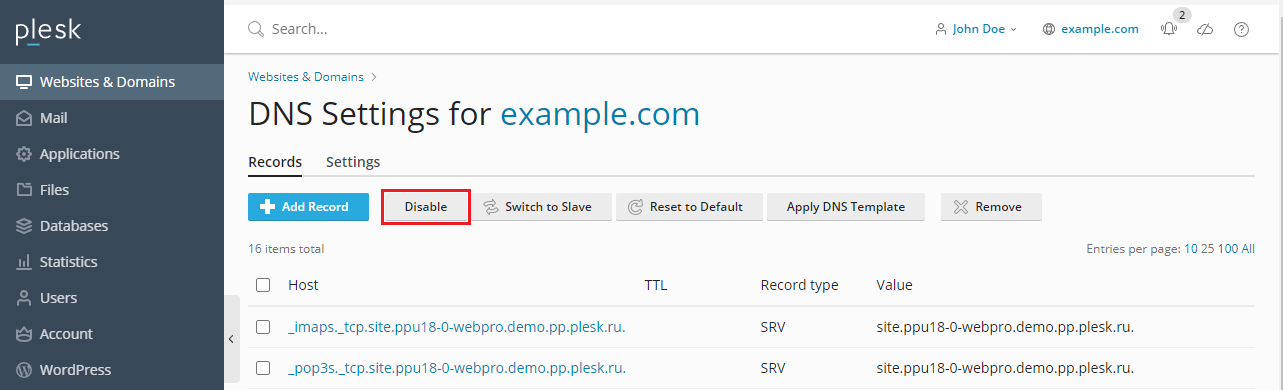
While the Plesk DNS service for a domain is disabled, you can check
whether the DNS records stored on the third-party DNS server are
correct. To do so, go to Websites & Domains > DNS Settings,
click Add Record, type in the domain name of the third-party DNS
server, and click the 
Plesk will get the list of DNS records from the third-party DNS server and check if the output contains the following:
- At least one A record that points to the IP address selected in Plesk for the domain.
- At least one AAAA record that points to the IP address selected in Plesk for the domain.
- At least one MX record.
- The CNAME record for
www.<domain>that points to<domain>, or the A/AAAA record forwww.<domain>that points to the IP address selected in Plesk for the domain.
If the third-party DNS server does not have any of the DNS records mentioned above, Plesk will warn you about it.