Customizing PHP Configuration
PHP is one of the most popular scripting languages for creating dynamic web pages. The majority of today’s websites and web applications are based on PHP scripts. Thus, site administrators should understand how they can control the execution of PHP scripts. Typically, PHP behavior is defined by a number of configuration settings. These settings specify various script execution aspects, like performance (for example, the amount of memory a script can use), security (for example, access to file system and services), and so on. Administrators might want to adjust these settings for a number of reasons:
- Preventing a memory leak or server hang-up by poorly written scripts.
- Protecting data from malicious scripts.
- Meeting the requirements of a certain web app.
- Testing own scripts and other.
Custom PHP Settings in Plesk
Generally, PHP settings are defined by the server-wide configuration
file. For Linux it is, typically, /etc/php.ini and for Windows -
%WIN%\php.ini. This file is managed by your hosting provider and
defines PHP configuration for all websites hosted on the server. Since
Plesk 10.4, PHP settings are adjustable through the Customer Panel and
you can adjust them individually for each hosting plan or subscription.
Moreover, your customers (if allowed) can adjust your PHP settings
preset individually for each of their websites and subdomains. See the
PHP settings hierarchy on the diagram below.
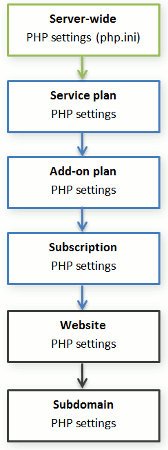
Groups of PHP Settings
For convenience, all PHP settings in Plesk are divided into two groups:
-
Performance settings.
These settings define how scripts work with system resources. For
example: Use the
memory_limitparameter to limit the amount of memory for a script and, as a consequence, to prevent memory leaks; or prevent scripts from tying up the server by limiting the maximum time scripts are allowed to run inmax_execution_time. - Common settings. This group contains other commonly used PHP settings. Generally, these are: Security settings (say, the PHP safe mode toggle or the permission to register global variables), error reporting settings (say, the directive to log errors), and others.
Note: If you use Plesk for Windows or for Linux, where PHP runs not as an
Apache module, your customers are able to override some PHP settings
regardless of any permissions. They can use the ini_set()
function in their scripts to change values of the following
parameters: memory_limit, max_execution_time, and those of
your additional directives that PHP allows to set anywhere
(PHP_INI_ALL directives; learn more at
http://php.net/manual/en/ini.list.php).
If you cannot find particular parameters among performance or common settings, contact your hosting provider.
The Default Values of PHP Parameters
You can set the value of each parameter in PHP Settings either by selecting a value from a preset, typing a custom value, or leaving the Default value. In the latter case, Plesk takes the parameter value from the server-wide PHP configuration. The only exceptions are add-on plans: the value set to Default on the add-on’s PHP Settings tab will keep the parameter’s value from the main service plan.
Allowing Customers to Change PHP Settings
You can allow your customers to override subscription’s PHP settings with their own per-website and per-subdomain PHP configuration. For this purpose, you should use the following permissions on the Permissions tab of a certain service plan or subscription:
- Hosting performance settings management. Along with management of some other settings, this permission grants customers access to PHP settings from the performance settings group.
- Common PHP settings management. If granted, allows customers to adjust PHP settings from the common settings group.
Note that you can toggle these permissions for a plan (subscription) only if it has the granted Hosting settings management permission.
Even if your customers do not have permissions to adjust PHP settings, you (as the administrator) can always perform such per-website (subdomain) PHP configuration. To do this, open a certain hosting account from the Reseller Panel and apply changes to the settings of a particular website (subdomain) on the PHP Settings tab.