计划备份
若要计划数据备份:
-
请转到 工具与设置 > 备份管理器(在 “工具与资源”下)> 计划。
-
Keep the “Activate this backup task” checkbox selected.
-
指定下列内容:
-
在“运行此备份任务”旁边,指定运行备份的时间和频率。
-
要减少磁盘空间使用容量和备份进程的持续时间,默认情况下会选择“使用增量备份”(详情请参阅 增量备份)。
-
在“执行全量备份”旁边,选择进行全量备份的频率。允许值的列表取决于在“运行此备份任务”中选择的时间段。
-
要使Plesk自动删除旧备份,请指定要存储的最大全量备份文件数量(包括计划和手动备份)。详情请参阅 备份循环。
-
Next to “Back up”, select what data to back up. You can back up the following data separately: configuration, mail messages, user files, and databases. To learn what is included in backups, refer to the Backing Up and Restoration section.
-
Next to “Store in”, you can see the path to the local server storage where Plesk stores backups by default. You can also configure remote storage.
-
如果已配置了远程存储,则可以拆分备份文件。为此,请选中“创建多卷备份、卷大小(MB)”复选框,并指定卷大小,以MB为单位。
-
要从备份中排除所有日志文件(包括系统目录中的日志),请选中“排除日志文件”复选框。
-
您可能还希望从备份中排除一些文件和目录:例如,临时文件目录或您无法访问的文件(以避免错误)。为此,请选中“从备份中排除特定文件”复选框,然后指定要排除的文件和目录。
根据以下规则指定文件或目录:
-
另起一行或使用 “,” 符号隔开文件。
-
“*” 标记可用于替换文件或目录名称中的任何符号,“/” 符号除外。例如: /some/*/logs – 表示 some 目录的某个子目录中的 logs 目录, /some/log* - 表示 some 目录中以 log 开头的文件和目录, */logs – 表示订阅根目录的某个子目录中的 logs 目录。
-
“**” 标记可用于替换多个重复的符号或目录。例如: **/logs - 表示订阅根目录中一序列子目录中的日志目录。
-
目录路径不得等同于 “.” 或 “..” 且不得包含如 “t”、“n” 之类的特殊字符。
注解: 只有在您选择了“用户文件和数据库”时,“排除日志文件”和“从备份中排除特定文件”复选框才可用。
-
要在备份过程中出现问题时接收电子邮件通知,请选择“如果在执行此备份任务的过程中出现错误,请发送通知电子邮件到”复选框。Plesk建议使用在你的个人资料中指定的电子邮件地址。如有必要,请将电子邮件地址更改为另一个地址。
-
-
-
单击 保存 。
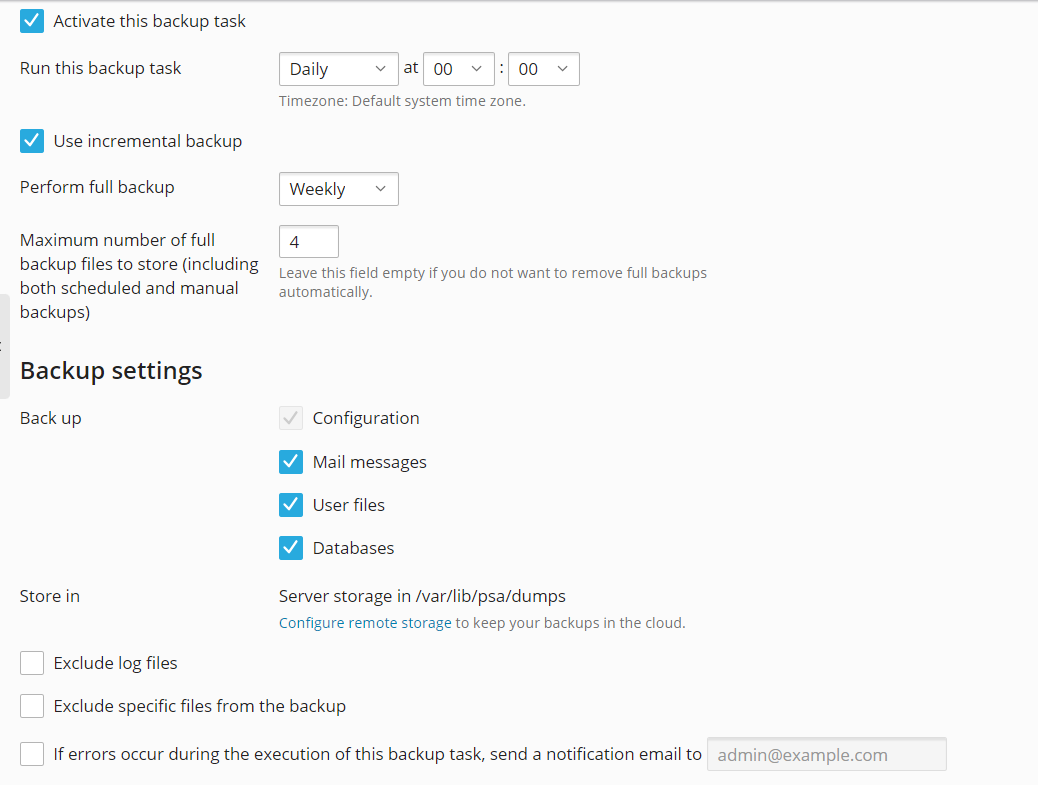
您可以在任何时候更改计划备份的设置或停用计划备份。
若要停用计划备份,请如下操作:
- 请转到 工具与设置 > 备份管理器(在 “工具与资源”下)> 计划。
- 清空“激活此备份任务”复选框,然后单击“确定”。
Creating Multiple Scheduled Backups
By default, you can only schedule hourly, daily, weekly, or monthly backups. However, it can be necessary to have a more flexible backup policy with the ability to create backups on multiple schedules. This way, you will no longer need to choose between, for example, monthly or hourly backups, and can schedule both, or more.
The ability to create multiple scheduled backups is a premium feature, which comes with the following benefits:
-
Multiple scheduled backups. You can schedule all four types of backups at once: hourly, daily, weekly, and monthly.
-
Storing scheduled subscriptions’, customers’, and resellers’ backups in remote cloud storage.
At the moment, Plesk supports the following cloud storage services: Amazon S3 Backup, Google Drive Backup, Microsoft OneDrive Backup, DigitalOcean Spaces, and S3-compatible storage (like Minio, OpenStack, and others).
-
Set up different storage services for different scheduled backups. For example, you can store hourly backups in Google Drive, daily—in Microsoft OneDrive, and weekly—in the server storage.
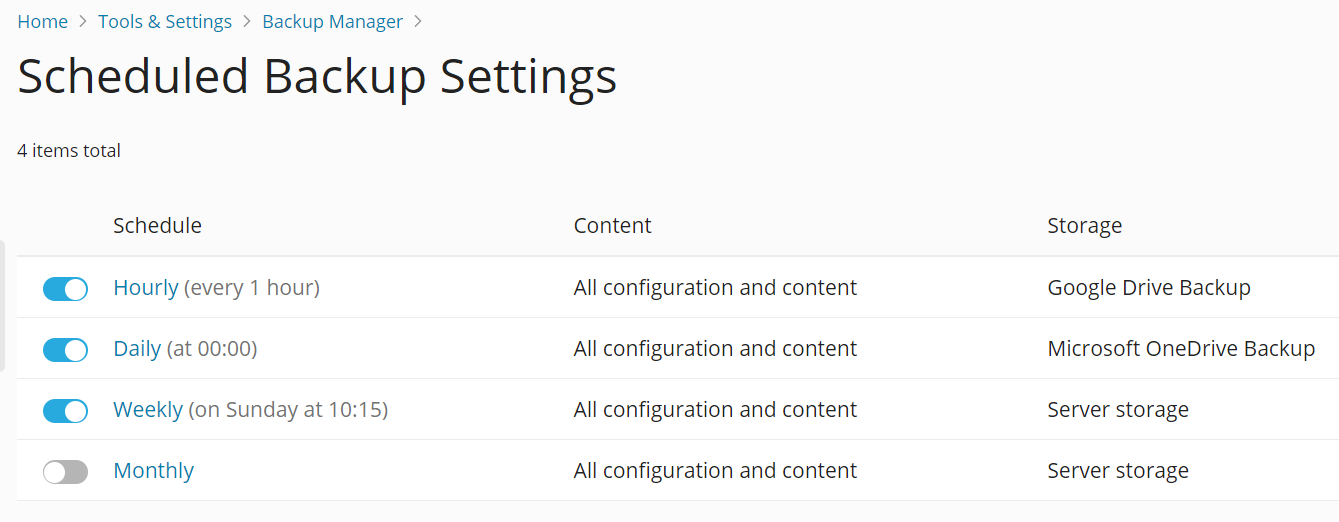
To set up multiple scheduled backups:
- Buy the “Backup to Cloud Pro” feature in Plesk Online Store.
- 请转到 工具与设置 > 备份管理器(在 “工具与资源”下)> 计划。
- Click the toggle button of the schedule you want backups to be created on.
- Go to step 3 of the procedure above and perform all the remaining steps.