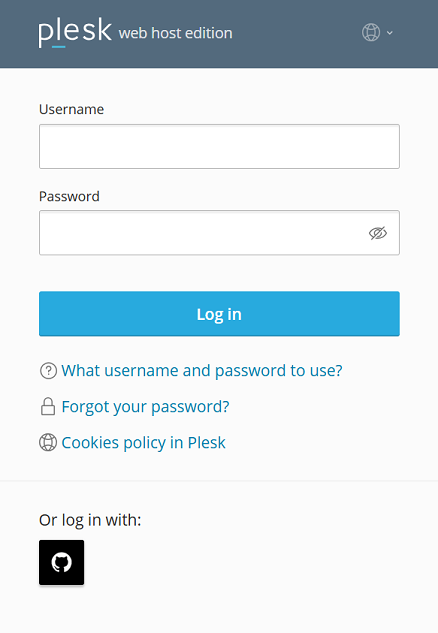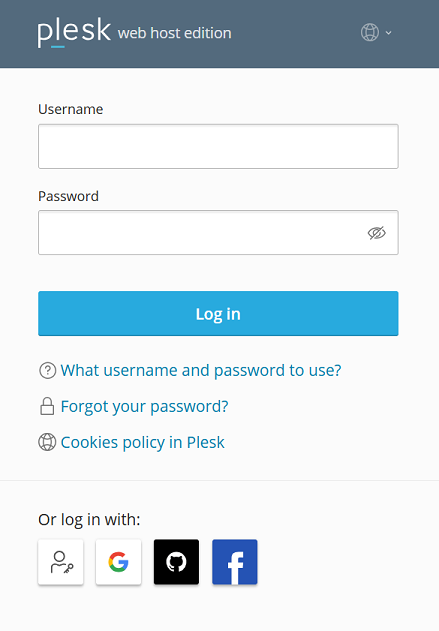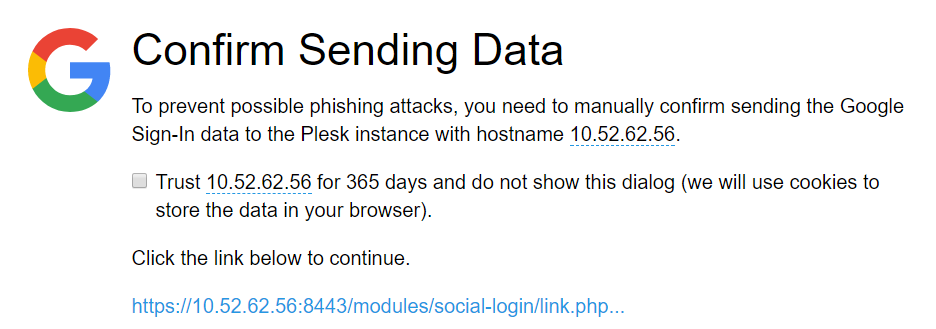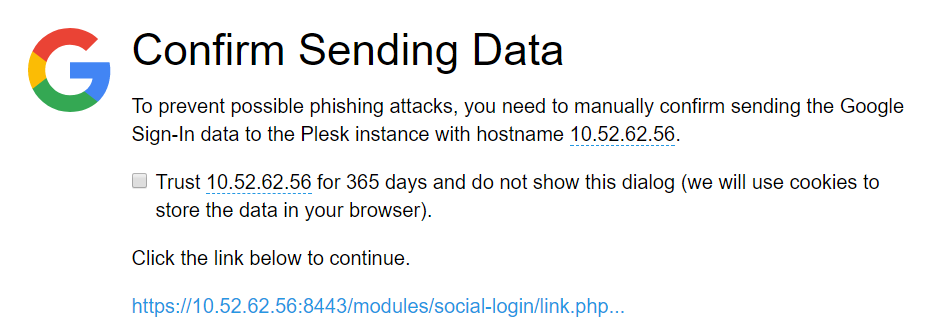Social Login
With the Social Login extension, both you and your customers can log in to Plesk without a password using the following:
- Implementations of the WebAuthn protocol (passkeys, the YubiKey, and many others)
- A Google, GitHub, or Facebook account
您还可以像往常一样使用 Plesk 用户名和密码登录。
以下Plesk 用户可以通过 Social Login 登录Plesk:
- 管理员
- 代理商
- 客户
- 其它用户(例如,应用程序用户,站长,等等)
Logging in to Plesk Using Third-Party Accounts
You can log in to Plesk with a Google, GitHub, or Facebook account if the email address that you used to sign up for that account matches the one in your Plesk profile.
若要使用第三方账号登录 Plesk,请如下操作:
-
点击您要用于登录 Plesk 的服务的图标(用于登录该服务的电子邮件地址必须与您的 Plesk 个人资料中的电子邮件地址相匹配)。
-
将会要求您点击一个链接将服务登录数据发送给 Plesk。为避免以后还要点击该链接,请在点击该链接之前勾选“信任 … 365 天且不要显示该对话框” 复选框。
If the email address of a third-party account (Google, GitHub, or Facebook), which you want to use to log in to Plesk, does not match the email address in your Plesk profile, you need first to link the third-party account to your Plesk account.
若要将第三方账号链接到 Plesk,请如下操作:
-
Go to My Profile and scroll down to the “Link Plesk to a social network or add a passkey” section.
-
点击与您要用于登录 Plesk 的第三方账号相对应的图标。灰色图标指示未链接到您的 Plesk 账号的服务,则无法用于登录 Plesk。
-
将会要求您点击一个链接将服务登录数据发送给 Plesk。为避免以后还要点击该链接,请在点击该链接之前勾选“信任 … 365 天且不要显示该对话框” 复选框。
The third-party account is now linked to your Plesk account. You can now log in to Plesk using that account.
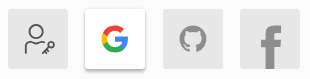
注解: 如果您想要链接更多的账号请重复 2-3 步骤。
Logging in to Plesk Using WebAuthn
WebAuthn (or Web Authentication) is a passwordless authentication protocol. It uses public-key cryptography to authenticate users to web-based applications and services. WebAuthn credentials are commonly referred to as “passkeys”.
Unlike password-based authentication, WebAuthn has the following benefits:
- Stronger security:
- Cryptographic WebAuthn credentials are stronger than passwords, which are often weak and reusable.
- WebAuthn credentials are unique per website. This makes it impossible to exploit a single data breach to gain access to multiple services.
- The private part of a credential is not stored on a server, which eliminates the risk of database leakage and password exposure.
- Improved user experience. There is no need to remember complex passwords for numerous services.
- Widespread support. WebAuthn is supported by all modern browsers as well as modern smartphones and computers.
WebAuthn support can be implemented in a variety of ways and can use different types of authenticators:
- Software-based
- Hardware-based (for example, USB keys)
- PINs and passcodes
- Biometric (such as fingerprint, face, or voice recognition), and so on.
For example, you can choose a software-based proprietary solution (like passkeys in Windows) or opt for a hardware-based open-source one (like SoloKeys). We list groups of popular WebAuthn implementations below:
- Passkeys
- OS- or vendor-specific storage (passkeys in Windows, iCloud Keychain)
- Applications (1Password)
- Mobile devices on iOS and Android
- Hardware tokens (the Yubikey, Google Titan Security Key, Nitrokeys, Token2)
- Open source solutions (SoloKeys, CanoKeys, Nitrokeys)
Plesk supports various WebAuthn implementations. We will show you how to log in to Plesk using passkeys in Windows as an example. If you choose a different WebAuthn implementation, refer to its respective documentation.
To log in to Plesk using passkeys, you need to add a passkey first.
To add a passkey:
- Go to My Profile and scroll down to the “Link Plesk to a social network or add a passkey” section.
- Click the
icon, and then click Add a passkey.
- The browser will ask you to create a passkey for your Plesk account. Confirm this action.
- Windows will ask you to confirm your identity. Confirm it, for example, by entering your PIN.
- Once you confirm your identity, the passkey will be added automatically.
You added the passkey, and the corresponding WebAuthn icon became active.
You have added the passkey and can now log in to Plesk using that passkey.
To log in to Plesk using passkeys:
- Go to the Plesk login screen.
- Click the
icon.
- Select the passkey you want to use, and then confirm your identity (for example, by entering your PIN).
You have logged in to Plesk.
Hiding Social Login Icons
By default, all icons corresponding to password-free authentication (Google, GitHub, Facebook, and WebAuthn) are displayed on the Plesk login and “My Profile” screens. You can disable logging in to Plesk with one or more options and remove the corresponding icons from the screens. To do so, add the following lines to the panel.ini file:
[ext-social-login]
google.enabled = off
facebook.enabled = off
github.enabled = off
webauthn.enabled = off
例如,只设置显示 GitHub 图标,可添加以下行到 panel.ini:
[ext-social-login]
google.enabled = off
facebook.enabled = off
webauthn.enabled = off