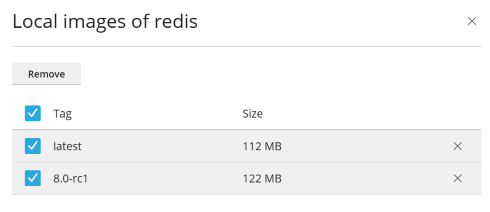Using Docker
summary: Docker is a platform used to run applications in containers. It enables you to use specific software, such as Redis or MongoDB, or a specific version of software, which might not be supported by your operating system or might need compiling.
Docker is available as a Plesk extension. With it, you can run and manage containers based on specific Docker images, and to use Docker both on the local host and on remote servers.
In this topic, you will learn how to create, configure, and manage Docker containers in Plesk. You will also learn how to control remote Docker hosts from Plesk.
Requirements and Limitations
Warning: The Docker extension downloads images from Docker Hub as they are and does not preconfigure them in any way. Some Docker containers or software in them are intended for trusted environments only and can require additional security setup. Before launching these downloaded images in Plesk, you need to enhance their security yourself. For specific instructions, refer to the documentation of the container or software vendor. For example, see the security section in the Redis documentation.
-
Docker is supported in Plesk for the following operating systems: CentOS 7, Red Hat Enterprise Linux 7, Debian 10, Debian 11, Debian 12, Ubuntu 18.04, Ubuntu 20.04, Ubuntu 22.04, Ubuntu 24.04, AlmaLinux 8.x, AlmaLinux 9.x, Rocky Linux 8.x, and Virtuozzo 7 with Update 1 Hotfix 1 (7.0.1-686) or later.
In Plesk for Windows, you can use Docker installed on a remote machine (see **Using Remote Docker** further in this section).
-
You cannot use Docker in Plesk that is deployed in a Docker container.
-
To use remote Docker services in Plesk, you need an additional license. It can be purchased either separately or as a part of the Hosting Pack, Power Pack, or Developer Pack.
-
Docker runs only on x64 systems.
-
Docker containers in Plesk cannot be migrated or backed up. However, you can back up data used by containers (see Volume Mapping below), or download snapshots.
-
Virtuozzo 7 with Update 1 Hotfix 1 (7.0.1-686) or later installed is supported. Note that starting with this update, new containers based on CentOS 7 are created with the firewall enabled by default due to Virtuozzo pushing for increased security. Plesk administrator must manually configure the firewall to ensure that ports necessary for Plesk to operate are open.
Prerequisites
Before you can start using Docker, the Docker extension must be installed on the Plesk server:
- If you are the Plesk administrator, install the extension from the Extensions Catalog.
- Otherwise, contact your hosting provider and ask them to install the extension for you.
Once the extension is installed, you are ready to begin. You will see the Docker option in the Navigation Pane.

Containers
You can access images from Docker Hub in the Run Container catalog (Docker > Containers > Run Container).
To access the catalog:
- if you have not previously installed a container, in Docker > Containers, click Run Container.
- if you have previously installed a container, in Docker > Containers, click the plus icon
.
To view available images, use the search box.

Specify the image name, the repository, or both.
These repositories are available to search:
- Local repository - contains local images. These are images that have already been downloaded and are now stored on the server with Docker. For details, see Managing Local Images further in this section.
- Docker Hub.
Multiple versions may be available for each application. You can run a specific version by selecting the appropriate tag, as shown below:
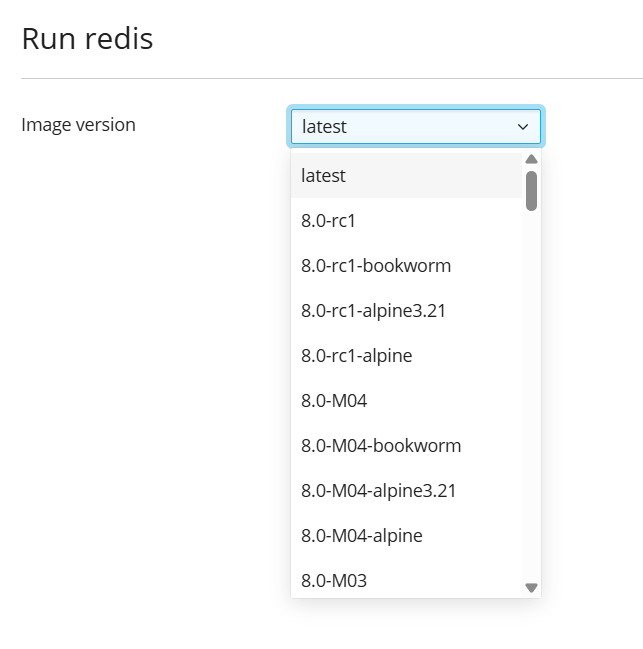
To run a container:
-
Go to Docker > Containers > Run Container.
-
Use the search box to find images in the catalog. If the image is stored locally, (local) appears after the version.
-
To view the image description and documentation on Docker Hub, click the more info icon
. This does not apply to local images.
-
Click the image card.
- To run a specific version, select the image version you want to run from the Image version drop-down and click Next.
- To run the latest version of the selected application, click Next.
Plesk creates a container and prompts you to specify its settings, such as environment variables, and then runs it. You can cancel running by clicking Cancel on the Settings screen. For details about the settings, see Container Settings later on this page.
-
After you tweak the settings, click Run. The container appears in the list of containers in the Containers tab.
See the Console Log to find out if the container runs without issues.
Container Settings
Note: If you want to change container settings, you do not need to stop the container: When you save new settings, Plesk recreates the container.
To edit container settings, go to the Containers tab and click the
settings icon next to the container you want to edit.
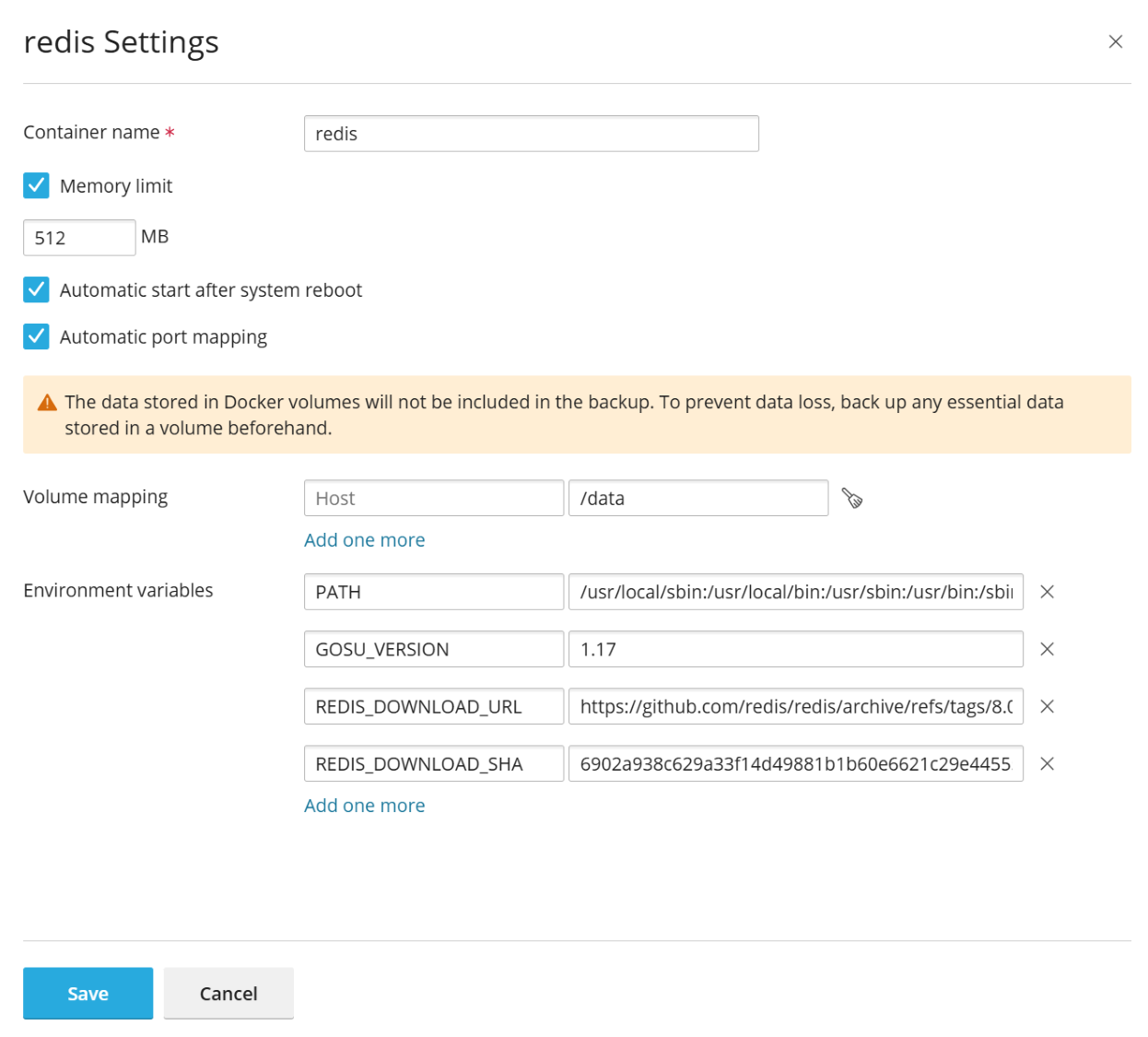
Limiting memory
By default, using RAM in a Docker container is unlimited. To limit using RAM, select the Memory limit checkbox and enter the limit value in megabytes in the MB field.
Note: CPU and Disk usage cannot be limited for a Docker container at the moment.
Note: Docker containers are administrator-level objects, and are not controlled by subscription-level cgroup limits (CPU, RAM, Disk usage).
Automatic Start
If the option Automatic start after system reboot is not selected, then after system reboot the websites that use this container might be down and you will need to start the container manually.
Port Mapping
By default, Automatic port mapping is turned on and the container’s internal port is mapped to a random port on the host system (for example, 32768).
To change the port on the host system, deselect Automatic port mapping and specify another external port in Manual mapping. If Manual mapping does not appear when you deselect the option, it means that the container does not expose ports.
When using manual mapping, by default Docker only binds to the specified port on the host system’s localhost interface (127.0.0.1). This way, the port is inaccessible from the Internet, and the application inside the container is safe from attacks. To have Docker bind to the specified port on all network interfaces of the host system, deselect Make the port inaccessible from the Internet. If you do this, the application inside the container becomes accessible from the Internet, and can be reached on the specified port via any of the host system’s IP addresses.
Warning: Docker presumes that authentication is carried out by the application itself, but sometimes it is not so (for example, MySQL/MariaDB does not allow anonymous access by default, but redis does). Making the application inside a container accessible from the Internet may result in the application being attacked by a malicious actor.
Volume Mapping
Docker volumes are directories on your server mounted to a Docker container. This is how you have persistent storage that can be accessed from your host system. The data in Docker volumes is not deleted when you stop or delete a container.
Warning: The data stored in Docker volumes will not be included in the Plesk backup. To prevent data loss, back up any essential data stored in a volume with a third-party backup tool.
For more information about data in containers, refer to the Docker documentation.
To add a volume mapping, specify the following:
- In the Host field - the absolute path to the directory on the server that you want to mount in the container.
- In the Container field - the absolute path to a directory inside the container.
To map more directories, click Add one more.
Setting Environment Variables
Environment variables are used by the application inside a container. You might need to add more variables or edit existing variables. Plesk allows you to add as many variables as required.
Operations with Containers
You can do the following with containers:
-
Stop (Stop), start (Start) or restart (Restart) a container. In these cases, the container will be recreated with the current settings.
Note: If you did not save the data to the mounted volumes (see the Volume Mapping section below), the data will be lost.
-
Click the arrow
next to the container to view logs and resource consumption.
-
Click the settings icon
next to the container to change container settings, such as environment variables or volume mapping (Settings).
-
Rename a container (Settings > Container name).
Click the more options icon next to the container to do one or more of the following:
- Recreate a container using the same or another version of the image (Recreate).
- Create an image based on a container with your custom settings (Save as Image).
- Take a snapshot of a container (Download Snapshot).
- Remove a container (Remove).
Recreating a Container
Usually, you need to recreate a container when you want to update the application to a newer version. In fact, you can rebuild a container using any application version available in the catalog, not only a newer one.
Custom settings are preserved during recreation. To preserve data used by the application inside a container, you should specify volume mapping before you recreate a container. Volume mapping enables you to have access to directories used inside a container (see Volume Mapping in container settings).
To recreate a container:
#. Go to Docker and click the more options icon next to
the container you want to recreate.
#. Click Recreate in the container settings and specify the image
version and whether to use default environment variables.
Using Remote Docker
By default, Plesk uses Docker installed as a local service. However, you can use one or more Docker services installed outside of Plesk. Note that you can use only one service at a time. You can see which server is active in the Environments tab of the Docker settings page in Plesk.
Note: Managing remote Docker services requires a Plesk license key add-on. Without this add-on, you can only manage the local Docker service, which is running on the Plesk server.
Configuring Remote Services
Configure the remote server that runs Docker as described in the Docker documentation to use it as a remote server in Plesk.
Managing Remote Services
You can establish a connection between a Plesk server with the Docker extension and a remote node with Docker service.
The following steps are applicable to both Plesk for Linux and for Windows.
These steps must be performed on the remote host:
#. Create the /etc/docker/daemon.json configuration file for Docker
with the following content:
1 2 3 4 5 6 7 8 |
{ "hosts": ["tcp://0.0.0.0:2376", "unix:///var/run/docker.sock"], "tls": true, "tlsverify": true, "tlscacert": "/root/ca.pem", "tlscert": "/root/server-cert.pem", "tlskey": "/root/server-key.pem" } |
#. Prepare .pem files. You can use the following example. Replace the IP on
line 4 with the IP address of your remote node and run each command:
1 2 3 4 5 6 7 8 9 10 |
openssl genrsa -aes256 -out ca-key.pem 4096 openssl req -new -x509 -days 365 -key ca-key.pem -sha256 -out ca.pem openssl genrsa -out server-key.pem 4096 openssl req -subj "/CN=192.0.2.1" -new -key server-key.pem -out server.csr openssl x509 -req -days 365 -sha256 -in server.csr -CA ca.pem -CAkey ca-key.pem -CAcreateserial -out server-cert.pem openssl genrsa -out key.pem 4096 openssl req -subj '/CN=client' -new -key key.pem -out client.csr openssl x509 -req -days 365 -sha256 -in client.csr -CA ca.pem -CAkey ca-key.pem -CAcreateserial -out cert.pem chmod 0400 ca-key.pem server-key.pem key.pem chmod 0444 ca.pem server-cert.pem cert.pem |
- Run the following commands to modify the current Docker service so it starts after host configuration:
1 2 3 4 |
cp /lib/systemd/system/docker.service /etc/systemd/system/ sed -i 's/\ -H\ fd:\/\///g' /etc/systemd/system/docker.service systemctl daemon-reload systemctl restart docker |
- Save the outputs of the following files on your local machine for use by the client to connect remotely:
1 2 3 |
cat key.pem cat cert.pem cat ca.pem |
On the local server, configure the Docker remote host:
- Go to Docker > Environments.
- Click Add Server
and specify the settings of the remote server with Docker.
- To start using this Docker service in Plesk, leave Set active selected.
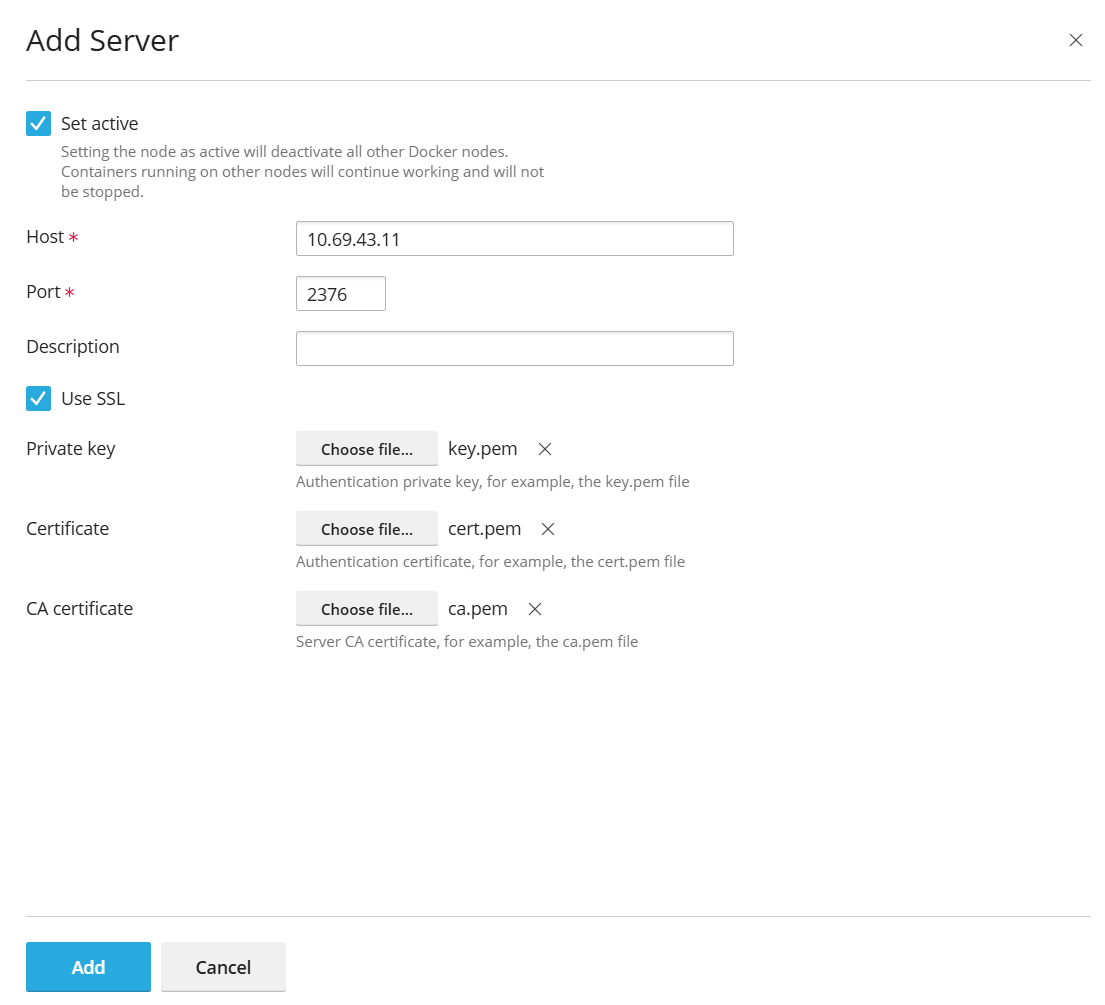
The link to Docker will appear in the Navigation Pane.
To switch between Docker services:
- Go to Docker > Environments.
- In the list of servers, select the Docker node that you are going to use and click Set Active.
Alternatively, you can set the Docker node as active while editing its settings.
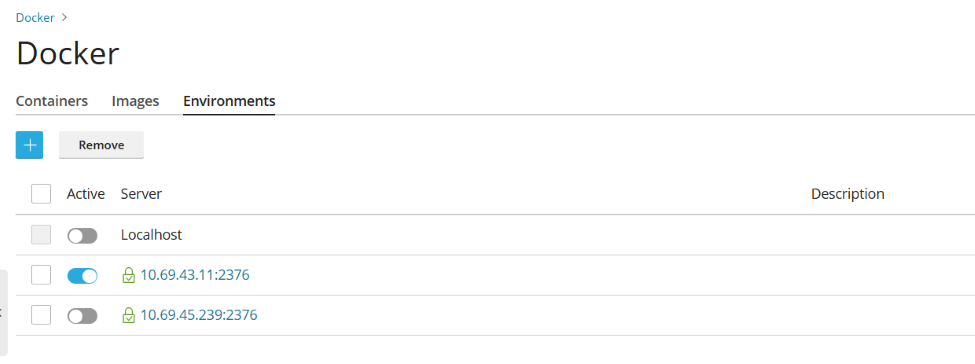
Creating Images with Custom Settings
If you want to create a new image based on the changes that you have made to a container, use the Save as Image command. This takes a snapshot of your container, which appears as a new image in the image catalog. In this way, you can create images with custom settings such as environment variables.
To create an image from one of your containers:
Go to Docker > Containers, click the more options icon
next to the container and click > Save as Image. In the Save <container name> as Image
side panel, specify:
- Image name.
- An optional Tag. You can specify the image version here. By default, the version will be “latest”.
The created image appears in the Images tab and is marked Local image.
Managing Local Images
Local images are images that are stored by Docker on a local disk, so there is no need to download them from the Image Catalog.
An image becomes local in the following situations:
- You have selected any version (tag) of an image and the image has started downloading. If you either later run a container or cancel running (in the Settings screen), the image is saved locally.
- You upload an image to Docker in Plesk (Upload image in the Docker Images tab).
- You have created a custom image from a container (see Creating Images with Custom Settings).
- You have built an image using the command line interface.
To download another version of an image from the online catalog, click
the Pull icon , choose the version you want to pull from the drop-down,
and click Pull.
If Docker has at least one downloaded version from a group of versions belonging to an image, this image is marked Local image in the catalog. Plesk also shows how many local images exist for a product.
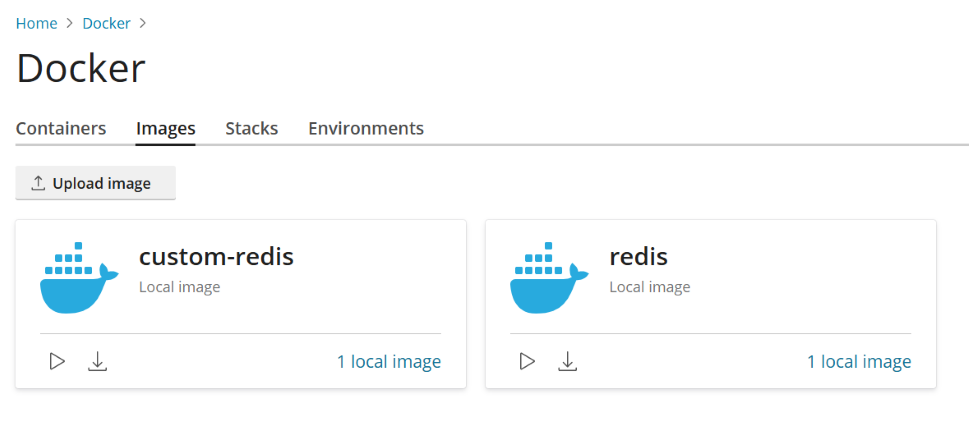
To view local images and remove outdated local images:
-
Go to Docker > Images.
-
To find a specific local image, use the Search bar.
-
To view all local images of a specific product, click the link under the product name. All local images’ tags and occupied disk space will be displayed.
-
Select the specific image(s) you want to remove and click Remove.
Setting up nginx to Proxy Requests from Domains to a Container
Some Docker containers expose ports so that applications in containers could be accessible via those ports.
When you use an application in Docker container on your website, you may find it inconvenient to specify the non-standard port in its URL. To avoid inconvenience, you can set up nginx to proxy requests from domains to that port, so domains can use a standard port (such as 80) and there is no need to explicitly specify the port in URL.
Requirements
- nginx must be running in Plesk.
- You must map the port inside a container to a port on the host system (for example, 32768) manually
To map the port inside a container:
- Go to Docker > Containers and click the settings icon
next to the container you want to edit.
- Turn off Automatic port mapping.
- Map the port inside the container manually to a specific port on your system (for example, 32768). You can make this port inaccessible from the Internet.
You can set up nginx to proxy requests from domains to that port, so domains can use a standard port on nginx (for example, 80). To make this possible, add a rule for nginx in the domain settings.
To add a rule for nginx in the domain settings:
Go to Websites & Domains > the domain > Docker Proxy Rules > Add Rule and specify the following:
- URL. Specify the URL of the website that uses an application running in a container. It can be either the main website or a part of it.
- Container. Select the application running as a Docker container.
- Port. Select one of the mappings that was specified in the container settings (a port inside a container mapped to a port on your system). Nginx will proxy requests to the port on the system.
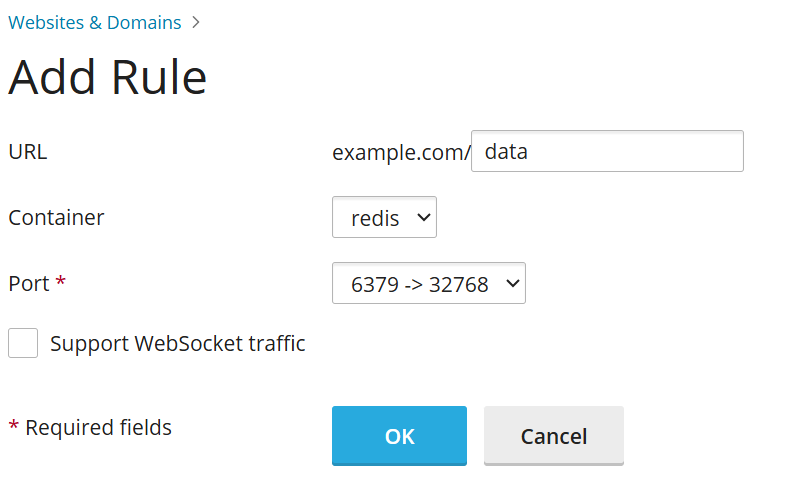
Proxy rules are implemented in the web server configuration, e.g., in
the website’s
file nginx.conf (in /var/www/vhosts/system/$domain/conf/):
#extension docker begin
location ~ ^/.* {
proxy_pass http://0.0.0.0:9080;
proxy_set_header Host $host;
proxy_set_header X-Real-IP $remote_addr;
proxy_set_header X-Forwarded-For $proxy_add_x_forwarded_for;
}
#extension docker end
Proxy rules should work fine on servers behind NAT.
Note: Docker containers connected via Proxy Rules to a website are not counted towards the subscription’s disk space usage. An exception to this would be when a website directory is mounted to a Docker container as a volume, as in this case all files located in the container will be counted towards the disk space usage of the website.
Deploying Docker Compose YAML files
You can deploy Docker Compose YAML files using the online text editor, uploading a file from
local storage, or using a Docker Compose file stored inside a website’s Home directory. Typical
operations on stacks are supported, such as up (including pull and force-recreate),
stop, and down. You can modify and update the stacks after creation.
Note: You cannot deploy Dockerfiles or any other files required by an application using this section.
To deploy a Docker Compose file:
-
Go to Docker > Stacks > Add Stack.
-
Fill in a project name and choose one of the methods for deploying the docker-compose file:
- Editor: Define or paste the content of your Compose file.
- Upload: Upload a Compose file from local storage.
- Webspace: Select a Compose file stored in a domain’s Home directory. For Webspace, choose the domain where the file is located. For Compose File, browse to the Compose file location.
You can declare and build custom containers. Any artifacts created during the build process will be placed inside the website’s Home directory.
For more information about the Compose file format, refer to the Docker documentation.
Deploying Portainer containers in Docker
Portainer is a container management software that makes it easier to deploy containers and stacks, view a container’s status and logs, create users and teams, secure your environments, and more.
To install Portainer, go to Docker > Install Portainer. After installation is complete, to manage Portainer containers inside Docker, go to Docker > Go to Portainer.
Note: Portainer is currently a beta feature.
For more information about Portainer, refer to the Portainer documentation.
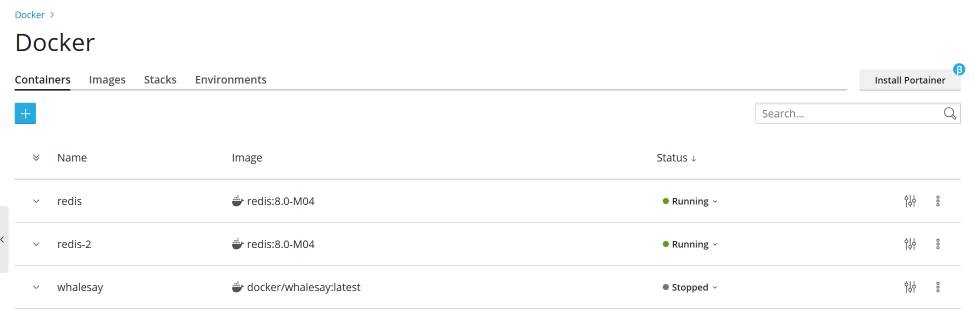
 next to the container to view logs and resource consumption.
next to the container to view logs and resource consumption.