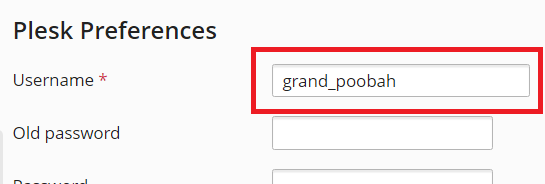Changing the Plesk Administrator Username
summary: By default, the Plesk administrator username used to log in to Plesk is admin. However, it is a predictable username, one which can easily be guessed and used in brute-force attacks.
To make your Plesk server more secure, besides setting a strong administrator password, you can set a custom administrator username as an additional layer of protection against brute-force attacks.
In this topic, you will learn how to change the default Plesk administrator username.
To change the Plesk administrator username:
-
Go to My Profile.
-
Under “Plesk Preferences”, change the default
adminusername to a custom one, and then click OK.Note: To change the Plesk username via the CLI, run the
plesk bin admin --set-login <custom_username>command.
You now need to use the custom username to log in to Plesk.