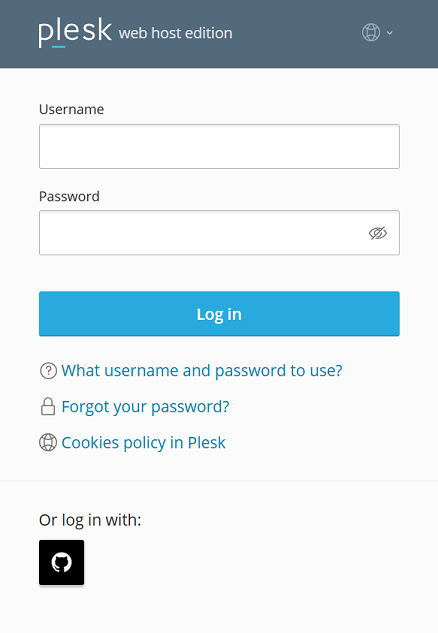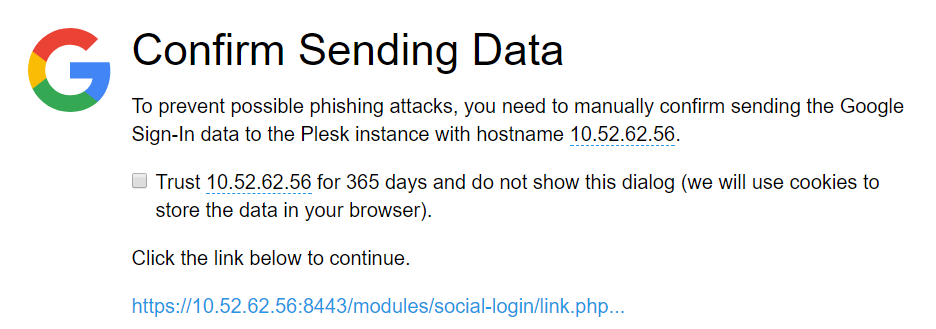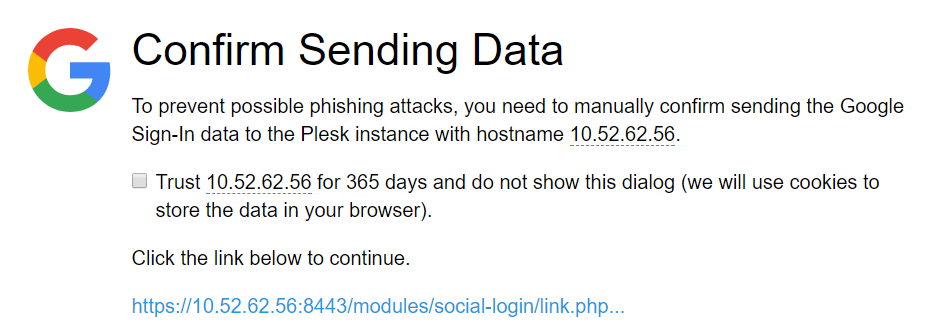Social Login
With the Social Login extension, both you and your customers can log in to Plesk without a password using the following:
- Implementations of the WebAuthn protocol (passkeys, the YubiKey, and many others)
- A Google, GitHub, or Facebook account
您還可以像往常一樣使用 Plesk 用戶名和密碼登入。
以下Plesk 用戶可以通過 Social Login 登入Plesk:
- 管理員
- 代理商
- 客戶
- 其它使用者(例如,應用程式使用者,站長,等等)
Logging in to Plesk Using Third-Party Accounts
You can log in to Plesk with a Google, GitHub, or Facebook account if the email address that you used to sign up for that account matches the one in your Plesk profile.
若要使用協力廠商帳號登入 Plesk,請如下操作:
-
點按您要用於登入 Plesk 的服務的圖示(用於登入該服務的電郵地址必須與您的 Plesk 個人資料中的電郵地址相匹配)。
-
將會要求您點按一個連結將服務登入資料發送給 Plesk。為避免以後還要點按該連結,請在點按該連結之前勾選“信任 … 365 天且不要顯示該對話方塊” 核取方塊。
If the email address of a third-party account (Google, GitHub, or Facebook), which you want to use to log in to Plesk, does not match the email address in your Plesk profile, you need first to link the third-party account to your Plesk account.
若要將協力廠商帳號連結到 Plesk,請如下操作:
-
Go to My Profile and scroll down to the 「Link Plesk to a social network or add a passkey」 section.
-
點按與您要用於登入 Plesk 的協力廠商帳號相對應的圖示。灰色圖示指示未連結到您的 Plesk 帳號的服務,則無法用於登入 Plesk。
-
將會要求您點按一個連結將服務登入資料發送給 Plesk。為避免以後還要點按該連結,請在點按該連結之前勾選“信任 … 365 天且不要顯示該對話方塊” 核取方塊。
The third-party account is now linked to your Plesk account. You can now log in to Plesk using that account.
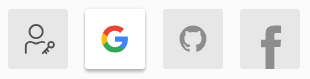
備註: Repeat steps 2-3 if you want to link more than one account.
Logging in to Plesk Using WebAuthn
WebAuthn (or Web Authentication) is a passwordless authentication protocol. It uses public-key cryptography to authenticate users to web-based applications and services. WebAuthn credentials are commonly referred to as 「passkeys」.
Unlike password-based authentication, WebAuthn has the following benefits:
- Stronger security:
- Cryptographic WebAuthn credentials are stronger than passwords, which are often weak and reusable.
- WebAuthn credentials are unique per website. This makes it impossible to exploit a single data breach to gain access to multiple services.
- The private part of a credential is not stored on a server, which eliminates the risk of database leakage and password exposure.
- Improved user experience. There is no need to remember complex passwords for numerous services.
- Widespread support. WebAuthn is supported by all modern browsers as well as modern smartphones and computers.
WebAuthn support can be implemented in a variety of ways and can use different types of authenticators:
- Software-based
- Hardware-based (for example, USB keys)
- PINs and passcodes
- Biometric (such as fingerprint, face, or voice recognition), and so on.
For example, you can choose a software-based proprietary solution (like passkeys in Windows) or opt for a hardware-based open-source one (like SoloKeys). We list groups of popular WebAuthn implementations below:
- Passkeys
- OS- or vendor-specific storage (passkeys in Windows, iCloud Keychain)
- Applications (1Password)
- Mobile devices on iOS and Android
- Hardware tokens (the Yubikey, Google Titan Security Key, Nitrokeys, Token2)
- Open source solutions (SoloKeys, CanoKeys, Nitrokeys)
Plesk supports various WebAuthn implementations. We will show you how to log in to Plesk using passkeys in Windows as an example. If you choose a different WebAuthn implementation, refer to its respective documentation.
To log in to Plesk using passkeys, you need to add a passkey first.
To add a passkey:
- Go to My Profile and scroll down to the 「Link Plesk to a social network or add a passkey」 section.
- Click the
icon, and then click Add a passkey.
- The browser will ask you to create a passkey for your Plesk account. Confirm this action.
- Windows will ask you to confirm your identity. Confirm it, for example, by entering your PIN.
- Once you confirm your identity, the passkey will be added automatically.
You added the passkey, and the corresponding WebAuthn icon became active.
You have added the passkey and can now log in to Plesk using that passkey.
To log in to Plesk using passkeys:
- Go to the Plesk login screen.
- Click the
icon.
- Select the passkey you want to use, and then confirm your identity (for example, by entering your PIN).
You have logged in to Plesk.
Hiding Social Login Icons
By default, all icons corresponding to password-free authentication (Google, GitHub, Facebook, and WebAuthn) are displayed on the Plesk login and 「My Profile」 screens. You can disable logging in to Plesk with one or more options and remove the corresponding icons from the screens. To do so, add the following lines to the panel.ini file:
[ext-social-login]
google.enabled = off
facebook.enabled = off
github.enabled = off
webauthn.enabled = off
例如,只設定顯示 GitHub 圖示,可添加以下行到 panel.ini:
[ext-social-login]
google.enabled = off
facebook.enabled = off
webauthn.enabled = off